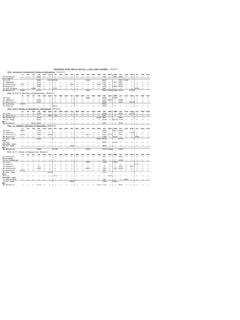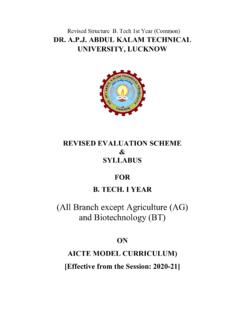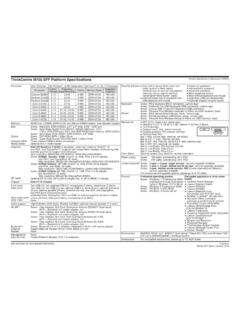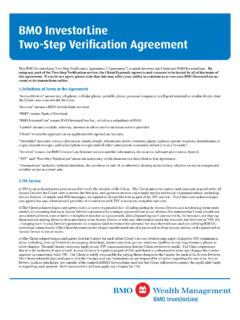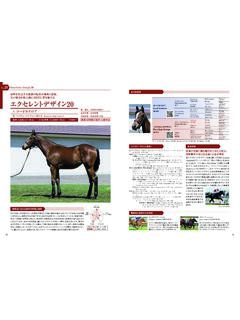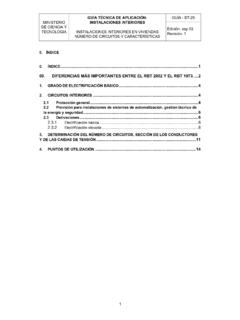Transcription of U-Series Appliance 3.3 Administration Guide
1 U-Series Appliance Administration Guide 2003-2021 BeyondTrust Corporation. All Rights Reserved. Other trademarks identified on this page are owned by their respective owners. BeyondTrust is not a chartered bank or trust company, or TC:11/1/2021. depository institution. It is not authorized to accept deposits or trust accounts and is not licensed or regulated by any state or federal banking authority. U-Series Appliance Administration Guide . Table of Contents U-Series Appliance Administration Guide 5. Access BeyondInsight 5. Access the U-Series Appliance Web Site 5. Activate Windows 6. Request Product Updates 6. Security Updates 6. Configure U-Series Appliance General Settings 8. Join a U-Series Appliance to a Domain 8. Manage U-Series Appliance Security Settings 9. Download a Crypto Key 9. Upload a Crypto Key 9. Check FIPS Compliance 9. Manage the U-Series Appliance API Key 9. Turn SSL Authentication Off or On 9.
2 Analytics & Reporting Endpoints 10. Generate and Export Certificates 10. Set a Security Protocol 10. Turn On HSTS 11. Accounts and Licensing Settings in the U-Series Appliance 12. Update Product Serial Numbers 12. Key Management Service Support 12. Purge U-Series Appliance Data 13. Change Administrator Password 13. Use Two-Factor Authentication 13. Network and RDP Settings in the U-Series Appliance 15. Configure RDP 15. Set an IP Address for the U-Series Appliance 15. Enter SMTP Server Settings 15. Configure Proxy Settings 15. Manage BITS Throttle 16. Appliance Health in the U-Series Appliance 17. SALES: SUPPORT: DOCUMENTATION: 2. 2003-2021 BeyondTrust Corporation. All Rights Reserved. Other trademarks identified on this page are owned by their respective owners. BeyondTrust is not a chartered bank or trust company, or TC: 11/1/2021. depository institution. It is not authorized to accept deposits or trust accounts and is not licensed or regulated by any state or federal banking authority.
3 U-Series Appliance Administration Guide . Monitor the Health Dashboard 17. Monitor Services and Hardware 17. Check Services 17. Configure Counters for Performance Metrics 18. Configure Notifications 18. View Notifications 20. Diagnose Network Connectivity Issues 21. Export Log Files 21. Configure U-Series Appliance Roles 23. Role Descriptions 23. Configure Password Safe on the U-Series Appliance 27. Upload SSL Certificate 27. Archive Password Safe Session Monitoring Events 27. Use High Availability with U-Series Appliances 31. Turn on High Availability Pairing 31. Configure High Availability 31. Use a Load Balancer in an Active / Passive Configuration 33. Test High-Availability Failover 34. Use Medium Failover Mode 34. Resume and Suspend SQL Mirroring 34. Discard High-Availability Configuration Settings 34. Recognize a Failover 35. Prepare for Disaster Recovery 35. Review Database Metrics 36. Configure a Remote Database for the U-Series Appliance 37.
4 Configure Backup and Restore on the U-Series Appliance 38. Set Up a Cold Spare U-Series Appliance 42. Perform U-Series Appliance Recovery 44. Optional U-Series Appliance Configuration 46. Perform Dell PowerEdge System Updates 46. Configure iDRAC 47. Configure NIC Teaming or Link Aggregation 48. Configure VLAN 49. SALES: SUPPORT: DOCUMENTATION: 3. 2003-2021 BeyondTrust Corporation. All Rights Reserved. Other trademarks identified on this page are owned by their respective owners. BeyondTrust is not a chartered bank or trust company, or TC: 11/1/2021. depository institution. It is not authorized to accept deposits or trust accounts and is not licensed or regulated by any state or federal banking authority. U-Series Appliance Administration Guide . Upgrade the U-Series Appliance Software 51. High Availability with Database and Services Synchronization - Active / Passive Upgrade 51. High Availability with Services Only Synchronization - Active / Active Upgrade 52.
5 SALES: SUPPORT: DOCUMENTATION: 4. 2003-2021 BeyondTrust Corporation. All Rights Reserved. Other trademarks identified on this page are owned by their respective owners. BeyondTrust is not a chartered bank or trust company, or TC: 11/1/2021. depository institution. It is not authorized to accept deposits or trust accounts and is not licensed or regulated by any state or federal banking authority. U-Series Appliance Administration Guide . U-Series Appliance Administration Guide This Guide provides information on managing the U-Series Appliance . This Guide is intended for network security administrators responsible for protecting their organization's computing assets. IMPORTANT! Once you have named your U-Series Appliance , it cannot be renamed. If at any point you need to rename the Appliance , you must either re-image (if it is a physical Appliance ) or re-deploy (if it is a virtual Appliance ) the image. Access BeyondInsight To manage your U-Series Appliance , you must first log in to BeyondInsight.
6 1. In a web browser, enter the URL to access BeyondInsight, such as https://<server>/. 2. The SSL certificate warning window displays. The SSL certificate automatically created for the U-Series Appliance ensures encrypted communications. We recommend that you replace the automatically generated certificate with a valid certificate issued by a certificate authority. Check the box to not display the information page again. The Internet Explorer warnings will be displayed until the SSL certificate is installed or a valid certificate is obtained. 3. The BeyondInsight Login page displays. Enter the username and the password you created in the configuration wizard, and then click Login. For more information about using BeyondInsight, please see the BeyondInsight documentation at Access the U-Series Appliance Web Site 1. In a web browser, enter the URL to access the U-Series Appliance , such as https://< Appliance -IP-Address>/Maintenance.
7 2. For the initial login, enter the following information: l Username: The administrator username created using the configuration wizard. l Password: The administrator password created using the configuration wizard. Note: A user can be logged in to a U-Series Appliance web site for fourteen minutes. After twelve minutes, a message displays, indicating that the session will expire in two minutes. The user must log back in to the website after the session expires. Session timeout applies to all U-Series Appliance websites: Roles Editor, Maintenance, Diagnostics, and High Availability. The session timeout value cannot be configured. SALES: SUPPORT: DOCUMENTATION: 5. 2003-2021 BeyondTrust Corporation. All Rights Reserved. Other trademarks identified on this page are owned by their respective owners. BeyondTrust is not a chartered bank or trust company, or TC: 11/1/2021. depository institution. It is not authorized to accept deposits or trust accounts and is not licensed or regulated by any state or federal banking authority.
8 U-Series Appliance Administration Guide . Activate Windows If the Windows environment is currently not activated, you can activate it on the Maintenance web site. 1. From the Maintenance menu, select Accounts and Licensing. 2. Click one of the following: l Activate Online: Select when you have an Internet connection. l Activate By Phone: Select if there is no Internet connection (for example, in an air-gap environment). Request Product Updates On the BeyondTrust Updates page, you can view the version numbers for the BeyondTrust products that you are licensed to use. To request updates, click Request Update. The update of the U-Series Appliance and BeyondInsight database starts. Security Updates BeyondTrust provides a bundle of Microsoft patches in a security update package. All updates are tested and approved by BeyondTrust to ensure that updates do not interfere with the proper operation of the U-Series Appliance .
9 The packages are updated when new patches are available from Microsoft. In U-Series Appliance versions or later, a security update package installer ships with your U-Series Appliance . When a new package is copied to the update server, then those updates can be received by your U-Series Appliance . Note: If you are working in an air-gap environment, we recommend using BT Updater Enterprise to download update packages. Using BT Updater Enterprise gives you more flexibility in the updates you download and when. For more information, please see BT Updater Enterprise User Guide at updater/ For more information about the updates included in the package, contact BeyondTrust Technical Support. SALES: SUPPORT: DOCUMENTATION: 6. 2003-2021 BeyondTrust Corporation. All Rights Reserved. Other trademarks identified on this page are owned by their respective owners. BeyondTrust is not a chartered bank or trust company, or TC: 11/1/2021.
10 Depository institution. It is not authorized to accept deposits or trust accounts and is not licensed or regulated by any state or federal banking authority. U-Series Appliance Administration Guide . Security Update Package Types l Security Patches for Windows Server: Microsoft Windows Updates for the server operating system, screened by BeyondTrust. l Security Patches for SQL Server: SQL Server service packs and security updates that may be released from Microsoft, screened by BeyondTrust. l U-Series Appliance Environment: Packages created by BeyondTrust to change system settings, such as: file, registry or system changes, or updates not integrated in Windows Updates. l U-Series Appliance Supporting Software: Packages created by BeyondTrust to deliver updates to software that may not be from BeyondTrust but are essential to the operation of the U-Series Appliance . Apply Updates 1. To apply the updates, log in to the U-Series Appliance website.