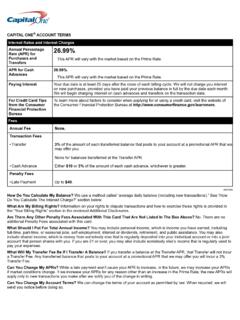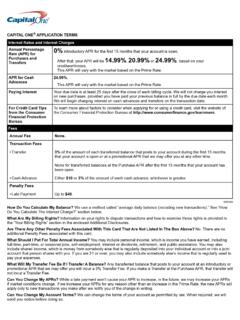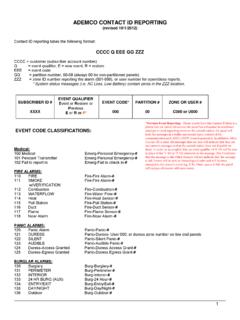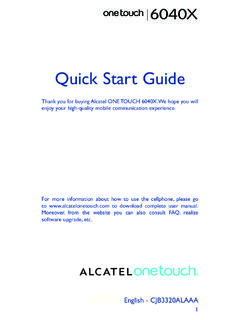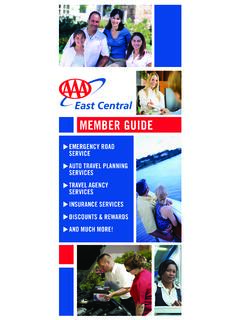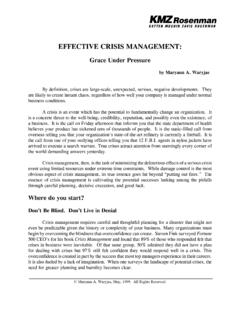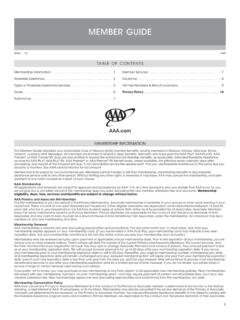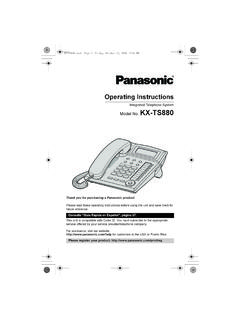Transcription of U683CL Conventions used in this guide User Manual
1 U683CL User Manual Conventions used in this guide In this user guide , we use the following symbols to indicate useful and important information: NOTE NOTE Notes, usage tips, or additional information Warning Situations that could cause injury to yourself or others Caution Situations that could cause damage to yourdevice or other equipment 1 Specifications .. 3 Basics .. 4 In Box .. 4 Phone Overview .. 4 Battery .. 4 Turning Phone On or Off .. 5 Touchscreen Gestures .. 6 Using the Onscreen Keyboard .. 7 Editing Text .. 8 Getting Started .. 9 GoogleTM Account .. 9 Getting to Know the Home Screen.
2 10 Customizing the Home Screen .. 10 Essential Display Icons .. 11 Notifications Panel .. 12 Opening & Switching Between Applications .. 12 Sleep Mode .. 13 Adjusting 14 Searching Your Phone and the Web .. 14 Connecting Your Phone to a Computer .. 15 Phone 16 Making Calls .. 16 Answering or Rejecting Calls .. 17 Using In-Call Options .. 18 Using Call Log .. 18 Listening to Your Voicemail .. 19 Using Voice Dialer .. 20 Contacts .. 21 About contacts .. 21 Opening Your 21 Getting Started .. 21 Editing/Deleting Contacts .. 23 Communicating .. 24 Account Setting .. 24 25 About Messaging .. 25 Sending Messages.
3 25 Reading Messages .. 26 Receiving Emergency Alerts Messages .. 27 Changing Messaging Settings .. 28 Google Go .. 29 Gmail .. 29 Maps Go .. 30 Calendar .. 31 Google Play Store .. 34 Web .. 36 Chrome .. 36 YouTube Go .. 37 Wi-Fi .. 40 Bluetooth .. Error! Bookmark not defined. Using Bluetooth .. Error! Bookmark not defined. Disconnecting or Un-pairing from a Bluetooth DeviceError! Bookmark not to a Bluetooth HeadsetError! Bookmark not defined. Sending and Receiving Information Using BluetoothError! Bookmark not .. Error! Bookmark not defined. Camera/Camcorder .. Error! Bookmark not defined. Sound Recorder.
4 Error! Bookmark not defined. Tools .. Error! Bookmark not defined. Clock .. Error! Bookmark not defined. Calculator .. Error! Bookmark not defined. Error! Bookmark not defined. Settings on Your Phone .. Error! Bookmark not defined. System update .. Error! Bookmark not defined. Safety and use .. Error! Bookmark not defined. Please read before proceedingError! Bookmark not defined. Limitation of damages .. Error! Bookmark not defined. 2 Important health information and safety precautionsError! Bookmark not defined. Regulatory agency identificationsError! Bookmark not defined. HEARING AID COMPATIBILITY HAC FOR WIRELESS TELECOMMUNICATIONS DEVICESE rror!
5 Bookmark not defined. 3 Specifications 1. Display inch FWVGA(854 480) Display Capacitive Touch Screen 2. Camera Front Rear camera: 3. Dimensions and Weight Dimensions: *73* 4. Memory 8GB (ROM)/1GB (RAM) External memory : Supports up to 64GB 5. Operating System AndroidTM Go 6. Connectivity WIFI( b/g/n), 7. Sensors Accelerometer, Proximity sensor, Geomagnetic sensor 8. Power Management (Performance) Battery Type Capacity Standby Time Talk Time Lithium-Ion(Li-ion) 2000mAh Up to 116 Hours ( ) Up to 309minutes 4 Basics In Box The U683CL comes with the following items included in the box: 1.
6 Mobile phone 2. Micro USB cable 3. Battery cover 4. Battery 5. USB power adapter 6 .QSG Phone Overview Battery Note that browsing the web frequently, extended data usage, being in a poor signal area, or subjecting the device to extreme temperatures will cause the battery to discharge quicker than normal. To increase battery life, limit your data usage, or turn off GPS and Bluetooth when not required. Charging your battery Before you turn on your device and start using it, it is recommended that you charge the battery.
7 1. Plug the USB cable into the USB power adapter. 2. Plug the power adapter into a standard outlet. 3. Locate the USB port located on the underneath of your device. 4. Plug the other end of the USB cable into the phone s micro USB port. 5. The USB icon on the cable should always face up when connecting the cable to your device as shown. NOTE It is more efficient to charge the battery with your device powered off. Battery operating time gradually decreases over time. 5 MicroSD Card Use the microSD card to store your photos, videos, music and certain apps from Google PlayTM Store.
8 You can also move and copy files to your computer from your device. NOTE When you insert or remove the microSD card, you should remove the battery cover. 1. Insert the microSD card 1. Locate the microSD card slot and remove the cover. Insert the microSD card into the slot with its gold contacts facing right above battery until it clicks into place. 2. Removing the microSD card 1. Remove the microSD card cover. 2. Press the microSD card to eject it from the slot then slide it out the rest of the way. 3. Removing the microSD card while the phone is on If you need to remove the microSD card while the phone is on, unmount the microSD card first to prevent corrupting or damaging the files in the microSD card.
9 1. From the Home screen, tapApps >Settings. 2. Tap Storage >Unmount SD card >OK. 3. Remove the microSD card by following the steps in Removing the microSD card . Turning Phone On or Off 1. Turning your phone on 1. Press and hold Power/Lock key. NOTE The first time you use your phone you ll need to set it up. See the Getting Started chapter for details. 2. Turning your phone off 1. If the display is off, press Power/Lock to turn it back on. 2. Press and hold Power/Lock for a few seconds. 3. When Phone options menu appears, tap Power off >OK. 6 Touchscreen Gestures Tap To select onscreen items such as application and settings icons or press onscreen buttons, simply touch them with your finger.
10 Tap and hold To open available options for the item, simply touch and hold your finger on the screen over the item. Swipe or slide Quickly drag your finger vertically or horizontally across the screen. Drag Tap and hold your finger before you start to drag. While dragging, do not release your finger until the item reaches your desired location. Flick Flicking the screen is similar to swiping, but you only need to swipe your finger in lighter and quicker strokes. This finger gesture is always in a vertical direction, such as flicking through the contacts or the message lists. Rotate For most screens, you can automatically change the screen orientation from portrait to landscape by turning the phone sideways.