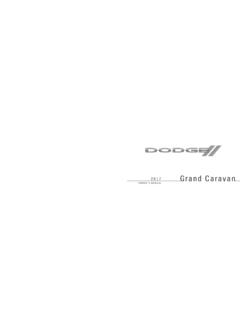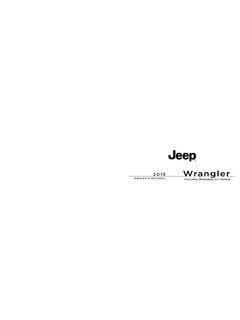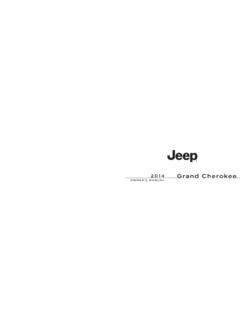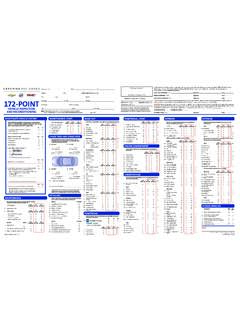Transcription of UCONNECT 5.0 OWNER’S MANUAL SUPPLEMENT
1 OWNER S MANUAL SUPPLEMENTUCONNECT OF CONTENTSSECTIONPAGE1 SAFETY YOUR NAV VOICE RECOGNITION QUICK GUIDELINESCONTENTS SAFE USAGE OF THE UCONNECT Disc FCC Information About Radio Frequency USAGE OF THE UCONNECT SYSTEM Read all instructions in this MANUAL carefully beforeusing your system to ensure proper usage! Permanent hearing loss may occur if you play yourmusic or the system at loud volumes. Exercise cautionwhen setting the volume on your system. Keep drinks, rain and other sources of moisture awayfrom your system. Besides damage to your system,moisture can cause electric shocks as with any :Many features of this system are speed your own safety, it is not possible to use some of thetouchscreen features while the vehicle is in Do NOT attach any object to the touchscreen, doing socan result in damage to the touchscreen.
2 Do not press the touchscreen with any hard or sharpobjects (pen, USB stick, jewelry, etc.) which could scratchthe touchscreen surface! Do not spray any liquid or caustic chemicals directly onthe screen! Use a clean and dry micro fiber lens cleaningcloth in order to clean the touchscreen. If necessary, use a lint-free cloth dampened with acleaning solution, such as isopropyl alcohol or an iso-propyl alcohol and water solution ratio of 50:50. Be sureto follow the solvent manufacturer s precautions Player Do not insert any damaged, warped, scratched or dirtydiscs into the Disc Player. Discs that have been modified with an adhesive labelshould not be used in the Disc Player. Do not insert more than one disc at a time into the SAFETY GUIDELINESFCC DeclarationThis device complies with Part 15 of the FCC Rules andwith Industry Canada license-exempt RSS standard(s).
3 Operation is subject to the following two conditions:1. This device may not cause harmful This device must accept any interference received, in-cluding interference that may cause undesired :This equipment has been tested and found tocomply with the limits for a Class B digital device, pursu-ant to Part 15 of the FCC Rules. These limits are designedto provide reasonable protection against harmful interfer-ence in a residential installation. This equipment generates,uses and can radiate radio frequency energy and, if notinstalled and used in accordance with the instructions, maycause harmful interference to radio communications. How-ever, there is no guarantee that interference will not occurin a particular this equipment does cause harmful interference to radioor television reception, which can be determined by turn-ing the equipment off and on, the user is encouraged to tryto correct the interference by one or more of the followingmeasures: Increase the separation between the equipment andreceiver.
4 Consult the dealer or an experienced radio technician About Radio Frequency RadiationExposure To Radio Frequency RadiationThe radiated output power of the this internal wirelessradio is far below the FCC radio frequency exposure , the wireless radio shall be used in such amanner that the radio is 20 cm (200 mm) or further fromthe human internal wireless radio operates within guidelinesfound in radio frequency safety standards and recommen-dations, which reflect the consensus of the scientific GUIDELINES 5 The radio manufacturer believes the internal wireless radiois safe for use by consumers. The level of energy emitted isfar less than the electromagnetic energy emitted by wire-less devices such as mobile phones. However, the use ofwireless radios may be restricted in some situations orenvironments, such as aboard airplanes. If you are unsureof restrictions, you are encouraged to ask for authorizationbefore turning on the wireless vehicle may be a connected vehicle and may beequipped with both wired and wireless networks.
5 Thesenetworks allow your vehicle to send and receive informa-tion. This information allows systems and features in yourvehicle to function vehicle may be equipped with certain security fea-tures to reduce the risk of unauthorized and unlawfulaccess to vehicle systems and wireless software technology continues to evolve over timeand FCA US LLC, working with its suppliers, evaluatesand takes appropriate steps as needed. Similar to a com-puter or other devices, your vehicle may require softwareupdates to improve the usability and performance of yoursystems or to reduce the potential risk of unauthorized andunlawful access to your vehicle risk of unauthorized and unlawful access to yourvehicle systems may still exist, even if the most recentversion of vehicle software (such as UCONNECT software) ! It is not possible to know or to predict all of thepossible outcomes if your vehicle s systems arebreached.
6 It may be possible that vehicle systems,including safety related systems, could be impairedor a loss of vehicle control could occur that mayresult in an accident involving serious injury ordeath. ONLY insert media ( , USB, SD card, or CD) intoyour vehicle if it came from a trusted source. Mediaof unknown origin could possibly contain malicioussoftware, and if installed in your vehicle, it mayincrease the possibility for vehicle systems to bebreached. As always, if you experience unusual vehicle behav-ior, take your vehicle to your nearest authorizeddealer SAFETY GUIDELINESNOTE: FCA or your dealer may contact you directly regardingsoftware updates. To help further improve vehicle security and minimizethe potential risk of a security breach, vehicle ownersshould: Routinely learn about available UCONNECT software updates. Only connect and use trusted media devices ( mobile phones, USBs, CDs).
7 Privacy of any wireless and wired communications cannotbe assured. Third parties may unlawfully intercept infor-mation and private communications without your further information, refer to Onboard DiagnosticSystem (OBD II) Cybersecurity in your Owner s GUIDELINES 7 IDENTIFYING YOUR RADIOCONTENTS IDENTIFYING YOUR UCONNECT System With Integrated UCONNECT System w/o Integrated YOUR RADIOU connect w/Integrated Center StackUconnect w/o Integrated Center StackKey Features: 5 Touchscreen Three buttons on either side of the display Hands-free/Bluetooth SiriusXM Satellite Radio (If Equipped)10 IDENTIFYING YOUR RADIOU connect System With Integrated Center Stack1 RADIOPush the RADIO button on the faceplate to enter RadioMode. The different tuner modes; AM, FM and SXM (ifequipped), can be selected by pressing the correspondingbuttons on the touchscreen in Radio COMPASSPush the COMPASS button on the faceplate to display thecurrent direction of the CLIMATEPush the CLIMATE button on the faceplate to access theClimate MOREPush the MORE button on the faceplate to accessadditional ENTER/BROWSE & TUNE/SCROLLPush the ENTER/BROWSE button to accept a highlightedselection on the screen.
8 Rotate the TUNE/SCROLL rotaryknob to scroll through a list or tune a radio BACKPush the BACK button to return to a previous menu SCREEN OFFPush the SCREEN OFF button to turn the touchscreen turn the touchscreen back ON, just press the VOLUME/MUTER otate the knob to adjust the Volume. Push the VOLUME/MUTE button to mute the YOUR RADIO 119 PHONEPush the PHONE button on the faceplate to access theUconnect Phone MEDIAP ushing the MEDIA button on the faceplate will allow youto switch to Media mode (USB/iPOD, AUX, SD Card,Bluetooth and CD if equipped). UCONNECT System w/o Integrated Center Stack1 RADIOPush the RADIO button on the faceplate to enter RadioMode. The different tuner modes; AM, FM and SXM (ifequipped), can be selected by pressing the correspondingbuttons on the touchscreen in Radio COMPASSPush the COMPASS button on the faceplate to display thecurrent direction of the SETTINGSPush the SETTINGS button on the faceplate to display thecustomer programmable MOREPush the MORE button on the faceplate to accessadditional ENTER/BROWSE & TUNE/SCROLLPush the ENTER/BROWSE button to accept a highlightedselection on the screen.
9 Rotate the TUNE/SCROLL rotaryknob to scroll through a list or tune a radio IDENTIFYING YOUR RADIO6 BACKPush the BACK button to return to a previous menu SCREEN OFFPush the SCREEN OFF button to turn the touchscreen turn the touchscreen back ON, just press the VOLUME/MUTER otate the rotary knob to adjust the Volume. Push theVOLUME/MUTE button to mute the PHONEPush the PHONE button on the faceplate to access theUconnect Phone MEDIAP ushing the MEDIA button on the faceplate will allow youto switch to Media mode (USB/iPOD, AUX, SD Card,Bluetooth and CD if equipped).2 IDENTIFYING YOUR RADIO 13 RADIO MODECONTENTS RADIO MODE Enter/Browse & Tune/Scroll Seek Setting SiriusXM Satellite Radio Mode If Equipped ..17 SiriusXM All Access Clock MODE OPERATIONPush the RADIO button on the faceplate to enter RadioMode. The different tuner modes; AM, FM, and SXM, canthen be selected by pressing the corresponding button onthe touchscreen in the Radio the VOLUME/MUTE rotary knob to adjust theVolume.
10 When the audio system is turned on, the soundwill be set at the same volume level as last the VOLUME/MUTE button to mute the the VOLUME/MUTE button again to unmute & Tune/Scroll ControlTurn the rotary TUNE/SCROLL control knob clockwise toincrease or counterclockwise to decrease the radio stationfrequency. Push the ENTER/BROWSE button to choose FunctionsSeek UpPress and release the Seek Up button on the touch-screen to tune the radio to the next listenable station a Seek Up function, if the radio reaches the startingstation after passing through the entire band two times, theradio will stop at the station where it Station Presets2 All Presets3 SEEK Up4 Audio5 Info6 Tune7 AM/FM/SXM8 SEEK Down16 RADIO MODEFast Seek UpPress and hold the Seek Up button on the touch-screen to advance the radio through the available sta-tions or channels at a faster rate, the radio stops at thenext available station or channel when the button on thetouchscreen is DownPress and release the Seek Down button on thetouchscreen to tune the radio to the next listenablestation or a Seek Down function.