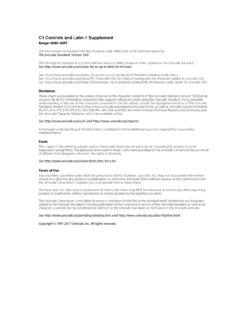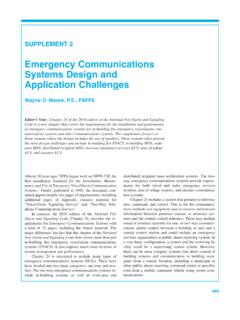Transcription of UCONNECT 8.4/8.4 NAV OWNER’S MANUAL SUPPLEMENT
1 OWNER S MANUAL SUPPLEMENTUCONNECT NAV17UC84P-526-ARA-AAFirst EditionUconnect NAVP rinted in the USA 2016 FCA US LLC. All Rights , Dodge, Jeep, Ram, Mopar and UCONNECT are trademarks of FCA US is a registered trademark of FCA Group Marketing ,used under license by FCA US OF CONTENTS1 SAFETY YOUR VOICE RECOGNITION QUICK GUIDELINES SAFETY SAFE USAGE OF THE UCONNECT GUIDELINESWARNING!ALWAYS drive safely with your handson the steering wheel. You have fullresponsibility and assume all risksrelated to the use of the Uconnectfeatures and applications in this ve-hicle. Only use UCONNECT when it issafe to do so. Failure to do so mayresult in an accident involving seri-ous injury or that all persons read this MANUAL care-fully before using the system. It contains instruc-tions on how to use the system in a safe andeffective read and follow these safety precau-tions.
2 Failure to do so may result in injury orproperty damage. Glance at the screen only when safe to do prolonged viewing of the screen is neces-sary, park in a safe location and set theparking brake. Stop use immediately if a problem to do so may cause injury or damageto the product. Return it to your authorizeddealer for repair. Make certain that the volume level of thesystem is set to a level that still allows you tohear outside traffic and emergency USAGE OF THEUCONNECT SYSTEM Read all instructions in this MANUAL carefullybefore using your system to ensure properusage! Your system is a sophisticated electronicdevice. Do not let young children use yoursystem. Permanent hearing loss or damage may oc-cur if you play your music or otherwise oper-ate the system at loud volumes. Exercisecaution when setting the volume on :Many features of this system are speeddependent.
3 For your own safety, it is not pos-sible to use some of the touchscreen featureswhile the vehicle is in motion. Keep drinks, rain, and other sources of mois-ture away from your system. Besides dam-age to your system, moisture can causeelectric shocks as with any electronic Do not touch the screen with any hard orsharp objects (pen, USB stick, jewelry, etc.)which could scratch the touchscreen surface! Do not spray any liquid or caustic chemicalsdirectly on the screen! Use a clean and drymicro fiber lens cleaning cloth in order toclean the touchscreen. If necessary, use a lint-free cloth dampenedwith a cleaning solution, such as isopropylalcohol, or an isopropyl alcohol and watersolution ratio of 50:50. Be sure to follow thesolvent manufacturer s precautions Drive If Equipped Do not insert any damaged, warped,scratched or dirty discs into the disc player.
4 Discs that have been modified with an adhe-sive label should not be used in the CD/DVDplayer. Do not insert more than one disc at a time intothe drive DeclarationThis device complies with Part 15 of the FCCR ules. Operation is subject to the following twoconditions: (1) this device may not cause harm-ful interference, and (2) this device must acceptany interference received, including interferencethat may cause undesired operation. Modifica-tions not expressly approved by the radio manu-facturer could void the user s authority to oper-ate the :This equipment has been tested andfound to comply with the limits for a Class Bdigital device, pursuant to Part 15 of the FCCR ules. These limits are designed to providereasonable protection against harmful interfer-ence in an installation. This equipment gener-ates, uses and can radiate radio frequencyenergy and, if not installed and used in accor-dance with the instructions, may cause harmfulinterference to radio communications.
5 However,there is no guarantee that interference will notoccur in a particular installation. If this equip-ment does cause harmful interference to radioor television reception, which can be determinedby turning the equipment off and on, the user isencouraged to try to correct the interference byone or more of the following measures: Increase the separation between theequipment and receiver. Consult the dealer or an experienced ra-dio technician for InformationExposure to Radio Frequency RadiationThe radiated output power of the internal wire-less radio is far below the FCC radio frequencyexposure limits. Nevertheless, the wireless ra-dio shall be used in such a manner that the radiois 8 inches (20 cm) or further from the internal wireless radio operates withinguidelines found in radio frequency safety stan-dards and recommendations, which reflect theconsensus of the scientific community.
6 The ra-dio manufacturer believes the internal wirelessradio is safe for use by consumers. The level ofenergy emitted is far less than the electromag-netic energy emitted by wireless devices suchas mobile YOUR RADIO IDENTIFYING YOUR YOUR RADIOU connect NAVKey FeaturesThe and NAV share some featuresbetween them, but the NAV has features thatset it apart. The following features are sharedbetween radios: Touchscreen Hands-free/Bluetooth USB ports, and AUX jack If Equipped Touchscreen Climate ControlsThe NAV sets itself apart by offering theseunique features: Navigation Standard One-shot destination entry 3D content (Select this option and zoom to anappropriate level. Not all tall buildings are in3D) Enhanced Digital Terrain Model (DTM)NOTE:3D Landmarks are visible at 250 ft(76 m) and below, 3D City Models are visible at50 ft (15 m) and below and Digital Terrain isvisible at 100 mi and UCONNECT Voice command AndUconnect Phone Buttons On Your SteeringWheelThe buttons let you use your voice to givecommands, and make phone calls hands-free,enter navigation destinations and control yourradio and media Voice command Buttons1 Push To Initiate Or To Answer A PhoneCall, Send Or Receive A Text2 For All Radios: Push To Begin RadioOr Media Functions.
7 For NAV Only:Push To Begin Navigation, Apps And Cli-mate Push To End Call8 NOTE:Interior trims may UCONNECT Phone Button2 UCONNECT Voice command Button3 Phone Hang Up Button4 Steering Wheel Audio Controls (Left Rear Surface of Steering Wheel)5 Steering Wheel Audio Controls (Right Rear Surface of Steering Wheel)6 Volume Knob/Mute Button7 UCONNECT NAV Radio8 Tune or Scroll Knob/Browse or Enter Button9 Power Outlet9 CYBERSECURITYYour vehicle may be a connected vehicle andmay be equipped with both wired and wirelessnetworks. These networks allow your vehicle tosend and receive information. This informationallows systems and features in your vehicle tofunction vehicle may be equipped with certain se-curity features to reduce the risk of unauthorizedand unlawful access to vehicle systems andwireless communications. Vehicle softwaretechnology continues to evolve over time andFCA US LLC, working with its suppliers, evalu-ates and takes appropriate steps as to a computer or other devices, yourvehicle may require software updates to im-prove the usability and performance of yoursystems or to reduce the potential risk of unau-thorized and unlawful access to your risk of unauthorized and unlawful access toyour vehicle systems may still exist, even if themost recent version of vehicle software (such asUconnect software) is !
8 It is not possible to know or to predictall of the possible outcomes if yourvehicle s systems are breached. It maybe possible that vehicle systems, in-cluding safety related systems, couldbe impaired or a loss of vehicle controlcould occur that may result in an acci-dent involving serious injury or death. ONLY insert media ( , USB, SD card,or CD) into your vehicle if it came from atrusted source. Media of unknown ori-gin could possibly contain malicioussoftware, and if installed in your ve-hicle, it may increase the possibility forvehicle systems to be breached. As always, if you experience unusualvehicle behavior, take your vehicle toyour nearest authorized dealer : FCA or your dealer may contact you di-rectly regarding software updates. To help further improve vehicle securityand minimize the potential risk of a secu-rity breach, vehicle owners should: Routinely to learn aboutavailable UCONNECT software updates.
9 Only connect and use trusted media de-vices ( personal mobile phones, USBs,CDs).Privacy of any wireless and wired communica-tions cannot be assured. Third parties mayunlawfully intercept information and privatecommunications without your consent. For fur-ther information, refer to Onboard DiagnosticSystem (OBD II) Cybersecurity in your Owner NAV UCONNECT NAV PERSONALIZED MENU RADIO Radio Setting Steering Wheel Audio Controls If MEDIA Disc Mode If USB/iPod AUX Bluetooth UCONNECT Phone Call Advanced Phone Things You Should Know About Your UCONNECT ANDROID AUTO & APPLE Android Apple CarPlay Android Auto And Apple CarPlay Tips And Main Where To?..34 ViewMap ..5311 Map NAVSYSTEM1. RadioPress the Radio button on the touchscreen toenter Radio Mode. The different tuner modes;FM, AM, MW, LW, SW, DAB, DAB+, and DMB (IfEquipped) can be selected by pressing thecorresponding buttons on the touchscreens inRadio MediaPress the Media button on the touchscreen toaccess media sources such as: Disc (IfEquipped), USB Device, AUX, Bluetooth, andSD Card (If Equipped) as long as the requestedmedia is ClimateRefer to Climate Controls in your vehicles Own-er s MANUAL for further AppsPress the Apps button If Equipped toaccess ControlsPress the"Controls"button on the touchscreento adjust the auto-dimming mirror, heated &vented seats, heated & vented steering wheel (IfEquipped).
10 6. Nav If EquippedPress the Nav button on the touchscreen toaccess the Navigation feature. Refer to the Navi-gation section in this MANUAL for further PhonePress the Phone button on the touchscreen toaccess the UCONNECT Phone ENTER/BROWSE & TUNE/SCROLLPush the ENTER/BROWSE button to accept ahighlighted selection on the screen. Rotate theTUNE/SCROLL rotary knob to scroll through alist or tune a radio BACKPush the BACK button to return to a previousmenu or VOLUME/MUTER otate the rotary knob to adjust the Volume. Pushthe VOLUME/MUTE button to mute the :Interior trims may varyPERSONALIZED MENU BARThe UCONNECT features and services in the mainmenu bar are easily changed for your conve-nience. Simply follow these steps:1. Press the Apps button to open the Press and hold, then drag the selected Appto replace an existing shortcut in the main new app shortcut, that was dragged downonto the main menu bar, will now be an :This feature is only available if thevehicle is in MODER adio ControlsThe radio is equipped with the following modes: AM FM AM/MW/LW/SW If Equipped DAB, DAB+ and DMB If EquippedPress the RADIO button on the touchscreen,bottom left corner, to enter the Radio Mode.