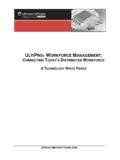Transcription of UltiPro User Guide Associate Self Service Web Portal
1 UltiPro user Guide Associate self Service Web Portal Accessing UltiPro Welcome to UltiPro , our Associate self Service Web Portal . The UltiPro Web Portal is a secure gateway that will allow associates to access and/or make changes to personal information via the Web and to also view a host of company and personal information. The Web Link to access the ESS Web Portal is listed below. To log in to the UltiPro web Portal , enter the following address into your web browser: Everyone at Bozzuto s has been provided with a login to access their information. Your user name: BOZ + 5 digit your employee ID Your Default password: Your birthdate in the format: mmddyyyy Example: Associate : Elmer Fudd Employee ID: 12345 Birthdate: 01/15/1980 user Name = BOZ12345 (boz + employee ID #) Password = 01151980 (birthdate; no slashes or dashes, leading zero s included) Login Screen 1.
2 Enter your user name . 2. Next, enter your Password . 3. Next, click the Log in button. When you first log-on to UltiPro , you will be required to change you password. To change your password: 1. Enter your Current password . This is the password that you just logged in with. 2. Enter your New Password . You can choose any password, but it must be between 4-15 characters long. 3. Click the OK button. Once you have successfully changed your passsword, you will be required to select Challenge Questions Once you have sellected your Challenge Questions, click the Continue button. CONGRATULATIONS! You are now signed on and have acccess to the UltiPro Associate Protal.
3 Home Page Once logged in, the first page you will see is the Home Page which has 4 sections. Human Resources News contains Birthdays, Annivasarys, Promotions, Berevements, etc. Company Info Links contains web pages you may be interested in relating to Benefits, charities, etc. Event Photos contains the latest photos from our Associate events. Company Events contains our upcoming Associate events calendar, upcoming save the date information & sign up information. The Menu Bar The menu bar that is located to the top right of the UlitPro Logo has accessible links: 1. Inbox link allows you to check any messages you may have. 2. Preferences link allows you change your password and user settings.
4 3. Help link displays help about the page you are viewing. 4. Log out link logs you out of the UltiPro web Portal . Then close the Internet Explorer browser. Myself Menu Myself and My Company The two main areas that assocaites can access infromation related to themselves and the company are contained within the Myself and My Company dividers. The Myself dropdown menu contains all inforamtion about YOU. (Please note that not all of the features listed in this divider are being utilized at this time.) Personal shows a summary about you, your location, your job, address, status, contacts, property and EEO/I9. Employee Summary: View a summary of your personal information Name, Address, and Telephone: View and change address, e-mail, and telephone information Status/Key Dates: View status, hire date, and review dates Contacts: View, add/change emergency contact information (although this feature allows you to update beneficary information, you still must complete a beneficiary form and return to HR.)
5 Pay shows your pay history, year-to-date summary, W-4 and W-2 information. Current Pay Statement: View and print your current pay statement Pay History: View and print current pay statement and all statements from history YTD Summary: View YTD (year to date) and previous year earnings, deductions and taxes Direct Deposit: View direct deposit information change paper/electronic statement options W-2: View and print current and historical W-2 statements choose between paper & electronic statements or electronic only statements Benefits shows your current benefits, dependents, investments, and Benefit links. Current Benefits: View your current benefit elections Links: Access benefit information such as summary plan descriptions, web site links, etc.
6 My Company Divider Company Info contains links to Bozzuto s information, such as company policies and proceedures. Electronic Forms contatins links to company forms, such as direct deposit forms, and requests for new badge form. Job Openings contains a link to view and apply to all current job openings, not included are warehouse bidded positions. Any questions you may have regarding UltiPro access, functions and password issues feel free to contact your system administrators; Joshua Renker (203-250-5150 or Christine Infante (203-250-5152))