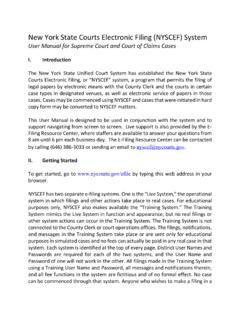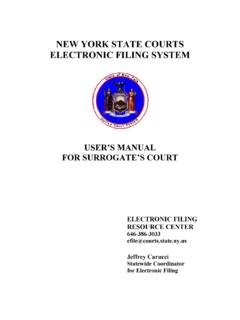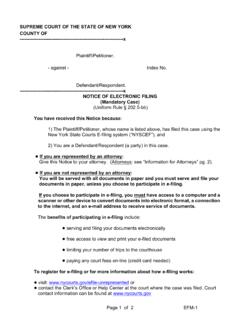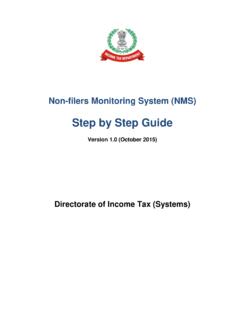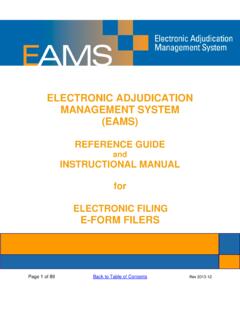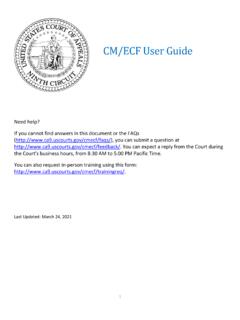Transcription of UNIFIED COURT SYSTEM USER GUIDE FOR EDDS Electronic ...
1 UNIFIED COURT SYSTEM user GUIDE FOR EDDS Electronic Document Delivery SYSTEM In response to the COVID-19 public health emergency and the expansion of virtual COURT operations, the UNIFIED COURT SYSTEM has initiated a program to transmit digitized documents (in pdf format) to UCS courts, County Clerks, and other COURT -related offices around the State. The Electronic Document Delivery SYSTEM ( EDDS ) allows users, in a single transaction, to (1) enter basic information about a matter on a UCS webpage portal page; (2) upload one or more pdf documents; and (3) send those documents electronically to a COURT or clerk selected by the user .
2 Upon receipt of the document(s) by the COURT , the sender will receive an email notification, together with a unique code that identifies the delivery. More detailed instructions for sending or filing documents through EDDS may be found on the EDDS FAQ page. Users/Senders should keep several important points in mind when using this SYSTEM : 1. EDDS May be Used to File Papers with Certain Courts: At the direction of the Chief Administrative Judge, EDDS can be used to deliver documents for filing with certain courts including some Family Courts, Criminal Courts, Supreme Courts, the COURT of Claims, Surrogate s Courts, District Courts, City Courts and is also being piloted in some town and village courts.
3 To use the SYSTEM for filing, the sender must simply check a box on the sender information screen, complete the sending of the document(s) to the appropriate COURT through the EDDS SYSTEM , and pay any required filing fee by credit card. The clerk s office will review the document(s) for sufficiency and, if the clerk determines that filing prerequisites have been met, accept them for filing purposes. In the event that a clerk s office has accepted and filed a document received through EDDS, the sender will be notified of that fact by email or publication on a public database.
4 If no email or published notification is issued indicating that the document has been accepted for filing, the sender should not assume that the filing has occurred. The sender may contact the clerk s office to inquire about the status of a proposed filing. 2. EDDS is Not a Substitute for E-filing or NYSCEF: Please note that, although EDDS may be used for filing in various courts, it does not replace and may not substitute for filing under the New York State Courts Electronic Filing SYSTEM (NYSCEF). Therefore, it should not be used in matters where NYSCEF is available on either a mandatory or consensual basis.
5 (Counties and case types where NYSCEF is available are listed on NYSCEF s Authorized for E-Filing page.) 3. EDDS Delivery is not Service on Other Parties: Finally, unlike NYSCEF, delivery of a document through EDDS does not constitute service of the document on any other party. If service is required, the sender must serve by some other means. In sum, EDDS is a document delivery portal that complements the UCS Electronic filing SYSTEM and which, upon completion and together with NYSCEF, will allow remote and immediate delivery of digitized documents throughout the UNIFIED COURT SYSTEM .
6 Part 1: Instructions for Users Submitting Documents to the COURT PREPARING YOUR DOCUMENTS TO SEND TO THE COURT When uploading a document into EDDS, your document must comply with the following: PDF/A Text Searchable 1-inch margins Resolution of 200 dots per inch Flattened (if multi-layered) NOT password-protected or encrypted NOT contain any objects NOT have long file name EDDS requires that all submitted documents conform to PDF/A specifications. EDDS will not accept documents that contain open action tags or JavaScript.
7 If these specifications are not met, those documents may not be accepted. NOTE ABOUT CIVIL SUPREME COURTS E-Filing via NYSCEF is available in most Civil Supreme Courts. In the Courts with available NYSCEF programs, the only document available to send/file via EDDS is a Stipulation and Consent to E-Filing and the Stipulation and Consent to E-Filing will be the only case type available in these courts. ACCESSING THE EDDS WEB PORTAL EDDS is accessible through a link displayed on the COURT s public web site at By clicking the link to EDDS , the user will be routed to a Welcome screen where they will be asked to choose the COURT they want to send their documents to.
8 Once the COURT is selected, the user is brought to a Getting Started page with additional information about how the process works. The user will click Next to continue. Once the user views the steps for the process, the user is brought to a data collection page prompting them to enter some basic information about themselves and the matter about which they are submitting documents IMPORTANT NOTES ABOUT THE DATA COLLECTION SCREEN: 1. Fields marked with a red asterisk (*), are required fields and must be completed for the user to continue to the next step of the process.
9 Leaving a required field blank will cause the user to receive an error message alerting them which field has been omitted: The last text field on the Information Screen titled Reason for sending document is a required field. In this field provide any special notes or information that the sender would like to convey to the COURT . 2. At the bottom of the screen there is a check box through which the user can request that the document being sent be filed by the COURT or County Clerk: It is important to understand that checking this box does not of itself constitute filing of the document.
10 Checking the box will alert the COURT that the sender is requesting that the document be accepted for filing. While reviewing the document, a COURT or County Clerk will determine whether the document meets the usual filing standards and is suitable for filing and will advise the sender by sending an e-mail notification (to be covered later in the GUIDE ). SELECTING A COURT After completing the Information Screen, the user will be directed to a screen to identify the COURT they are filing to. SELECTING A CASE TYPE After completing the Select COURT screen, the user will be directed to a screen to select an appropriate Case Type.