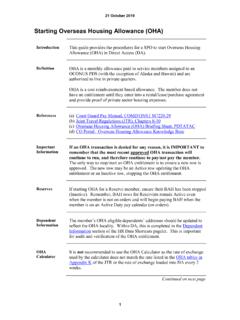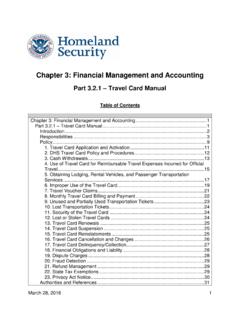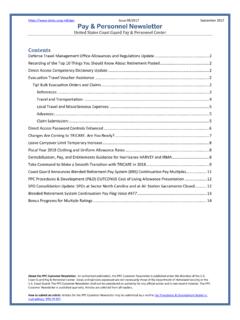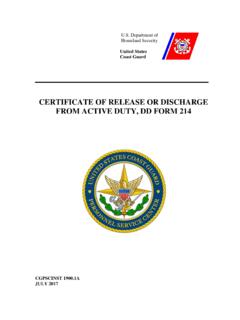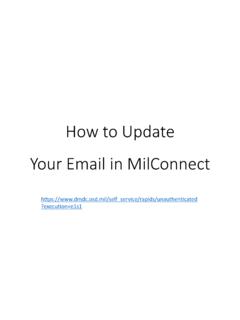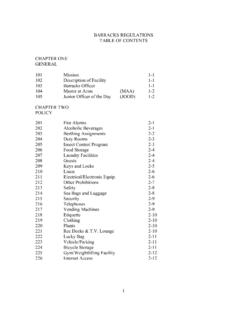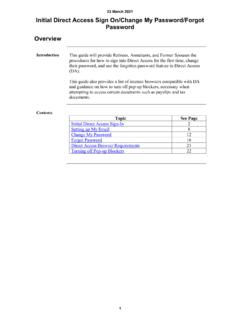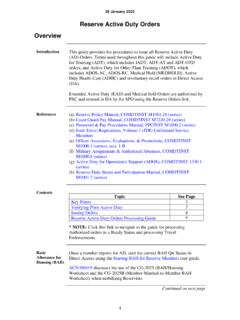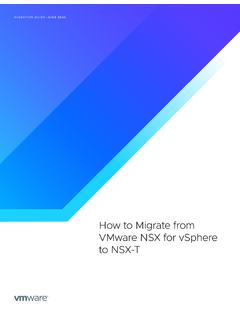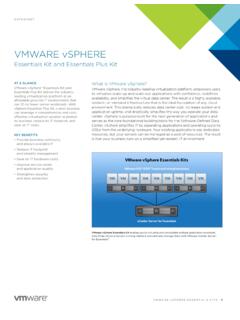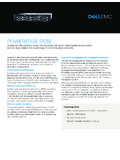Transcription of United States Coast Guard (USCG)
1 United States Coast Guard ( uscg )CG CYBER NOSC-AMTVDI Remote Access for macOS Catalina/Mojave Installation Guide September 9, 2020 Approved for Internet ReleaseRevision Date Comments September 9, 2020 Initial document ii VDI Remote Access for macOS Catalina Installation GuideVDI Remote Access for macOS Catalina Installation GuideTable of Contents Introduction .. 1 A. Symbols .. 1 B. Prerequisites .. 1 C. Support .. 1 Chapter 1: Verify Smart Card Reader OS Compatibility .. 3 Chapter 2: Verify Smart Card Stock Version .. 10 Chapter 3: Download Required Software .. 11 Chapter 4: Trust DoD CA Certificates - OS .. 16 Chapter 5: Install VDI vmware Horizon Client .. 22 Chapter 6: Connecting to VDI .. 26 Appendix A: Troubleshooting .. 34 User not recognized .. 34 User not entitled to resources .. 34 Desktop resource not available (after selecting the pool to launch) .. 34 vmware Horizon does not detect smart card (requests Insert a smart card to log in. ) .. 34 Appendix B: Update SCR-3100A Driver.
2 34 iii VDI Remote Access for macOS Catalina Installation Guide1 Introduction This guide provides instructions on how to install and configure VDI Remote Access software on personal macOS computers. This guide is not for standard workstations that connect to CGOne. Standard workstations are automatically configured for VDI Remote Access. OpenSSL is an open source cryptographic utility that verifies that the downloaded Department of Defense-specific root and intermediate Certificate Authority (CA) certificates are authentic and have not been tampered with. The Keychain Access utility provides a graphical user interface for managing CA certificates in the operating system s certificate store. All public certificates installed with this application are considered unclassified. vmware Horizon Client provides secure access to a virtual desktop connected to CGOne. The vmware Horizon Client software isolates the virtual desktop from the computer running the software.
3 A. Symbols The following symbols may be used in this document: Name Description Name Description Caution: Exception and/or important direction/information Note: Need to Know or Helpful Information Warning: Read and/or take action is required Red rectangular and circular shapes are used to highlight an area of the screenshot B. PrerequisitesFor VDI Remote Access to be properly downloaded and installed, ensure you have the following: rights to your connection (for Chapter 3) removed all previous CAC software (ActivClient, OpenSC, CACKey, etc),and DoD CA s from Keychain. Instructions can be found SupportSBU CGOne Support: The Centralized Service Desk can not provide VDI installation support for personal computers. Additional information on installing VDI on personal computers can be found on the CG Portal at: VDI Remote Access for macOS Catalina Installation Guide2 CAC Support: To obtain support for the CAC reader and drivers, users must contact their respective Base C4IT Support Department (BCD)/Electronic Software Distribution.
4 Additionally, the local Supporting Personnel Office will resolve CAC issues (locked card, etc.). VDI Remote Access for macOS Catalina Installation Guide3 Chapter 1: Verify Smart Card Reader OS Compatibility Certain card readers require updated firmware or drivers to function properly with macOS. Use the following procedure to verify your system and smart card reader are compatible. Step Verify Smart Card Reader OS Compatibility 1. Click the Apple Icon in the upper left corner of the desktop and click About This Mac. VDI Remote Access for macOS Catalina Installation Guide4 2. Click the System button. Step Verify Smart Card Reader OS Compatibility 3. Click Hardware to expand the tree. VDI Remote Access for macOS Catalina Installation Guide5 4. Click USB to display the USB Device Tree. Step Verify Smart Card Reader OS Compatibility VDI Remote Access for macOS Catalina Installation Guide6 5. ** If your reader looks like this, (SCR-331), go to step 6. ** ** If your reader looks like these (Iogear GSR-202, 202v, 205 or 205), go to step 7.
5 ** ** If your reader looks like this (SCR-3500A), go to step 8. ** ** Otherwise, go to step 9. ** Step Verify Smart Card Reader OS Compatibility VDI Remote Access for macOS Catalina Installation Guide7 6. If your reader does not look like this, go to step 9. Click SCRx31 USB Smart Card Reader to view the details. Note the value of the Version field. If the number is or , proceed to step 9. If the number is below , then the firmware must be updated to Please see #FIRMWARE_UPDATE. Step Verify Smart Card Reader OS Compatibility VDI Remote Access for macOS Catalina Installation Guide8 7. If your reader does not look like these, go to step 9. Click EMV Smartcard Reader to view the details. Note the value of the Product ID field. If the value is 0x9520, proceed to step 9. If the value is 0x9540, then the firmware must be downgraded. Please see Step Verify Smart Card Reader OS Compatibility VDI Remote Access for macOS Catalina Installation Guide9 8. If your reader does not look like this, go to step 9.
6 Go to the following link and scroll to SCR-3500 follow steps in outlined in red. Restart might be required if so continue steps when restart is complete. If these steps do not work or you have a the SCR3500A P/N:9054301-1 reader, you need to update the driver. See Appendix B, and complete the procedures before continuing. 9. Exit System Profiler by clicking the Close button in the upper left corner of the window. VDI Remote Access for macOS Catalina Installation Guide10 10. Exit the About This Mac dialog by clicking the Close button in the upper left corner of the window. End The procedure to Verify Smart Card Reader OS Compatibility is complete. Proceed to Chapter 2: Verify Smart Card Stock Version. Chapter 2: Verify Smart Card Stock Version Only newer smart cards are supported for macOS. Use these procedures to verify that a supported smart card is being used Step Verify Smart Card Stock Version 1. Turn over smart card to the back, and observe the card stock version in the upper left corner.
7 2. If the version doesn t match one of these, then a new smart card must be obtained from an ID Card Office. VDI Remote Access for macOS Catalina Installation Guide11 End The procedure to Verify Smart Card Stock Version is complete. Proceed to Chapter 3: Download Required Software. Chapter 3: Download Required Software Use the following procedure to access the DoD Cyber Exchange and vmware from the computer you will be working remotely with to obtain the certificate and program files to download and install for VDI Remote Access. Step Download Required Software 1. On your home computer, use the Safari browser to open the following link: If the direct link is inaccessible go to 2. The following screen likely appears (unless you ve already granted download permissions). Click Allow. This will save DoD PKI PKCS#7 CA certificate bundle. Step Download Required Software VDI Remote Access for macOS Catalina Installation Guide12 3. Confirm the file has successfully downloaded and unzipped by clicking the Download icon on the Dock.
8 The uncompressed folders should be visible. 4. Open file location and install the following files double click each certificate bundle and install to login, import all the .pem and .p7b files into the keychain. 5. On your home computer, use your preferred browser to open the following link: VDI Remote Access for macOS Catalina Installation Guide13 6. You are now at the vmware Download vmware Horizon Clients page, where the VDI software files are located. Step Download Required Software VDI Remote Access for macOS Catalina Installation Guide14 7. Navigate down the page and expand the vmware Horizon Client for Mac section (if not already). 8. You are now at the download page for the selected vmware Horizon Client. Navigate down the page and click Read More. Click Go to Downloads . VDI Remote Access for macOS Catalina Installation Guide15 Step Download Required Software 9. Click large Download button. 10. The following screen likely appears (unless you have already granted download permissions).
9 Click Allow. VDI Remote Access for macOS Catalina Installation Guide16 End The procedure to Download Required Software is complete. Proceed to Chapter 4: Install DoD CA Certificates - OS. Chapter 4: Trust DoD CA Certificates - OS Use the following procedure to install the DoD CA Certificates into the operating system s trusted store. Step Trust DoD CA Certificates - OS 1. The DoD Root CAs need to be explicitly trusted. Click Go, then Utilities. VDI Remote Access for macOS Catalina Installation Guide17 2. Open the macOS trust application by double-clicking Keychain Access. VDI Remote Access for macOS Catalina Installation Guide18 Step Trust DoD CA Certificates - OS Step Trust DoD CA Certificates - OS 3. The following screen will appear. Select the login keychain. 4. Select the Certificates category. Scroll down until the DoD Root CAs (2, 3, 4 & 5) are visible. VDI Remote Access for macOS Catalina Installation Guide19 5. Steps 25 28 must be repeated for each DoD Root CA that has a red X icon.
10 Right click on the certificate and select Get Info. 6. Expand the certificate s trust settings by clicking the small triangle next to Trust. Step Trust DoD CA Certificates - OS VDI Remote Access for macOS Catalina Installation Guide20 7. Use the dialog box for When using this certificate to select Always Trust. 8. Close the certificate s window by clicking the red button in the upper left corner. Step Trust DoD CA Certificates - OS VDI Remote Access for macOS Catalina Installation Guide21 9. The following screen will appear. Enter password to confirm the trust change, and click Update Settings. 10. Confirm that the DoD Root CA is now marked as trusted. ** Repeat Steps 25 30 for DoD Root CA 3, 4 and 5 ** VDI Remote Access for macOS Catalina Installation Guide22 Step Trust DoD CA Certificates - OS 11. Verify that all four DoD Root CAs are explicitly trusted, with light blue circle icon with the white +. End The procedure to Install DoD CA Certificates - OS is completed.