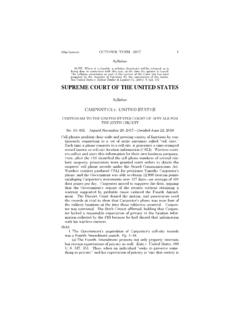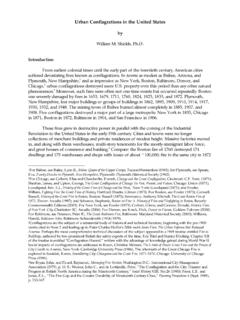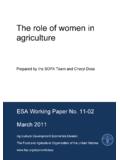Transcription of United States Postal Service - Indiana UPMA
1 ECareer User Manual Michael Conrad United States Postal Service January, 2010. United States Postal Service eCareer User Manual Table of Contents Table of 4. Preface .. 6. Before you 6. Getting to eCareer .. 7. From the Postal network .. 7. From any computer not on the Postal network .. 10. Personal Pages .. 15. Career Opportunities Section .. 15. Search for Jobs .. 15. Favorites .. 16. Applications .. 17. Candidate Profile Section .. 18. Candidate Profile .. 18. Data Overview .. 19. Setting up an initial profile .. 20. Communication Data .. 20. Work Experience .. 21. Education .. 24. Training .. 25. Special Skills/Associations .. 26. Summary of Accomplishments .. 27. Attachments .. 28. Data Overview .. 29. Finalize Profile .. 30. Searching for Jobs .. 31. Search Queries .. 32. Full Text Search .. 33. Search Criteria for Employment Opportunities .. 33. General Search Settings .. 34. 2. United States Postal Service eCareer User Manual Making Sense of Your Search Results.
2 35. Strategy for Summary of Accomplishments .. 38. Applying for a Specific Vacancy .. 40. How to Read the Job 40. Branch .. 40. Job Posting 40. Job title .. 40. Facility Location .. 40. Position Information .. 40. Persons Eligible to Apply .. 41. Functional Purpose .. 41. Qualifications/Requirements .. 41. How to Apply .. 41. How to Apply for a Job .. 42. Application Wizard .. 44. Index .. 48. 3. United States Postal Service eCareer User Manual Table of Figures Figure 1 The blue homepage .. 7. Figure 2 - My Life tab .. 8. Figure 3 - Log On 9. Figure 4 - eCareer Intermediate Page .. 9. Figure 5 - The liteblue login screen .. 10. Figure 6 - The liteblue homepage .. 11. Figure 7 - Home tab - eCareer links .. 12. Figure 8 - My Life tab eCareer link .. 13. Figure 9 - eCareer Interim Page .. 14. Figure 10 - Personal Pages .. 14. Figure 11 - Career Opportunities .. 15. Figure 12 - Search for Jobs main page.
3 15. Figure 13 Favorites page .. 16. Figure 14 - Navigation bar .. 16. Figure 15 - Applications page .. 17. Figure 16 - Candidate Profile .. 18. Figure 17 - Candidate Profile .. 18. Figure 18 - Data Overview .. 19. Figure 19 - Candidate Profile .. 20. Figure 20 - Tab bar .. 20. Figure 21 - Work Experience tab .. 21. Figure 22 - Adding a new Work Experience entry .. 22. Figure 23 - Highlighting an entry .. 23. Figure 24 - Education tab .. 24. Figure 25 - Adding a new Education entry .. 24. Figure 26 - Training tab .. 25. Figure 27 - Adding a new Training entry .. 25. Figure 28 - Special Skills/Associations tab .. 26. Figure 29 - Summary of Accomplishments tab .. 27. Figure 30 - Attachments tab .. 28. Figure 31 - Adding a new Attachment .. 28. Figure 32 - Data Overview tab .. 29. Figure 33 - Finalize Profile tab .. 30. Figure 34 - Main search page .. 31. Figure 35 - Save Your Search Query 32. Figure 36 - Selecting a custom search query.
4 32. Figure 37 - Full Text Search section .. 33. Figure 38 - Search Criteria for Employment Opportunities section .. 33. Figure 39 - General Search Settings - 34. 4. United States Postal Service eCareer User Manual Figure 40 - General Search Settings - expanded .. 34. Figure 41 - Search for Jobs results page .. 35. Figure 42 - Job Posting .. 36. Figure 43 - Navigation bar .. 36. Figure 44 - Highlighted job in search results .. 37. Figure 45 - Bottom navigation section .. 37. Figure 46 - Summary of Accomplishments .. 38. Figure 47 - Applying for a job from the results 42. Figure 48 Applying for a job from the job posting .. 43. Figure 49 - Application Wizard .. 44. Figure 50 - References tab .. 44. Figure 51 - Method of Internet Access tab .. 45. Figure 52 - Summary of Accomplishments tab .. 45. Figure 53 - Data Overview tab .. 46. Figure 54 - Finalize Application tab .. 47. Figure 55 - Verifying the 47.
5 5. United States Postal Service eCareer User Manual Preface The eCareer system offers all USPS employees a state of the art application to handle all of their job-bidding needs. This web-based application can be accessed from anywhere in the world, and is accessible around the clock. It is hoped that this guide will make the transition from a paper PS Form 991 to the electronic eCareer application as smooth as possible. This manual is intended for use by all employees of the USPS. Since the paper 991 is now obsolete, all job applications for EAS positions must be submitted via eCareer. Before you begin In order to access the eCareer system, the user must have a valid employee identification number (EIN) and Postal Personal Identification Number (PIN). The EIN can be found at the top of any paystub, and the PIN. is a 4-digit number that was set up during orientation. In case of a forgotten PIN, there are several ways to retrieve or reset it.
6 1. Call the PostalEASE hotline at 1-877-477-3273. Follow the prompts to have the PIN mailed to your address of record. 2. Go to and click on the Forget Your PIN? link. Follow the instructions to change your PIN instantly. 3. If you have access to a self- Service kiosk, click on Employee Self- Service , and then click on PostalEASE. Follow the instructions to reset your PIN. Once the EIN and PIN are ready, the eCareer application can be accessed. It is recommended that some basic information is also available, such as previous employment, education records, and details about past training. Alternatively, have a copy of your most recent PS Form 991 on hand as a reference. This guide only shows references to the Internet Explorer browser, as it is the only supported browser for the USPS. However, the eCareer application will run with other browsers such as Mozilla Firefox and Opera, but the screenshots may not match what is shown in this guide.
7 6. United States Postal Service eCareer User Manual Getting to eCareer From the Postal network 1. Open a new Internet Explorer window. The default home page is shown in Figure 1. Figure 1 The blue homepage 7. United States Postal Service eCareer User Manual 2. Click on the My Life tab. Figure 2 - My Life tab 8. United States Postal Service eCareer User Manual 3. Enter a valid ACE username and password into the appropriate fields, as shown in Figure 3. Figure 3 - Log On page 4. Click the Search and/or Apply for EAS Jobs link on the eCareer Intermediate Page. Figure 4 - eCareer Intermediate Page 9. United States Postal Service eCareer User Manual From any computer not on the Postal network 1. Open a new Internet Explorer window, type into the address bar and press Enter. Figure 5 - The liteblue login screen 10. United States Postal Service eCareer User Manual 2. Enter a valid EIN and PIN combination, and click Log On.
8 The liteblue homepage is now displayed. Figure 6 - The liteblue homepage 11. United States Postal Service eCareer User Manual 3. Enter the eCareer application from the Home tab by clicking either the eCareer or Go To eCareer links. Figure 7 - Home tab - eCareer links Note eCareer can also be accessed from the My Life tab, as shown in Figure 8. 12. United States Postal Service eCareer User Manual 4. Click on the My Life tab, and then click on eCareer located in the Internal Jobs section. Figure 8 - My Life tab eCareer link 13. United States Postal Service eCareer User Manual 5. Click the Search and/or Apply for EAS Jobs link. Figure 9 - eCareer Interim Page After completing either method above, the Personal Pages page, shown in Figure 10, is displayed. Figure 10 - Personal Pages 14. United States Postal Service eCareer User Manual Personal Pages The Personal Pages page is the main page of the eCareer system.
9 From this page the user can change personal settings, access the profile, search for jobs, and maintain current job applications and favorites. Career Opportunities Section Figure 11 - Career Opportunities Search for Jobs This section allows users to search for any available EAS job that is currently posted. A detailed explanation of this section is located in the Searching for Jobs section. Figure 12 shows the main search page. Figure 12 - Search for Jobs main page 15. United States Postal Service eCareer User Manual Favorites When you find a job that you want to be able to find again quickly, add it to the list of Favorites. Click on the Favorites link to see all of the current saved job listings. From this page you can view/edit any of your saved job listings, or remove them from the Favorites page. Figure 13 Favorites page Note Never use the Back button on the browser to go back to a previous page in the eCareer application.
10 Always utilize the navigation bar shown in Figure 14. Using the Back button will produce undesired results when using certain features in the eCareer system. Figure 14 - Navigation bar 16. United States Postal Service eCareer User Manual Applications All of your current and previous applications are listed in this section. The date and status of each application can be seen here. There is also an option to review and delete/withdraw any application. Figure 15 - Applications page 17. United States Postal Service eCareer User Manual Candidate Profile Section Figure 16 - Candidate Profile Candidate Profile This is arguably the most important section of the entire eCareer application. This section contains all of the personal, education, and work experience information about each candidate. It is critical that each section is filled out completely and accurately. The information contained in this section is attached to every application and is used to determine which applicants will receive an interview make it count!