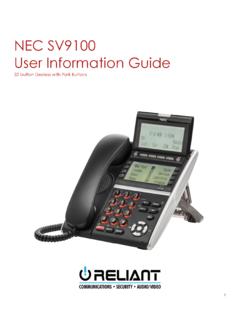Transcription of UNIVERGE SV9100 DT820 User Guide - Syracuse, NY
1 DT820 NDA-31729 ISSUE GUIDESV9100 NEC Corporation of America reserves the right to change the specifications, functions, orfeatures at any time without Corporation of America has prepared this document for use by its employees andcustomers. The information contained herein is the property of NEC Corporation ofAmerica and shall not be reproduced without prior written approval of NEC Corporationof , NEAX and UNIVERGE are registered trademarks of NEC Corporation. Windowsis a registered trademark of Microsoft Corporation. Copyright 2015 NEC Corporation of America6535 N. State Highway 161 Irving, TX 75039-2402 Communications Technology GroupiTABLE OF CONTENTS1. INTRODUCTIONG eneral ..1 Face Layout ..2 Keys And Parts ..3 Menu List ..9 Simple Operation by Menu Key and Cursor Key ..92. TERMINAL SETUPT erminal Setup With the Up/Down Key ..11 Terminal Setup With the Feature Key.
2 123. BASIC OPERATIONL ogin ( DT820 Series Only) ..15 Logout ( DT820 Series Only) ..154. FEATURE OPERATIONA nswering Calls ..17 Placing Calls ..18 Microphone Listen ..21 Holding Calls ..22 Transferring ..23 Call Park System ..23 Station Busy/No Answer Options ..24CO/PBX Dialing Options ..27iiTABLE OF CONTENTSCall Pickup ..30 Paging ..31 Background Music ..33 Call Forwarding ..33 Selectable Display Relocation ..36 Code Restriction, Dial Block ..36 Account Code Entry ..37 Automatic Call Distribution (ACD) ..385. DIRECTORY OPERATIONAdd New Data ..48 Find Registered Data ..49 Make a Call From Directory ..50 Delete All Directory Specific Directory Data ..516. CALL HISTORY OPERATIONView Call History ..54 Make a Call From Call History ..54 Store Call History Data to Speed Dial ..55 Delete Call History 1 INTRODUCTIONG eneralThis Guide explains how to operate DT Series ( DT820 ) under the following 1 INTRODUCTIONE xplains the configuration of this Guide and contains the following information.
3 Face layout of DT Series Keys and Parts of DT Series Icon Display Menu ListCHAPTER 2 TERMINAL SETUPE xplains the operating procedures for terminal settings of the DT 3 BASIC OPERATIONE xplains the basic operation of DT 4 FEATURE OPERATIONE xplains operating procedures for various Telephony Server 5 DIRECTORY OPERATIONE xplains operating procedures for Directory 6 CALL HISTORY OPERATIONE xplains operating procedures for Call Terminals 2 LayoutITY-6D-1 (6-Button with LCD)ITY-8 LDX-1 (DESI-Less 8-Button) 3 And PartsITY-6D-1(6-Button with LCD)(1) Call Indicator LampOn the SV9100 , this lamp flashes fast when a call terminates to the terminal and flashes slower when a message has been left.(2) LCD (Note 1)LCD (Liquid Crystal Display) provides DT Series activity information plus data, time and Softkey LCD on the ITY-6D-1 has a 28-character, 3-line capability.(3) ExitThe user can exit from a screen mode by pressing this key.
4 (4) SoftkeysAny feature shown at the bottom of the LCD is available. The appropriate feature key is displayed on the screen according to the call handling process.(5) HelpThe user can press this key followed by a programmable key to check what Line or Programmable Feature is programmed on the key.(6) Programmable KeysThese keys can be programmed as Flexible Line key/Programmable Feature Key by the Telephony Server Administrator. For the SV9100 , the programmable keys can be set by WebPro/PCPro/Handset Pro and the user can also set them.(1)(2)(3)(4)(5)(6)(7)(8)(9)(10)(11) (12)(13)(14)(15)(16)(17) ListDir VMsg 101 STA10128 APR MON 8:45AM 4 1.(7) RecallPress key to finish an outside call and hear the dial tone. With Centrex trunks press the recall key to hook flash the line.(8) FeatureUsed to activate any features as terminal setup functions.
5 (9) AnswerWhen LED on this key is flashing, press key to answer a waiting call.(10) MicPress the key to Mute/Un-Mute the speaker and/or handset.(11) MenuFrom this key, the user can access to the functions not normally used (such as terminal settings, downloads and access to XML applications) easily.(12) CursorBy using this Key, DT Series user can access various features with simple lines of menu items can be displayed at a time. Use "Up" or "Down" key to scroll to the item.(13) EnterNote: DT820 Series does not support the ShortcutMenu.(14) Redial/CID Scroll (Last Number Call, Speed Calling-Station/Group)Press key once to activate redial feature. Press redial and scroll through numbers that have been dialed. When the desired number is displayed, press the # key to activate key twice to activate the CID scroll feature. Press key twice and scroll through numbers that have been the desired number is displayed go off hook to activate of ITY-6D-1 5 1.
6 (15) SpeakerControls the built-in speaker which can be used forHands Free on key lights when key is supports half/full duplex handsfree.(16) TransferAllows the station user to transfer established calls to another station, without attendant assistance.(17) HoldPress this key to place an internal or external call on (DESI-Less 8-Button with LCD)(1) Call Indicator LampOn the SV9100 , this lamp flashes fast when a call terminates to the terminal and flashes slower when a message has been left.(1)(4)(3)(7)(8)(5)(6)(10)(9)(12)(11 )(13)(2)(14)(15)(16)(17)(18)(19) 6 1.(2) ITY-8 LDX-1 Display32 (8 keys x 4 pages) additional programmable keys are provided. They can be programmed as Flexible Line/Programmable feature key by Telephony Server Administrator. For the SV9100 , the programmable keys can be set by WebPro/PCPro/Handset Pro and the user can also set :Maximum 11 characters (including icon)Maximum 13 characters (excluding icon)(a) IconStatus of the Line key such as Call Ringing, Call Hold or Busy, and setting on the Feature key are shown as s StatusIconFlashing Pattern Idle I-HOLDB linkNote Others Hold RecallBlinkNote Incoming Ringing During Conversation (Individual Use) Call Transfer Conference During Conversation (Other Party Use) Active Feature (Under a setting of feature key like a Call Forwarding ) OthersSteady Lit Key is busy (example, if programmed as a virtual extension and the virtual extension is busy).
7 7 1.(b) Feature Key InformationFeature Key Information displays the :Maximum 11 characters (including icon) Maximum 13 characters (excluding icon)(3) LCD (Note 1)LCD (Liquid Crystal Display) provides DT Series activity information plus data, time and Softkey LCD on the ITY-8 LDX-1 has a 28-character, 3-line capability.(4) Programmable KeysThese keys can be programmed as Flexible Line key/Programmable Feature Key by Web/PCPro.(5) ExitThe user can exit from a screen mode by pressing this key.(6) SoftkeysAny feature shown at the bottom of the LCD is available. The appropriate feature key is displayed on the screen according to the call handling process.(7) Scroll KeyThis key is used to turn over the page of 8LD display.(8) HelpThe user can press this key followed by a programmable key to Check what Line or Programmable Feature is programmed on the key.(9) RecallPress key to finish an outside call and hear the dial tone.
8 With Centrex trunks press the recall key to hook flash the line.(10) FeatureUsed to activate any features as terminal setup functions.(11) AnswerWhen LED on this key is flashing, press key to answer a waiting call.(12) MicPress the key to Mute/Un-Mute the speaker and/or digits to be displayedLine Key- Name and Number informationRefer to note*Feature Key- Feature NameRefer to note*One-Touch Speed Dial Key- Speed Dial Name Information- Number InformationRefer to note* 101 STA101 List Dir VMsg 28 APR MON 8:45AM 8 1.(13) MenuFrom this key, the user can access to the functions not normally used (such as terminal settings, downloads and access to XML applications) easily.(14) CursorBy using this Key, DT Series user can access to various features with simple operation. For the ITY-8 LDX-1, three lines of menu items can be displayed at a following figure shows the menu screen for the ITY-8 LDX-1.
9 Use "Up" or "Down" key to scroll to the item.(15) EnterNote: DT820 Series does not support the ShortcutMenu.(16) Redial/CID Scroll (Last Number Call, Speed Calling-Station/Group)Press key once to activate redial feature. Press redial and scroll through numbers that have been dialed. When the desired number is displayed, press the # key to activate key twice to activate the CID scroll feature. Press key twice and scroll through numbers that have been the desired number is displayed go off hook to activate dialing.(17) SpeakerControls the built-in speaker which can be used forHands Free on key lights when key is supports half/full duplex handsfree.(18) TransferAllows the station user to transfer established calls to another station, without attendant assistance.(19) HoldPress this key to place an internal or external call on of ITY-8 LDX-1 9 ListFrom the Menu List, the user can use various application Display Menu ListPressKey.
10 The Menu List is displayed in LCD. Use Cursor Key to select desired Menu Operation by Menu Key and Cursor KeyBy using Menu Key and Cursor Key, DT Series user can have access to terminal settings with simple an example, the following shows the operations how to access to Directory ItemDescription1 SettingTo set up the terminal such as ringing volume control, LCD display setting and download of Music on ConfigThis item is used for Configuration setting of DT820 10 page is for your notes. 11 SETUPThis chapter describes operating procedures for terminal settings by the UP/DOWN key and Feature terminal settings such as display, sounds, password, and language are also available from Menu key. For detailed information on terminal settings from Menu key, see IP Peripheral Equipment Setup With the Up/Down KeyTo Adjust Handset Receiver VolumePress the Up/Down key in the off-hook status or during the Adjust Speaker VolumePress the Up/Down key during speakerphone operation or during the Adjust Ringer TonePress the Up/Down key during Adjust LCD ContrastPress the Up/Down key in the on-hook an idle Programmable Outside Line 12 Terminal Setup With the Feature KeyMicrophone On/OffLED on Mic key shows the status of the built-in Press Select Ringer ToneDT Series has 8 kinds of ringer tones that you can Change your Extension Incoming Ring Tone1.