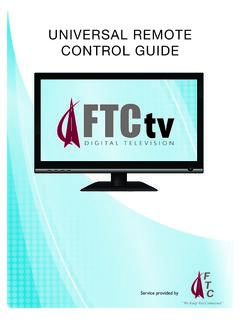Transcription of UNIVERSAL REMOTE CONTROL GUIDE - FTC
1 We Keep You Connected Service provided byUNIVERSAL REMOTE CONTROL GUIDE2 Your new at6400 alltouch infrared (IR) UNIVERSAL REMOTE CONTROL ( REMOTE ) is a true UNIVERSAL REMOTE , functioning as four remotes in one. As one example, you can use this REMOTE to operate your Set Top Box, your TV, and two other devices, such as a DVD player and IMPORTANT INFORMATION ABOUT YOUR REMOTEYour REMOTE is initially programmed to only operate your set top box. Therefore, you must program the REMOTE to operate your TV, VCR, DVD, or other devices. See PROGRAM THE REMOTE TO CONTROL MY DEVICES to learn how to enter device codes and program your : You must use the IR REMOTE within line of sight of the set top box to operate the set top box HOW DOES A UNIVERSAL REMOTE CONTROL WORK?You tell the REMOTE which type of device you want to operate using the four keys arched across the top of the REMOTE . These keys, known as mode keys, are labeled STB (Set Top Box), TV, DVD, and mode key is associated with a specific device.
2 As an example, after programming the REMOTE , if you want the REMOTE to operate your TV, you simply press the TV key. Other keys you press on the REMOTE , thereafter, should operate your TV. Want to switch the REMOTE to operate a different device? Just press the mode key for the next device you want to operate. In this GUIDE , you will learn which types of devices you can CONTROL and how to program the REMOTE to CONTROL your specific WHERE DO I START?Before you begin using your REMOTE , complete the following initial setup tasks. INSTALL THE BATTERIESThe REMOTE requires two AA batteries (alkaline recommended). A diagram in the battery compartment of the REMOTE indicates proper placement of the batteries. When the batteries are properly installed, the light on the REMOTE blinks each time a key is pressed. VISIT THE REMOTE CONTROL QUICK REFERENCE SECTIONUse the REMOTE CONTROL Quick Reference section on Page 12 of this GUIDE to familiarize yourself with the REMOTE and the functions of its various keys.
3 Knowing the function and location of the keys on the REMOTE will assist you when you are programming the PROGRAM THE REMOTETo learn how to program your REMOTE , refer to the sections What Devices Can I CONTROL , What Devices Do I Want to CONTROL , and Program The REMOTE To CONTROL My Devices for further REMOTE CONTROL35. FIND A PLACE TO STORE YOUR REMOTEK eeping up with one REMOTE is much easier than keeping up with four or five remotes. However, it is still a good idea to find a storage location for your REMOTE . The at6400 is not a toy. It should be kept out of the reach of children under the age of 6 PROGRAM THE REMOTE TO CONTROL MY DEVICESYour REMOTE is initially programmed to only operate your Set Top Box. You will need to set up the REMOTE to operate your other devices using its TV, DVD, VCR, and AUX modes. The TV key may be programmed to operate a standard or high-definition television (HDTV). The DVD key may be programmed to operate a DVD player.
4 The AUX key may be programmed to operate a VCR, a receiver, an amplifier, or a Home Theater in a Box (HTIB) system. If the REMOTE provides only limited functionality for a device, you can look for a code that provides more functionality. Refer to the code tables at the end of this GUIDE to locate additional programming : You have the option to assign some REMOTE keys to operate one device type only. For example, you may want to assign volume CONTROL to the TV only. If this is the case, you can reprogram power, volume, and channel CONTROL using procedures found later in this ASSIGNING A DEVICE CODE TO A MODE KEYR efer to the code tables at the end of this GUIDE to locate the information for the device you want to : If your device is not listed, you may be able to program the REMOTE using the Auto-Search function. Go to What If None of the Codes Work on page 15 for instructions. 1. Turn on the device that you want to assign a mode key.
5 2. Press and hold the appropriate mode key (TV, DVD, or AUX) on the REMOTE , and then press and hold the OK key. 3. Release both keys and the mode keys blink twice. 4. Enter the first 4-digit setup code for the device using the numeric keys (0-9) on the REMOTE . The mode key blinks three times to indicate that the code entry was accepted. NOTES: When an invalid code is entered, the selected mode key displays a long flash to indicate that you have not entered the code correctly. Should the REMOTE time-out before you complete the code setup, you must start over. This is indicated by one long flash of the red REMOTE CONTROL4 5. Point the REMOTE at the device, and press POWER to test the device. 6. Did the device power off? If YES, write this code number in the table found on page 38. You may need it again if the device code is accidently erased. If NO, repeat this procedure from step 3 using a different setup code.
6 NOTE: If none of the codes listed for your brand of device operate the device correctly, go to What If None of the Codes Work for instructions. 7. Repeat this procedure for each mode key you want to WHAT IF NONE OF THE CODES WORK?If none of the codes listed for your brand of device operate the device correctly, or if your device is not listed in the codes table, you can use the Auto-Search function to search through the code library for a valid code. This section provides procedures for using the Auto-Search function to search the code library for TV, DVD, and AUX mode : Read the procedures in this section thoroughly before beginning. You need to be prepared to observe the behavior of the REMOTE . AUTO-SEARCH FEATURESC onsider the following items when using Auto-Search: The Auto-Search function begins searching from the first code. If a valid code is not found, the green backlight blinks twice and the REMOTE returns to normal operation.
7 If any other key is pressed except PLAY, ENTER, POWER, EXIT, REW, FF, or numeric keys 1 through 4 (when programming the AUX mode key), the mode key displays a long red flash (error message) and the REMOTE returns to normal operation. Should the REMOTE time-out before you complete the Auto-Search function you must start over. This is indicated by one long flash of the red LED. If the device is not listed and the Auto-Search function is unable to find a usable code, you may need to use the original REMOTE provided with the device. AUTO-SEARCHING THE CODE LIBRARY FOR TV OR DVD MODE CODES (Program Code 922) NOTE: This procedure only applies to TVs and DVDs. 1. Turn on the device that you want to assign to the TV or DVD REMOTE CONTROL5 2. Point the REMOTE at the device. 3. Press and while holding a selected mode key (TV or DVD), press the OK key. For example, to search for a TV code, press and hold TV and OK at the same time.
8 4. Release both keys and all the mode keys will blink twice. 5. Enter the programming code 922 by pressing the numeric keys on the REMOTE . The mode key you selected in step 3 blinks twice to indicate a successful entry. 6. Point the REMOTE toward the device, and press P L AY. 7. Your device powers off when it finds the correct code. Then, choose one of the following options: Save code and exit Press the ENTER key on the REMOTE to program the code in the REMOTE and the mode key flashes three times indicating successful entry. Step forward Press the fast-forward (FF) key on the REMOTE to step ahead through the codes one at a time. Then, return to step 6. Step backward Press the rewind (REW) key on the REMOTE to step back through the codes one at a time. Then, return to step 6. Exit without saving the code Press the EXIT key on the REMOTE . The selected mode key flashes three times and returns to normal operation.
9 Send the current code Press the POWER key on the REMOTE to send the current code. If the device turns back on, press the ENTER key. If the device does not turn on, return to step 6. Continue with auto-search function Press the P L AY key on the REMOTE to continue with the auto-search function. Then, return to step 6. AUTO-SEARCHING THE CODE LIBRARY FOR AUX MODE CODES (Program Code 922) 1. Turn on the device that you want to assign to the AUX key. 2. Point the REMOTE at the device. 3. Press and while holding the AUX key press the OK key. 4. Release both the AUX and the OK keys and all the mode keys will blink twice. 5. Enter the programming code 922 by pressing the numeric keys on the REMOTE . The AUX key blinks twice to indicate a successful entry. 6. Press the P L AY key, choose one of the following device categories and then, using the number keys on the REMOTE , press its assigned number (1-4) based on the following list: UNIVERSAL REMOTE CONTROL6 1.
10 = VCR 2. = Receiver/Tuners 3. = Amplifiers 4. = HTIB (Home Theater in a Box) 7. Point the REMOTE toward the device, and press P L AY. 8. Your device powers off when it finds the correct code. Then choose one of the following options: Save code and exit Press the ENTER key on the REMOTE to program the code in the REMOTE and the mode key flashes three times indicating successful entry. Step forward Press the fast-forward (FF) key on the REMOTE to step ahead through the codes one at a time. Then, return to step 7. Step backward Press the rewind (REW) key on the REMOTE to step back through the codes one at a time. Then, return to step 7. Exit without saving the code Press the EXIT key on the REMOTE . The selected mode key flashes three times and returns to normal operation. Send the current code Press the POWER key on the REMOTE to send the current code.