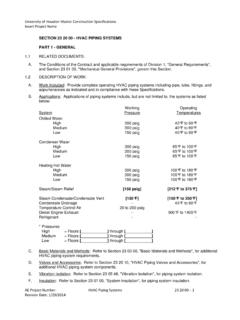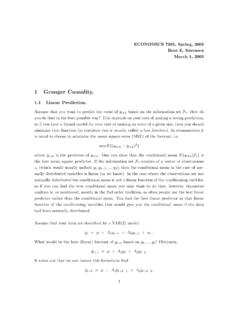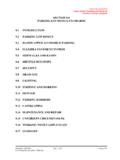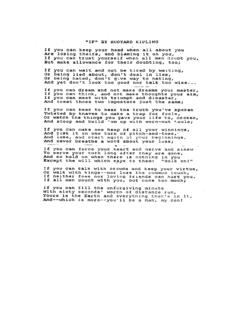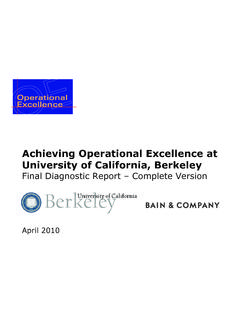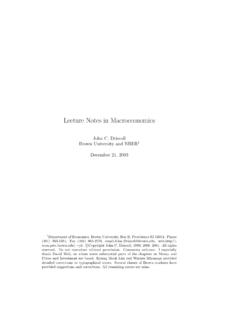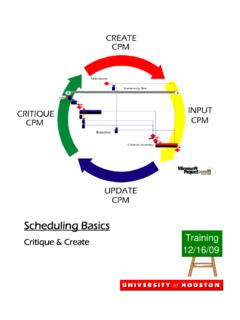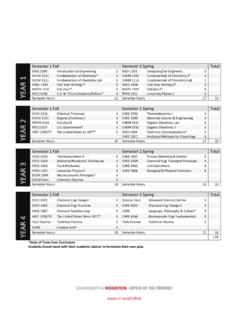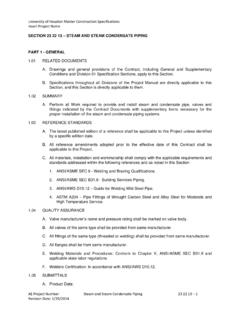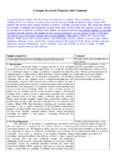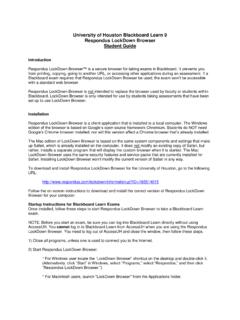Transcription of University of Houston Blackboard Learn 9 Respondus ...
1 University of Houston Blackboard Learn 9. Respondus lockdown browser Student quick Guide Installing lockdown browser If lockdown browser has already been installed, skip to the next section. If not, lockdown browser must be installed to each computer (Windows or Mac) being used to take a test. 1) To download and install Respondus lockdown browser for the University of Houston , go to URL: 2) Follow the on-screen instructions to download and install it. Taking a Blackboard Exam Note: Before you start an exam, be sure you can log into Blackboard Learn directly without using AccessUH. You cannot log in to Blackboard Learn from AccessUH when you are using the Respondus lockdown browser . You need to log out of AccessUH and close the window. Then follow these steps. 1) Close all programs, unless one is used to connect you to the Internet. 2) Start Respondus lockdown browser . Windows users: Locate the lockdown browser shortcut on the desktop and double-click it Macintosh users: Launch " lockdown browser " from the Applications folder 3) If prompted, either close a blocked program ( screen capture, instant messaging) by choosing Yes.
2 Or, close lockdown browser and close the blocked program before restarting. 4) Upon starting, you will see the University of Houston Blackboard login page. Log into Blackboard Learn by entering your Cougarnet ID and Password. 5) Select the appropriate course and then select the exam. 6) A screen will display preliminary information about the exam. Click Begin button. Note. If your instructor requires a test password, a new window will appear asking for the Exam Password. Enter the password and click Begin Exam button. 7) Once the exam has been started with Respondus lockdown browser , you can't exit the exam until the Save and Submit button is clicked. University of Houston FDIS. Oct 7, 2016.