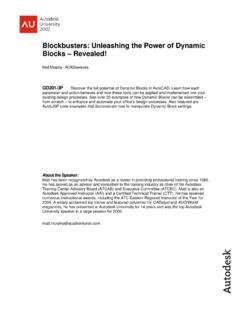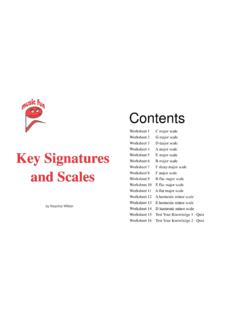Transcription of Up And Down The Scales In AutoCAD - Online CAD
1 Up And down The Scales In AutoCAD Up And down The Scales In AutoCAD Bill Fane BCIT, CADALYST, etc GD319-2 One of the first Learning Curve columns written for CADalyst magazine 20 years ago covered the topic of handling drawing Scales in AutoCAD software. Well, the more things change, the more they stay the same. Drawing Scales is still a hot topic, even though AutoCAD has added several new functionalities to assist us. One problem, however, is that some of these functions appear to contradict each other, causing confusion as to which is the correct way to handle Drawing Scales . This class will follow a chronological pattern, starting with the earliest model-space-only drawings (of which there are millions still in existence) through Paper Space layouts, trans-spatial dimensions, and the latest self-scaling annotation objects in AutoCAD . We ll explore the operations, pros, and cons of each option so you can decide which one is best for you.
2 About the Speaker: Bill is a recovering doorknob designer, having been a product engineer and then product engineering manager for Weiser Lock in Vancouver, Canada, for 27 years. An AutoCAD user since 1986, Bill has taught AutoCAD and mechanical design at the British Columbia Institute of Technology for more than 10 years, and teaches Autodesk Inventor classes at the Institute s training center. He is an active member of the Vancouver AutoCAD Users Society, and an equally active writer: He has authored "The Learning Curve" column for CADalyst magazine since 1986; written about Autodesk Mechanical Desktop (now AutoCAD Mechanical) and Autodesk Inventor for Autodesk's Point A Toplines, and writes for Inside AutoCAD Journal, Design Product News, and Cutting Tool Engineering. He has been lecturing at AU since 1995. Page 1 of 1 Up And down The Scales In AutoCAD NOTE This course is intended primarily for BEGINNERS, plus those more-advanced users who want to learn about the new annotative features in AutoCAD 2008.
3 Once Upon A ..a long time ago, back in the days when AutoCAD was young, I started using AutoCAD version in September of 1986. In those days there were very few night-school courses, and the supplied documentation was slim in that it explained what the commands were and what they did, but nothing on the philosophies to be followed. Drawing scale was one of those hot-topic items that was not in the book, but was obviously of major concern to everyone. We blundered along, and with the support of local user groups and CADALYST magazine we managed to sort it out. Over the years Autodesk implemented several new functionalities with the intention of fixing things. They often helped, but were not the final solution. Fast-forward to AutoCAD 2008, wherein I firmly believe the problem has been solved once and for all. This course will take us on a walk through history, as we analyze the functionality, the techniques, and the pros & cons of the different approaches.
4 You may well ask Why not just jump to AutoCAD 2008, if it is so much better? The answer is that there are millions of drawings out there that have used the varying techniques, and you will probably encounter every technique at one time or another. You would do well to understand them. There have been three basic technologies, plus sub-variants. We ll explore each variant in turn, beginning with a brief overview followed by specific techniques for each one. AutoCAD s Top Model Initially there was only model space . All drawing and annotation was done in this single environment. Dimensions were not associative, and in fact were just dumb blocks composed of lines and text. At least they were semi-automatic in that they would measure the distance involved and then fill in the appropriate text value. It didn t take users long to figure out that the best way was to always draw everything full size, be it a map of the universe or a drawing of an atom.
5 This way the automatic measurement functionality worked properly. Obviously we then had to scale things somehow to get them to fit the sheet of paper. The PLOT command handled this by asking for a scale factor at plot time, and then scaling everything to suit. Page 2 of 2 Up And down The Scales In AutoCAD The problem was that it scaled everything, including text and dimensions. Normal drafting practice is to use a height for text objects and for the text in dimensions of about 1/8 ( ). Okay, so we are drawing a building that we want to plot at a 1/4 =1 (1:48) scale . To make things work, we would have to set the text size to be the desired final plotted size multiplied by the inverse of the plotting scale . Thus, text in a 1:48 drawing would have to be x 48 = 6 units (inches?) tall, so that when the PLOT command shrunk it by 1/48 it would come out 1/8 on paper. Sometimes two wrongs do make a (it usually takes 3 or 4). The same holds true the other way: a 10:1 drawing of a small mechanism part would need a text size of x = units, because it will get plotted 10 times bigger.
6 That s fine for text sizes, but how about dimensions? The good news was that there was (and still is) a system variable called DIMSCALE. This scale factor was applied to each dimension as it was created, where it scaled the size of the text, the arrowheads, the dimension lines, and the extension lines accordingly. To make things work, it would be set to the inverse of the desired plot scale . Thus, a 1:48 drawing would have a DIMSCALE value of 48 while the 10:1 drawing would use Oh, by the way, the same values apply to LTSCALE (LineTypeSCALE) for non-continuous line types and to hatch pattern Scales . So far so good, but what about details at other Scales ? Ah, that gets a little messy. Now you have to take two factors into account; the main plotting scale , and the detail scale . The first issue is the creation of the detail itself. Don t forget, we are working only in model space so to get a detail at another scale we need to break the first rule and draw it at something other than full size.
7 The easy way to do this is to create the detail full size, and then use the scale command to re-size it. Another possibility is to create a full-size Block of the desired details, and then to Insert it at a suitable scaling factor. So what scaling factor do we use? It s the ratio of the detail scale divided by the main plotting scale . Assume you have a 1:48 drawing, and now want to put a 1:12 scale detail in it. You need to use the scale command and re-size the detail to 1/12 (= ) divided by 1/48 (= ) which comes to 4. Obviously a 1:12 detail is four times as big as one at 1:48. Similarly, a 5:1 detail in a 2:1 drawing would be scaled by Now comes time to dimension the detail. Oops, all the values are wrong by the scale factor. Fortunately there was/is a system variable called DIMLFAC (DIMension Linear FACtor). When you apply a dimension, the value that it displays is the measured distance multiplied by the DIMLFAC value. Because our details are bigger than the main drawing, we need to set DIMLFAC to the inverse of the value we used during the scale or INSERT command.
8 Page 3 of 3 Up And down The Scales In AutoCAD Thus, a 1:12 detail in a 1:48 drawing needs a DIMLFAC value of = , and the 5:1 detail in a 2:1 drawing would use 2/5= Hey, I never said this was going to be easy! To make matters worse, the earlier releases didn t have named text or dimension styles, so every time you flipped between dimensioning the main view and dimensioning the detail view you had to manually reset DIMLFAC. Even worser yet, dimensions were not associative. When you MOVEd anything, or after the STRETCH command arrived, if you wanted to change anything, you had to erase the dimensions and re-apply them. You didn t even want to think about changing the overall scale of a drawing or of a detail after the text and dimensions had been applied. I saved the best for last. By default, text height was (and you were asked for a size every time you inserted text) while dimension text defaulted to The solution was to change the default text height from 0 (zero) to a specific value, say or as corrected for plot scale .
9 Now dimension text came out the same size as regular text and you were not prompted for the text size with each insertion. The arrival of associative dimensions made editing a little easier, but the fundamental problems remained. As I said earlier, the main reason for discussing this in such detail is that there are millions of drawings out there that were created that way, and you will probably have to edit some at some point. Know your enemy. Spaced Out on Paper. When paper space arrived, the theory was that model space showed the object, while paper space showed all the documentation. Dimensions could be applied by reaching in through the paper space viewport to use object snaps on the model. The advantage to putting the model in model space and the annotations in paper space was that paper space always plotted 1:1, so there was no need to change text sizes or dimension scale factors to suit the plot scale . Everything can simply be set to the desired final size; normally 1/8 for text, for example.
10 The plot scale was set by the zoom ratio of the viewport window; set this by double-clicking inside the viewport and then entering the command Zoom nXP, where n is the desired scale factor. Better yet, click on Modify | Properties, select the viewport boundary, then select a standard scale value from the Standard scale drop list. It s also a good idea to then turn on Display locked so the scale factor won t accidentally get messed up. Using paper space also has a big advantage when creating details at other Scales . You still draw everything full size in model space, but then use viewport scaling to set different Scales for different details. In fact, you can even show the same objects at two or more different Scales . Page 4 of 4 Up And down The Scales In AutoCAD Another big advantage to using paper space is that you now only need one title block and border for each sheet size. When everything went in model space we had to have different borders for each sheet size and each plotting scale .