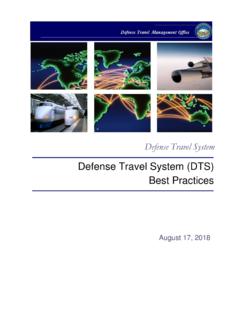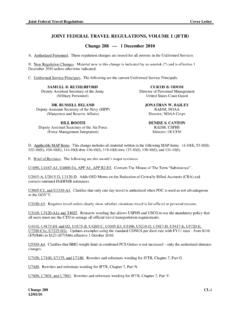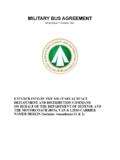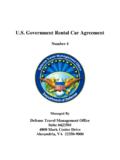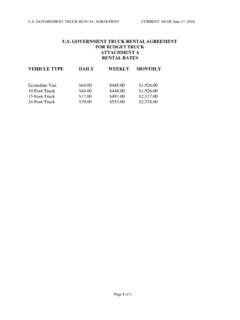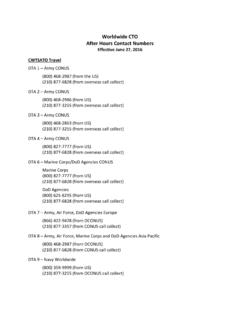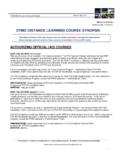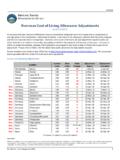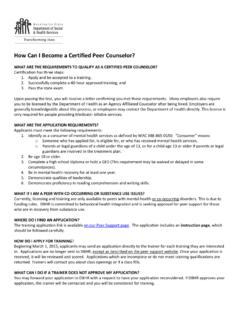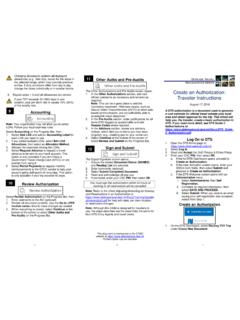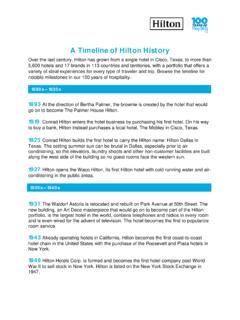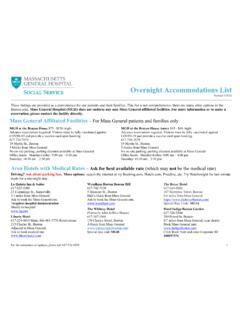Transcription of Update Per Diem TRI-FOLD Adjust or Amend an Authorization ...
1 This document is maintained on the DTMO website at Printed copies may be obsolete For any lodging you need to change: 1. From the Review Reservation Requests screen, select Cancel lodging to remove the old hotel . 2. After confirming the cancellation, select Book next to the lodging you need to re-book. 3. If necessary, Adjust the information at the top of the Select Your lodging screen, and search for a new hotel . 4. Choose Select lodging to book a new hotel . 5. Choose Select Room to book a new room type and rate. 6. Review hotel details, then Book lodging . Note: For any hotel , you could instead select Request TMC Assistance. Note: If the Travel Management Company (TMC) does not provide a cancellation number for a cancelled hotel stay, contact the hotel to get one.
2 You may be reimbursed for no-show fees, but only if you show that you took all reasonable actions to avoid incurring them. To edit the information for tickets you purchased outside of DTS: 1. Select Expenses at the top of the screen or on the Progress Bar. 2. In the Other Expenses section, select the icon to next to an expense. 3. Enter the correct information in the fields on the Edit Expense screen ( , cost, date). 4. Select Save. See DTS Guide 2: Authorizations at for more information on how to make changes to authorizations ( , when your trip dates change, you may need to Update your expense dates or per diem allowances (meals, duty conditions, lodging costs, leave, etc.). When you finish making changes, submit the Authorization as SIGNED to begin the routing process.)
3 See your Defense Travel Administrator (DTA) for additional assistance. DTS auto-cancels all flight reservations that are not approved and ticketed according to the following schedule: DTS cancels all flights booked or adjusted ___ hours before departure time: If they are not approved and ticketed within ___ hours before departure time. Over 72 72 24-72 24 Less than 24 6 Note: Although this trifold is designed for travelers to use, the steps described are the essentially the same for Non-DTS Entry Agents and travel clerks. Adjusting or Amending an Authorization with Itinerary and Reservation Changes August 17, 2018 This trifold guides you, the traveler, through creating an adjustment or amendment to an Authorization when you have to change your travel itinerary and reservations.
4 Log On to DTS 1. Insert your CAC into the reader. 2. Open DTS Home page at 3. Select Log In. 4. Read and Accept the DoD Privacy & Ethics Policy. 5. Enter your CAC PIN, then select OK. If the Authorizing Official (AO) has never approved the Authorization , you ll Adjust it: 1. On the DTS Dashboard, select Edit next to an Authorization and acknowledge any pop-ups. The Review Trip Authorization screen opens. If the AO has approved the Authorization , you ll Amend it: 1. On the DTS Dashboard select Create Amendment under Options next to an Authorization . 2. Enter comments about the amendment, then select Create Amendment and acknowledge all pop-ups. The Review Trip Authorization screen opens. Ticketed Transportation Purchased Outside DTS Section 5 DEFENSE TRAVEL MANAGEMENT OFFICE Adjust vs.
5 Amend Section 1 Additional Changes Section 6 lodging Reservations Section Final Note 4 3 2 Select Itinerary at the top of the screen. If the Trip Overview screen opens: 1. Change the dates in the Overall Starting Point section and/or the Overall Ending Point section in the left column. 2. Select Proceed to Per Diem Locations. 3. Select Edit next to a per diem location in the right column, then change the dates in the left column. 4. Select Save Changes. 5. Repeat steps 3-4 until all dates are correct. Note: Read and acknowledge all pop-ups. If the Itinerary screen opens: 1. Change the Arriving and/or Departing dates in the YOUR TDY LOCACTION(S) section until all dates are correct. The TRIP OVERVIEW dates change automatically.
6 2. Select Continue. 3. Acknowledge the pop-up that reminds you to double-check your reservations, expense dates, and per diem allowances. Select Itinerary at the top of the screen or on the Progress Bar. If the Trip Overview screen opens: 1. Use any of the following fields: a) Click Here to Add a Destination in Between: Add a TDY location where the link appears. Multiple links appear if several TDY locations are listed. b) Remove: Delete a location from the itinerary. The link only appears if multiple TDY locations are listed. c) Add a TDY/TAD Location: Add a TDY location before the end point. 2. Use the search tools to select a destination, as well as arrival and departure dates. 3. Select Save This Location. Note: If you see pop-up messages during this process, read and acknowledge them.
7 If the My Itinerary process screen opens: 1. Use either of the following fields: a) TDY Location: Select X to remove a TDY location, then type in a new one, if needed. b) icon: Add a location to the itinerary. 2. Enter/ Update all dates as necessary. 3. Select Continue. 4. Acknowledge the pop-up that reminds you to double-check your reservations, expense dates, and per diem allowances. Note: DTS auto-cancels all your reservations if you do not sign the Authorization according to the following schedule: DTS cancels all reservations booked ___ hours before the trip start date: If you do not sign the Authorization within ___ hours of the time you booked them. Over 24 24 24 2 Select Travel at the top of the screen or a Reservations option on the Progress Bar.
8 1. Select new reservations per the guidance in the following sections: Section Flight Reservations Section Rental Car Reservations Section lodging Reservations Note: When you leave the Reservations module, DTS reminds you of the auto-cancellation rules. Acknowledge the pop-up. For any flight you need to change: 1. From the Review Reservation Requests screen, select Cancel Flight. 2. After confirming the cancellation, select Book next to the FLIGHT to re-book it. 3. If necessary, Adjust the information at the top of the Select a Flight screen, and search for a new flight. 4. Choose Select Flight to book a new flight. 5. Select a seat or seat type. Repeat for each connecting flight. 6. Review flight details, then Book Flight.
9 Note: For any flight, you could instead select Request TMC Assistance. For any rental car you need to change: 1. From the Review Reservation Requests screen, select Cancel Rental Car to remove the old rental car. 2. After confirming the cancellation, select Book next to the RENTAL CAR you need to re-book. 3. If necessary, Adjust the information at the top of the Select a Rental Car screen, and search for a new rental car. 4. Choose Select Car to book a new rental car. 5. Review rental car details, then Book Car. Note: For any rental car, you could instead select Request TMC Assistance. Per Diem Locations Section 3 Travel Reservations Section 4 Itinerary Dates Section 2 Flight Reservations Section Rental Car Reservations Section