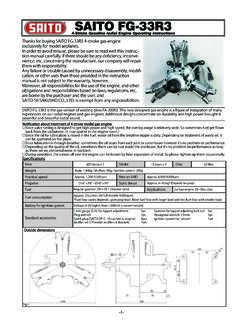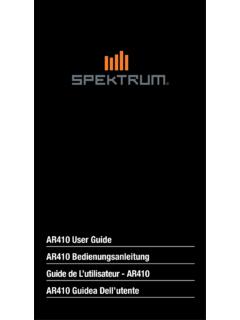Transcription of Updating & Programming your Spektrum DXe transmitter ...
1 Updating & Programming your Spektrum DXe transmitter STATUS AS OF 8/23/16 - Advanced IOS Mobile Application not yet released. Estimated release date is 8/29/16 - Advanced version of the Spektrum DXe Programming (PC Software) not yet released. Only the basic version is currently available. Estimated release date is 9/2/16 - The Advanced DXe Programmer Mobile application is now live on the google play store. This is currently the only method that allows you to utilize the advanced Programming functionality of the DXe transmitter . We will continue to update this document as software is updated and released. Let s get started: What you need: 1.) Dxe transmitter (SPM1000 or SPMR1000) 2.) Tx/Rx USB Programing Cable (SPMA3065) 3.) Tx/Rx Audio Programming Cable (SPMA3081) 4.) Android or IOS mobile device 5.) Spektrum Updater software.
2 Download at; 6.) Spektrum DXe mobile application (most recent version updated on 8/19/16) or Spektrum PC programmer. The mobile application named Spektrum DXe programmer can be found on the google play or Itunes stores . If you prefer to use your PC to program your DXe, download the Spektrum DXe programmer software using the following link; * *Note that that as of 8/23/16 the advanced PC Programming software is not available. The Spektrum Programmer Beta is available but only offers basic Programming functions at this time. In order to utilize the advanced Programming functionality of the DXe, please use the mobile application until the advanced PC software is released. Step 1: Register your DXe transmitter : - Register your DXe on the Spektrum community site @ o (NOTE) In order to register your radio you will need to locate the serial # for your DXe transmitter .
3 Follow these steps to locate the serial # 1.) Download and install the Spektrum Updater software 2.) Plug the Tx/RX USB Programming cable into your PC (Do not plug other end of cable into the DXe) 3.) Open the Spektrum Updater software 4.) Plug the other end of the cable into the DXe transmitter . The software should recognize the connection in which the serial # of the transmitter should appear within the serial # field of the software. If this does not occur, unplug the DXe from the PC, close the Spektrum updater software and repeat steps 2-4. 5.) Highlight and copy the serial # 6.) Visit and follow the instructions for registering your DXe transmitter . Paste the serial # in the appropriate field during the registration process. If you don t already have a My Spektrum account, please create one by clicking on CREATE ACCOUNT Step 2: Update your DXe transmitter software - Login to your My Spektrum account using the username and password you created during the process of registering your DXe - Click My Products and find the DXe that you recently registered - Click Download Updates - Download the latest AirWare software* ( ) to your PC.
4 (NOTE) You ll need to locate the download location of the file to complete the update. - Plug the Tx/RX USB Programming cable into your PC (Do not plug other end of cable into the DXe) - Open the Spektrum updater software that you downloaded to locate the serial # for your transmitter during the registration process. - Plug the other end of the cable into the DXe transmitter . The Spektrum updater should recognize that the transmitter is connect and state Cable and Device Connected next to status. - Locate the download file for the AirWare software Drag the Airware Software download file into the updater. The updater will recognize the update and update the software and Dxe automatically. - Congratulations! Your DXe is now updated with the latest AirWare software *Not compatible with MAC - Turn off the DXe transmitter and unplug the USB cable from your PC and the transmitter .
5 Step 3: Programming your DXe transmitter The DXe transmitter can be programmed using an Android or IOS mobile device with the Spektrum DXe Programming app or with your PC using the Spektrum PC Programmer software. Mobile Device Instructions: (Note) You MUST update your DXe transmitter using the steps outlined above in order to utilize the advanced features found in the latest version of the Spektrum DXe mobile programmer. - Download and install the DXe mobile app ( Spektrum DXe programmer) to your mobile device from the google play or Itunes stores - In order to program your DXe, connect your mobile device with your DXe using the Tx/Rx Audio Programming Cable (SPMA3081) (NOTE) For a faster connection, use the Tx/Rx USB Programming cable (SPMA3065) and a female USB to micro USB directly into the Android device (Android only) - Once connected, open the mobile application first and then power on your Dxe transmitter .
6 After a few seconds you should see a Connected symbol on the top right of the mobile application. You are now ready to program your DXe transmitter . PC Software Instructions: (Note) You MUST update your DXe transmitter using the steps outlined above in order to utilize the advanced features found in the latest version of the Spektrum DXe PC programmer - Download and install the Spektrum PC Programmer using the following link if you haven t already downloaded and installed the software; - In order to program your DXe, connect the USB end of the TX/Rx USB Programming cable to your PC - Open the Spektrum PC Programmer Software - Connect the other end of the Tx/Rx USB Programming cable to the back of your DXe transmitter and power on the transmitter . After a few seconds you should see Cable and Device Connected on the top right of the Spektrum programmer screen.
7 You are now ready to program your DXe transmitter using the PC programmer. Following the above steps will allow you to easily program your Spektrum DXe transmitter using your PC or mobile device. Programming options include; Mobile App & PC software (Basic) - Model setup - Servo Reversing - Stick Configuration: Modes 1-4 - Wing Type: Normal or Delta/Elevon - Expo: On or Off - Trainer Modes - Import preset model setup files Mobile App & PC software (Advanced) - Channel assignability of channels 5 thru 9 allowing flaps, retracts, lights, etc. to be assigned/ driven via a customer programmed 2 or 3 position switch or button. - Channel Setup that offers Subtrim, Independent Travel Adjust, and Reversing on each channel. - Throttle Cut can be assigned to any switch/ button and activation direction is programmable.
8 - Flight Modes (up to 3) are programmable to any switch or button allowing a single switch to be used to change model parameters like Dual Rates/ Expos etc. - Adjustable Exponential on all three axis programed to a switch or flight mode - Adjustable Dual Rate on all three axis programed to a switch or flight mode - Aileron Differential- up to three values are available and can be assigned to any switch or flight modes. (Dual aileron and Flaperon modes only) - Helicopter Model Type that includes 4 Flight Modes (Normal, Stunt 1, Stunt 2 and Hold) with independently adjustable throttle and pitch curves