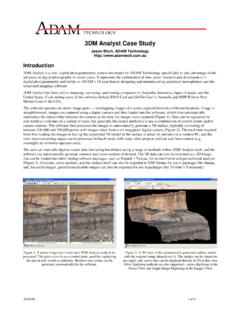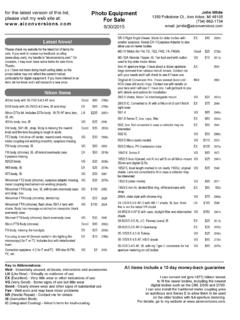Transcription of Updating Digital SLR Camera Firmware
1 1 WindowsUpdating Digital SLR Camera Firmware Windows Thank you for choosing a Nikon product. This guide describes how to perform this Firmware update. If you are not confident that you can perform the update successfully, the update can be performed by a Nikon service the Camera manual for information on Camera Camera may be damaged if power is interrupted or Camera controls are operated during the update. Do not turn the Camera off, remove or disconnect the power source, or operate Camera controls during the update. If the update is not completed successfully and the Camera becomes inoperable, take the Camera to a Nikon-authorized service representative for Get readyTo upgrade the Camera Firmware , you will need: The Camera A computer equipped with a card reader or card slot One of the following Camera power sources: An AC adapter A fully-charged rechargeable Li-ion battery of a type supported by the Camera A Nikon-approved memory card that has been formatted in the Camera (note that all data on the memory card will be deleted when the card is formatted; before formatting the card, back up any data you wish to keep to a computer or other device) The Camera User s Manual2 Windows2 Check the current Camera Firmware versionThe menus displayed on your Camera may differ from those shown Turn the Camera Press the MENU to display the Select Firmware version in the setup The current Firmware version will be displayed.
2 Confirm that the Firmware version is the correct version for this update. #.## is the Firmware Exit to the setup menu and turn the Camera Download and extract the new firmware1 Create a new folder on your you are using Windows 10 or Windows , select Desktop in the start screen to enter desktop After reading the end-user license agreement on the download site, select Accept and click Download. Save the file to the folder created in Step 3 Open the folder created in Step 3 1 and double-click the downloaded file ( F-XXXX-V### , where XXXX is the Camera name and ### the Firmware version) to extract the Firmware to a sub-folder in the new folder.: F-XXXX-V### resulting file and folder hierarchy is shown below:: XXXXU pdate: XXXX###.bin4 Windows4 Copy the Firmware to the memory cardThe Firmware can be copied to the Camera memory card using a computer equipped with a card reader or card Insert a formatted memory card in the card reader or card slot.
3 If an application such as Nikon Transfer 2 starts automatically, exit the application before 10/Windows Windows displays the message shown in the illustration, click to close the 7/Windows VistaUnder Windows 7/Windows Vista, an AutoPlay dialog may be displayed. Click .2 Copy the XXXX###.bin file to the memory card.: XXXXU pdate: XXXX###.binWhen copying is complete, confirm that the memory card contains the file XXXX###.bin .ImportantBe sure to copy the XXXX###.bin to the root directory of the memory card. The Camera will not recognize the new Firmware if it is placed in a folder under the root If your computer shows the memory card as a removable disk, right-click the removable disk and select Eject from the menu that appears. Remove the memory card from the card reader or card Update the Camera firmwareThe menus displayed on your Camera may differ from those shown the update, do not: Remove the memory card Turn the Camera off Operate any of the Camera controls Attach or remove lenses Unplug or disconnect the AC adapter Remove the battery Subject the Camera to powerful electromagnetic noiseAny of the above actions could cause the Camera to become Insert the memory card containing the Firmware into the Camera memory card with Two Memory Card SlotsIf the Camera allows you to select one slot as the primary slot and the other as the secondary slot, insert the card into the slot currently selected as the primary slot.
4 Otherwise insert the card into Slot Turn the Camera Press the MENU to display the Select Firmware version in the setup The current Firmware version will be displayed. Highlight Update and press the A Firmware update dialog will be displayed. Select Ye The update will begin. Follow the on-screen instruction during the Confirm that the update was completed Turn the Camera off and remove the memory Check the Camera Firmware version as described in Step 2, Check the current Camera Firmware version .8-3. If the updated version is displayed, the update was successful. #.## is the Firmware the update was not successful, contact a Nikon service Format the memory card in the completes the Firmware update.





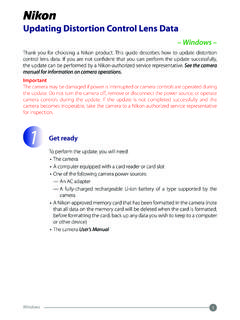



![t y 3 [はい]をタッチする - download.nikonimglib.com](/cache/preview/f/1/5/f/e/7/d/9/thumb-f15fe7d9193433f84e070485f6e535ec.jpg)