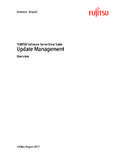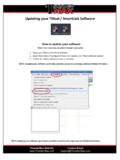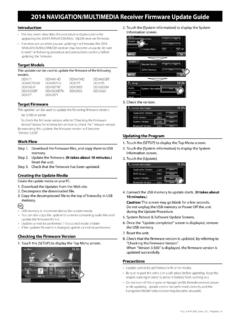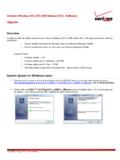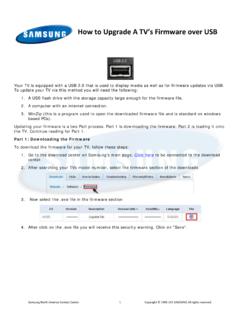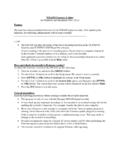Transcription of Updating the firmware of your scanner - scanace.com
1 Updating the firmware of your scanner 1. Download the firmware update for your model from, Select the appropriate model and download for your model scanner Save this firmware file to your computer, click the link for your model scanner [pictured] (PC users) SAVE the file to your DESKTOP Google Chrome Save As Window Select Desktop _____ MS Internet Explorer Save As Window (bottom of IE 9 screen) File name will vary by model (MAC users) it will automatically go to your Downloads folder 2. Once the firmware file has been downloaded to your computer (PC to Desktop, Mac to Downloads) Open the Cyberview X interface for scanning PC Start - ALL PROGRAMS - CyberviewX or from the desktop CyberviewX icon _____ MAC Go to Apple Menu GO- APPLICATIONS CyberviewX 3.
2 Once Cyberview X opens, click on Help Update firmware 4. Next you will see 5. Then a Select a file window will open (PC) click on Desktop (on the left) (MAC) Select your user account Downloads folder to locate the file 6. Highlight the firmware file downloaded earlier (the file, this will vary by model scanner ) The software will automatically begin Updating once the file has been selected 7. firmware update was successful, Click OK the software will close, now wait for the calibration cycle to complete to a solid green light and it is now ready for use.