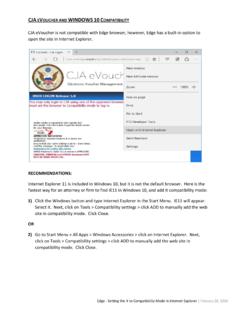Transcription of Upload controller installation guide Zimmer Online ...
1 Manufactured in 2015 by: Materialise NV Technologielaan 15, 3001 Leuven, Belgium 1 L-30011-5 / Upload controller installation guide Zimmer Online Management System Contents / Upload controller installation guideZimmer Online Management System .. 1 / System Requirements .. 2 / installation of the Upload component .. 3 / Troubleshooting errors in uploading files .. 5 Error 1702, error 1722 and other errors during installation : .. 5 Windows Vista Users: .. 5 Windows 7 Users: .. 6 Windows XP Users .. 7 Windows 2003 Server Users .. 7 Red X Error .. 8 Control is not installed .. 9 Disabled Upload controller ..10 Control is not installed properly ..11 407 Proxy Error ..11 Unable to Connect to Remote Server Error ..12 Could not Establish Trust Relationship for SSL/TLS Error ..12 Manufactured in 2015 by: Materialise NV Technologielaan 15, 3001 Leuven, Belgium 2 L-30011-5 / System Requirements Your operating system needs to have the appropriate version of the Microsoft.
2 NET architecture installed: Microsoft .NET Framework In most computers, .NET is already installed. You can find out your system type via Control Panel -> Programs and Features Or you can find which versions of .NET are installed in C:\Windows\ \Framework Supported versions are and up. If you have version installed (default for windows 8 users), please download and execute this registry edit. The Upload controller is designed to work only in Internet Explorer version 7 or higher. Compatibility with other browsers such as Firefox, chrome, safari, is not guaranteed. Manufactured in 2015 by: Materialise NV Technologielaan 15, 3001 Leuven, Belgium 3 L-30011-5 / installation of the Upload component 1. Execute the installation of the Upload plugin using this link. 1. Save the installer to your local drive 2. Right click the installer and if possible select run as admin.
3 If this option is not available, simply run the installer. 2. Add and as a Trusted Site in Internet Explorer (see image below) Note the https:// in both URL s. 3. Restart Internet Explorer. 4. Set the correct compatibility view settings. For internet explorer version 9, OMS needs to be shown on compatibility mode. To make this a default, go to tools->compatibility view settings and to the list. In internet explorer versions 7, 8 and 10 should be loaded without the compatibility view. Manufactured in 2015 by: Materialise NV Technologielaan 15, 3001 Leuven, Belgium 4 L-30011-5 After these steps, the Upload controller is installed and ready for use. To verify whether it works correctly, visit This page should look like this: Manufactured in 2015 by: Materialise NV Technologielaan 15, 3001 Leuven, Belgium 5 L-30011-5 / Troubleshooting errors in uploading files Error 1702, error 1722 and other errors during installation : Windows Vista Users: 1.
4 Temporarily Turn off User Account Control (UAC) Control Panel -> User Accounts-> User Accounts-> Turn User Account Control ON/OFF Uncheck Use User Account Control (UAC) to help protect your computer . Restart Computer, try installing programs again and see if this resolves the problem, if it still continues try step 3. 2. If install is successful, re-check the Use User Account Control (UAC) to help protect your computer box and restart your PC. 3. Go to windows installer download page and install: x86 Platform: (Default if your computer configuration is unknown) x64 Platform: IA64 Platform: Manufactured in 2015 by: Materialise NV Technologielaan 15, 3001 Leuven, Belgium 6 L-30011-5 Windows 7 Users: 1. Temporarily Turn off User Account Control (UAC) Control Panel -> User Accounts-> User Accounts and Family Safety -> User Accounts Click on Change User Account Control Settings Note the current setting of the bar (to return it to later), then Slide Bar down to Never Notify OK, restart computer, and try installing programs again.
5 2. If install is successful, return to Change User Account Control Settings and slide bar back the original setting before the change was made. Manufactured in 2015 by: Materialise NV Technologielaan 15, 3001 Leuven, Belgium 7 L-30011-5 Windows XP Users 1. Upgrade Win XP SP1 to SP2 or SP3 Install Win XP SP3 (316Mb) ( ) 2. Go to windows installer ( ) and install Windows 2003 Server Users 1. Go to windows installer ( ) and install Manufactured in 2015 by: Materialise NV Technologielaan 15, 3001 Leuven, Belgium 8 L-30011-5 Red X Error This error occurs if any of the system requirements are not met, or the installation was not done properly. Please, revisit section installation . Manufactured in 2015 by: Materialise NV Technologielaan 15, 3001 Leuven, Belgium 9 L-30011-5 Control is not installed The.
6 NET framework and Upload plug-in may not be installed. See the previous header, installation . If those two programs have been installed correctly, you might be using the wrong browser. The uploader will not work with Firefox, Safari, Chrome, etc. If you re using a 64-bit operating system, make sure to use the regular internet explorer rather than the 64-bit version. Manufactured in 2015 by: Materialise NV Technologielaan 15, 3001 Leuven, Belgium 10 L-30011-5 Disabled Upload controller If you get this error with Internet Explorer, follow the next steps below: Manufactured in 2015 by: Materialise NV Technologielaan 15, 3001 Leuven, Belgium 11 L-30011-5 Control is not installed properly 1. Please reinstall Upload plugin using this link; 2. Close Internet Explorer; 3. Delete folder dl3 in c:\Users\[YourUserName]\AppData\Local\as sembly.
7 407 Proxy Error Please contact your IT department. Have them add and to their trusted sites or exceptions list on their proxy server. Manufactured in 2015 by: Materialise NV Technologielaan 15, 3001 Leuven, Belgium 12 L-30011-5 Unable to Connect to Remote Server Error Please make sure that you are connected to the internet. Find out if your IT department has set up a coach page , a page that comes up when you launch Internet Explorer that requires the user to agree to the terms of use of the internet before actually connecting opening the browser to the internet. If your facility has a coach page, please have your IT department add as an exception to bypass the coach page. Could not Establish Trust Relationship for SSL/TLS Error Please set your computer to the correct time, date, and year. Also problem can be related with SSL-certificate.
8 Contact to your IT department.