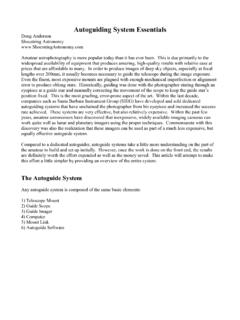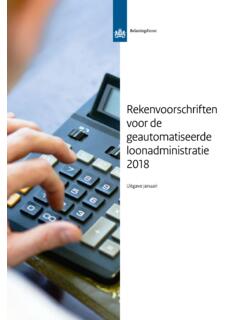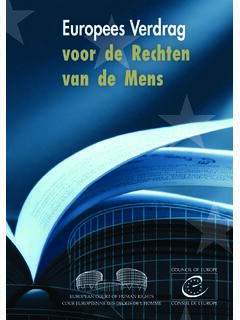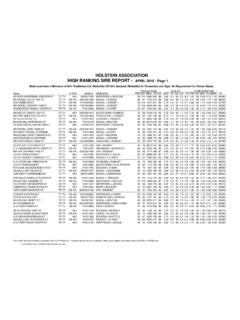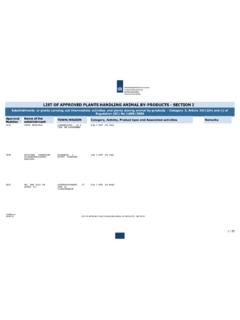Transcription of USB Guide Port Adapter User Manual - Shoestring …
1 Page 1 USB Guide Port Adapter user Manual Model GPUSB Revision Copyright 2005-2006, Shoestring Astronomy Page 2 Introduction The Shoestring Astronomy USB Guide Port Adapter is designed to allow personal computers to control ST-4 compatible autoguider ports as found on many telescope mounts. Because it is a USB device, it is very convenient to install, is compatible with many operating systems, and requires no additional power source. It is a small but important piece of a total system that allows you to economically autoguide your telescope for long exposure astrophotography.
2 A typical system includes your scope and mount, a webcam with scope Adapter , this interface Adapter , and a personal computer running autoguide software. Features Plugs directly into your computer s USB port. Receives it power from your computer via the USB port, so no external power source or battery is necessary. Uses the USB HID (Human Interface Device) class driver, which is included with most operating system such as Windows 98 Second Edition, Windows 2000, and Windows XP. There is no need for a proprietary driver. Works with ST-4 compatible autoguide ports .
3 Page 3 Provides electrical isolation between the scope mount and the computer. This is important to avoid noise pickup and ground loops that may be difficult to troubleshoot. Red-green LED for software-dependent status indication. Is my scope mount compatible with this device? Unfortunately, there is no universally used standard autoguider port interface. However, many scope mount manufacturers do use a port that has become somewhat of a default standard. This interface is characterized by a six-pin modular (RJ12) jack that has this pinout (starting from the left as shown in this picture): (1) Open or sometimes powered (2) Common (ground) (3) RA+ (4) Dec+ (5) Dec- (6) RA- Some manufactures refer to this as ST-4 compatible , referring to the ST-4 autoguider that was made by SBIG (Santa Barbara Instrument Group).
4 The important thing is that pin 2 is the common, and that the four direction control lines come out on pins 3, 4, 5, and 6. The Shoestring Astronomy GPUSB Adapter does not connect anything to pin 1. Most autguide software allows the user to configure which pin from the GPUSB RJ-12 port controls which direction of movement, so the exact order shown above is not critical. This RJ-12 port configuration is sometimes used for simple hand controllers as well. Consult the Manual that came with your mount to see if the autoguider port or hand controller port uses this configuration.
5 If this information is not in your Manual , contact the manufacturer s technical support department. Initial Device Installation The first time you plug the GPUSB into a computer, it will automatically be identified as a new device. See the section below that applies to your operating system. Operating systems prior to Windows 98 Second Edition do not support USB and the HID class of devices. After the first installation is complete, the next time you plug the GPUSB into your computer, it will remember that this device has already been installed once and will automatically recognize it.
6 123456 Page 4 To remove the GPUSB from your computer, simply unplug it from the USB port. Installation under Windows XP or Windows 2000 Plug the device into a USB port. The red LED on the GPUSB should light immediately. A Found New Hardware balloon will pop up on your monitor. Wait a few moments and the text in the balloon should change to say Your new hardware is installed and ready to use . It really is that simple! Installation under Windows 98 Second Edition Win98SE installation is a little more work, but still pretty simple.
7 Plug the device into a USB port. The red LED on the GPUSB should light immediately. 1) The Add New Hardware Wizard should open up. Click the Next button. 2) The wizard will then say What do you want Windows to do? Select Search for the best , then click the Next button. 3) The wizard then says Windows will search for new . Uncheck all the boxes and click Next . 4) Next the wizard says Windows driver file search for the device: , and should show the location as C:\WINDOWS\INF\ Just click the Next button.
8 5) At this point, you will probably be asked to insert the Windows 98 Second Edition CD-ROM. Do this, then click OK , then click OK again 6) Finally, click Finish and you should be done! Device Operation Verification Once you have completed the initial installation, you may want to verify that the GPUSB is working properly before you begin to use it with your autoguide software. To do this, you can download and install GPUSBC heck from the Shoestring Astronomy website. This is simple software that allows you to turn the LED on and off, change the color of the LED from red to green, and to control the directional movement of your scope mount.
9 It is intended to allow you to verify that everything is working properly. Should you have trouble getting your third-party autoguide software to work, using GPUSBC heck will also allow you to troubleshoot your setup. In other words, if everything works with GPUSBC heck, then your problem most likely is with your third-party software. Connecting the GPUSB to Your Mount Connecting the GPUSB Guide Port Adapter to your mount is quite simple. Shoestring Astronomy sells cables that are known to be compatible with this Adapter .
10 You can make your own or buy them elsewhere, but be sure that the wires connect straight through, pin 1 to pin 1, etc. Some cables reverse the order of the pins. Also, if you have a simple hand controller and you want to use it and the interface Adapter without Page 5 needing to switch cables all the time, a splitter is available that allows you to plug both in at once. How can I be sure that my computer can control my telescope mount through this Adapter ? GPUSBC heck can be used to make sure that the Adapter is actually capable of moving your scope.