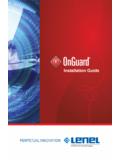Transcription of USB Loader Guide (These 8 steps take about 20 minutes)
1 Don't upgrade to Wii firmware !Instead of updating your Wii firmware , you can just use DOP-Mii to update specific channels such as the NintendoChannel or Wii Shop Channel without updating the Wii System Menu. This will allow you to shop with the latest Wii Shop Channel without updating the WiiSystem , the Guide below DOES work if you are on and want to hack your Wii. Don't use IOS60-Patcher for launching games from SD!Instead use DOP-Mii to re-install IOS60 (if you are on Wii firmware or ) or IOS70 (if you are on Wii ) with the signature hash check (trucha bug). Also, if you are using Preloaderand you "dop" IOS60 or IOS70,remember to reinstall Preloader after "doping"; otherwise, you won't be able to load the System Menu. Instead, boot HBC through Preloader to reinstall it. What is USB Loader ?USB Loader is an application for the Nintendo Wii which allows you to to install and load your backup ISO game files to/from a USB storage device. It alsoallows you to create such backups straight from the original DVD, or you can put ISO files which you have backed up to your computer onto your USBdrive and load them from there.
2 This Guide will prepare your Wii to use USB Loader GX, which willlaunch both the USB drive and burned DVD-R discs. What if I just want homebrew?If you don't want to launch backup games and just want to enjoy the world of homebrew, homemade games and applications for the Wii, then you onlyneed to follow steps 2 through 4; it couldn't be simpler. USB Loader Guide (These 8 steps take about 20 minutes) Welcome:This Guide is targeted at people wit no hacks/mods on their Wii, so essentially a store-bought system. However, this Guide can still help people that havethe HomeBrew Channel already installed (simply do step 1 and then skip to step 5). Disclaimer: WiiHacks and its editors are not responsible for any harm done to your system by using our guides. This Guide is meant to be simple and clean, and workson all Wii systems to get them modified. However, after you have modified an LU64 or newer Wii system, DO NOT use downgrade applications oranything that alters IOS files (besides what is in this Guide ), cIOS installers, and new IOS files from games released in 2009 and beyond.
3 (This may cause abrick [dead Wii].) Korean Wii Systems:You will need to alter this Guide . Do step 1 and 2 (load the Wii Hacks Package and Bannerbomb onto your SD card), but alter step 2 to launch DOP-Mii(instead of the HackMii installer) by placing its on the root of your card. Then follow steps 5 and 6, then use DOP-Mii to install the latest versionof IOS34 and IOS61 (but say NO to the Sig Hash Check and ES_Identify patches). A proper Guide for this will be set up at a future date if there is demand(there is also help on the CSG).What You Need:An SD or SDHC card formatted as FAT32, and a card reader/writer. We recommend the SanDisk brand cards as they have been the most successful. If you don't have the Homebrew Channel or BootMii, download BannerBomb and the HackMii the WiiHackWii Package Summary:In this Guide you will( steps 1 through 4) Install the HomeBrew Channel and BootMii via BannerBomb1.( step 5) Restore the Trucha Bug to IOS362.( step 6) Delete IOS stubs (installed by Nintendo to prevent hacking)3.
4 ( step 7) Install cIOS222 to enable homebrewaccess to the USB port and DVD drive4.( step 8) Install cIOSx ( cIOS 249) to enable compatibility with a broader range ofhomebrew 5. The terms IOS and cIOS are going to come up a lot in this Guide . If you're curious about what they mean, go check out the IOS Information :This Guide is meant to be simple for you and clean for your Wii. It will attempt to explain each step clearly and provides notes before certain steps so thatyou can understand what you are doing, why, and how to address any problems. step 1. UnZip and load the contents of the WeHackWii Package to your SD Card. Optionally, you should read the includedSTEP 1. UnZip and load the contents of the WeHackWii Package to your SD Card. Optionally, you should read the for some useful : Skip steps 2 through 4 if you already have the HomeBrew Channel and BootMii (but make sure to do step 4-1 if you don't have a NAND backup,otherwise you will have a horrible time trying to recover from a brick).
5 step 2. Follow the BannerBomb instructions to load BannerBomb and the HackMii installer onto your SD card properly,and launch HackMii 3. You are now in the HackMii installer. Install everything (only the HomeBrew Channel is required, BootMii as boot2 is strongly recommended[although if you can only install as IOS do it anyway], and DVDx is at your discretion). Note: DVDx is an older method for playing DVD movies on your Wii. It is no longer the recommended method, and so we don't feel you should installDVDx. Instead, the best way to play media content on your Wii (including DVD movies) is via WiiMC. step 4. When done, exit to the System you installed BootMii as boot2, it is suggested to do a NAND Backup before continuing. Read the BootMii Guide for : step 5 is meant to restore the Trucha Bug to IOS36. The purpose of this is to allow step 7 to use IOS36 to install acIOS (custom IOS). The cIOS is what will allow backup launchers such as USB Loader GX to access the USB port and the DVD drive.
6 If you don't wish to launch backup games, you are done and can move on to optionally upgrade /downgrade your firmware and/or headover to WiiBrew Wiki to get some fresh, homemade homebrew 5. Run DOP-Mii from the HomeBrew Channel. Open the DOP-Mii Instructions, follow the "Restoring the Trucha Bug" section Go to the HomeBrew Channel Upside-Down and Backwards section if that happens. Note: step 6 is only necessary for those on Wii firmware , although it also ensures a clean Wii system for all others. The reason step 6 is important for that along with the System Menu, stub IOS files were installed to slots 222, 223, 249, and 250 in order toprevent cIOS files from being installed. These must be deleted in order for step 7 to succeed on a or higher Wii system. step 6. Run DOP-Mii from the HomeBrew the DOP-Mii Instructions, follow the "Stub IOS Removal" sectionORUse the included AnyTitle Deleter DB to delete (if they exist on your Wii) IOS202, IOS222, IOS223, IOS249,IOS250, IOS254 Note: step 7 installs a cIOS, and is the whole reason for the previous steps .
7 This cIOS gives HomeBrew access to the USB drive and the DVD drive, amongother things. This allows the included USB Loader GX to create/run backup games on/from your USB drive. If you are unable to get step 7 to work for you, then delete the 00000001 folder from your SD card and try again. If you're still having trouble, checkthe cIOS222 page for additional 7. Remove all GameCube memory cards and controllers for this step ! Open the HomeBrew Channel and run the cIOS222 v4 IOS <36> for install Custom IOS 222 IOS38 merged with IOS37 Note: If you get ret= -1035 as an error message, it means you didn't properly delete the stub IOS files as mentioned in step 6. step 8. Remove all GameCube memory cards and controllers for this step ! Open the HomeBrew Channel and run the cIOS249 rev17 < IOS36 > for install < WAD installation > Note: If you don't have the latest WeHackWii Package which includes the IOS38 WAD file, then WAD installation won't work for step 8b and you'll need touse < Network installation >.
8 You now have a fully hacked Wii with the following:HomeBrew Channel, BootMii, cIOS 222, cIOS 249, and USB Loader GX Now What? To get started running backup retail games, visit the USB Loader GX you are interested in an iTunes cover flow style USB Loader , check out you are interested in an iTunes cover flow style USB Loader , check out WiiWare, please see the information at the top of the WiiWare upgrade or downgrade your Wii firmware and learn why, visit the firmware you want to get more HomeBrew applications, head on over to WiiBrew Wiki. Can I get some additional help please?Noob Starter GuideComplete Softmod GuideGAF's Wii Homebrew TutorialDeviyl's Wii Homebrew Tutorialxzxero's Wii Homebrew TutorialUSB Loader GX FAQ Are there any more good links?USB Loader ReleasesWBFS (The Filesystem for your USB Drive) ManagersUSB Device Compatibility ListGame Compatibility ListMatriculated's HBC IconsLow Line's Wii Style IconsMirrored IOS and Channel WADs from NUS (Nintendo upgrade Server)HackMii Blog I need some box art and/or disc art for my (the gold standard)Wii Boxart (pre-sized, also has disc art)Raffles' Wii Box Art (high res, also has disc art)