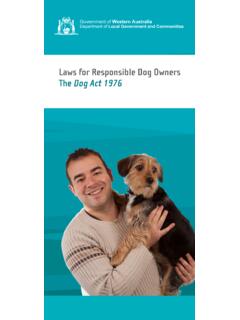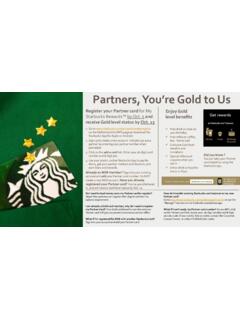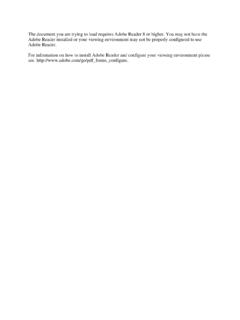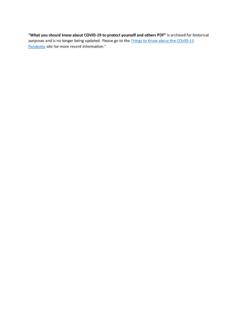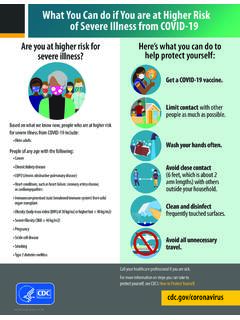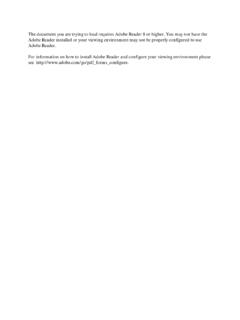Transcription of Use Adobe Reader to Read PDF Documents to You
1 HOW TO MAKE YOUR COMPUTER read Documents TO YOU Use Adobe Reader to read PDF Documents to You Adobe Reader is the default choice for many people for viewing PDF files. While it used to be a lot more bloated in the past, it s improved although you do need to disable the browser plugin it will install. One of the really nice features is that it can read Documents to you. If you don t already have it installed, head to the Adobe Reader download page and make sure to uncheck their Free Offer before clicking on the Install Now button. Note: Adobe Reader s own settings menu no longer has any option for disabling its browser integration, so you ll need to disable the Adobe Reader plugin in the browsers you use. Follow these steps for disabling plug-ins in your web browser of choice, disabling the Adobe Acrobat plug-in. Once you ve installed the application, and follow the installation process to completion and then open up a PDF file that you d like the computer to read to you.
2 Once it is open click on the View drop down menu, move your mouse over the read Out Loud option then click on Activate read Out Loud. Alternatively, you can click Ctrl, Shift, and Y (Ctrl+Shift+Y) on your keyboard to activate the feature. Once the feature is activated, you can click on a single paragraph to make windows read it back to you. Another option would be to navigate to the View menu, then read Out Loud and select an option that fits your needs as shown in the Image below. You can make Adobe Reader read a Single Page or the Entire document . During the reading you can also Pause it or Stop it at any time. Text to Speech with Microsoft Word If you don t use Adobe Reader or PDF files and have .doc, .docx, or .txt files that you want your computer to read to you instead, it is possible using Microsoft Word instead. Once you have opened the file in Microsoft Word, you are ready to make your computer read to you. Start by clicking on the small arrow located in the Quick Access Toolbar and finding the More option.
3 After you have opened the Word Options dialog box, click on the drop down menu that says Popular Commands and switch it to All Commands. The next step is to scroll down till you find a command called Speak then click on it once to highlight it and press the Add>> button on the right. If you look at the Quick Access Toolbar you will notice that there is a small message box with a gray arrow. The next step will be to highlight a few words or a paragraph of the document by clicking and holding your mouse button while dragging it over the words you want to hear. Alternatively, if you want to highlight the entire document , simply press Control and A at the same time (Ctrl+A). After highlighting the text that you want to hear out loud, all you need to do is click on the Speak button that is located in the Quick Access Toolbar. Adjusting Voice Settings If your computer s sounds too computer generated or if it speaks too quickly you can easily adjust the settings.
4 Start by pressing the Start button and typing Narrator and clicking on the icon that shows up. Next, you will click on the Voice Settings button and edit the Speed, Volume, and Pitch till you get a voice you like. Once you are done, press OK. Lastly, click on the Exit button in the Narrator window and confirm that you want to exit.