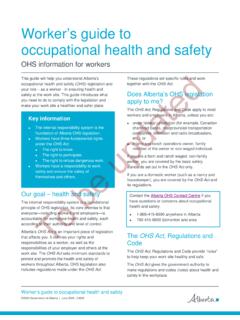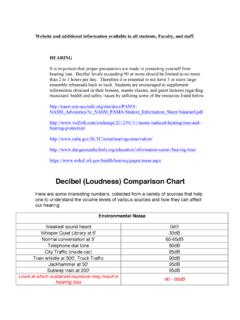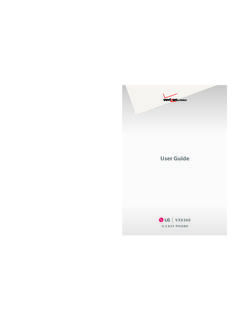Transcription of USER GUIDE - Beats by Dre
1 USER GUIDEEN Important safety Information 4 Keys and Parts 7 Charge the Battery 8 Switch On 9 Switch Off 10 Pairing 10 Adjust the Volume 11 Speciications 11 Calls 12 Disconnect the Headset 12 Reconnect the Headset 12 Listen to Music 13 Clear Settings or Reset 13 Passive Mode 13 Using the Remote Mic 14 FCC Warning 16 FR Renseignements de s curit importants 18 Num ros et pi ces 21 Chargement de la pile 22 Mise sous tension 23 Mise hors tension 24 Jumelage 24 Ajustement du volume 25 Sp ciications 25 Appels 26 D connexion du casque d coute 26 Table of Contents Reconnexion du casque d coute 26 coute de musique 27 R initialisation des param tres 27 Mode passif 27 Utilisation du microphone de la t l commande 28 Mise en garde de la CFC 30ES Informaci n importante sobre seguridad 32 Botones y Partes 35 Cargue la bater a 36 Encendido 37 Apagar 38 Conexi n 38 Ajuste el volumen 39 Especiicaciones 39 Llamadas 40 Desconecte los auriculares 40 Vuelva a conectar el auricular 40 Escuche m sica 41 Despeje las coniguraciones o restaure 41 Modo Pasivo 41 Uso del micr fono remoto 43 Advertencia de FCC 44PT Informa es Importantes de Seguran a 46 Teclas e Pe as 49 Carregar a Bateria 50 Ligar 51 Desligar 52 Emparelhamento 52 Ajustar o Volume 53 Especiica es 53 Chamadas 54 Desconectar o Fone de Ouvido 54 Reconectar o Fone de Ouvido 54 Ouvir M sica 55 Apagar Conigura es ou Redeinir 55 Modo Passivo 55 Utiliza o do Microfone Remoto 56 Alerta da FCC 584 Important safety InformationListen ResponsiblyTo
2 Avoid hearing damage, make sure that the volume on your music player is turned down before connecting your headphones. After placing headphones in/on your ears, gradually turn up the volume until you reach a comfortable listening level. Noise levels are measured in decibels (dB), exposure to any noise at or above 85 dB can cause gradual hearing loss. Monitor your use; hearing loss is a function of loudness versus time. The louder it is, the less time you can be exposed to it. The softer it is, the more time you can listen to of the EarEnglishMalleusCochlear NerveStapesTympanicMembraneAuditory CanalCochleaIncusVestibuleTo Nose/Throat5 EnglishSOUNDNOISE LEVEL (dB)EFFECTW hisper30 Very quietQuiet Ofice50-60 Comfortable hearing levels are under 60dBVacuum Cleaner, Hair Dryer70 Intrusive; interferes with telephone conversationsFood Blender85-9085 dB is the level at which hearing damage (8 hrs.)
3 BeginsGarbage Truck, Cement Mixer100No more than 15 minutes of unprotected exposure recommended for sounds between 90-100 dB Power Saw, Drill/Jackhammer110 Regular exposure to sound over 100 dB of more than 1 minute risks permanent hearing lossRock Concert (varies)110 -14 0 Threshold of pain begins around 125 dB* Chart information from decibel (dB) table compares some common sounds and shows how they rank in potential harm to .. a typical person can safely listen to an iPod for hours per day at 70% volume.. knowing the levels one is listening to music at, and for how long is extremely important. From the most out of your equipment and enjoy great audio performance even at safe levels. Our headphones will allow you to hear more details at lower volume levels than ever ResponsiblyDo not use headphones when it s unsafe to do so while operating a vehicle, crossing streets, or during any activity or in an environment where your full attention to your surroundings is s dangerous to drive while wearing headphones, and in many places, illegal because it decreases your chances of hearing life-saving sounds outside of your vehicle, such as another car s horn and emergency vehicle sirens.
4 Please avoid wearing your headphones while driving. Use an FM transmitter to listen to your mobile media devices how to establish a safe listening level and review other important safety guidelines from the Consumer Electronics Association at and the Deafness Research Foundation at and PartsThe headset contains the following parts:Before using the headset, you must charge the battery and pair the headset with a compatible device. Multifunction keyPlay/Pause keyTrack backTrack forwardVolume downVolume upIndicator lightsMicrophoneCharger cable port8 EnglishCharge the BatteryThe headset contains a Micro USB cable that can be connected to your computer or other device made for USB charging. Plug the Micro USB end of the included USB cable into the USB micro port charger connector under the left earcup of the headphone. Plug the other end into a USB port on your computer or other devices made for USB charging.
5 The indicator light will be red while charging. Once fully charged, the indicator light will be a steady green. Charge time is one hour on an empty battery. The fully charged battery has power for up to 10 hours talking and/or music time and up to 100 hours standby :You can still enjoy your music while charging your : (1) Please pay attention to the environmental aspects of battery disposal. Battery must be recycled or disposed of properly. (2) Batteries (battery pack or batteries installed) should not be exposed to excessive heat, such as sunshine, ire, or the OnTo switch on, press and hold the multifunction key about two headset beeps ascending tones, and the blue indicator light is briely displayed. When the headset tries to connect to the last used phone or music player, the red indicator light lashes slowly. When the headset is connected to a device and is ready for use, the blue indicator light lashes slowly.
6 If the headset has not been paired with a device, it automatically enters the pairing OffTo switch off, press and hold the multifunction key for about three seconds. The headset beeps descending tones, and the red indicator light is briely displayed. If the headset is not connected to a device within 10 minutes, it switches off Ensure that your phone or music player is switched To pair the headset if it has not been previously paired with a device, switch on the headset. The headset enters the pairing mode, and the blue and red indicator light starts to lash quickly. To pair the headset if it has been previously paired with another device, ensure that the headset is switched off, and press and hold the multifunction key (for about ive seconds) until the blue and red indicator light starts to lash Activate the Bluetooth feature on your phone or music player, and set it to search for Bluetooth Select Beats WirelessTM from the list of found devices on your phone or music If necessary, enter passcode 0000 to pair and connect the headset to your the VolumeTo adjust the headset volume, press the volume up or down key during a call or while listening to music.
7 To adjust the volume quickly, press and hold either sound pressure from earphones and headphones can cause hearing Beats WirelessTM can make and receive calls hands-free with your compatible mobile phone and listen to music from a compatible music player, but they should be within 10 meters (33 feet) of each headset is compliant with the Bluetooth Speciication + EDR support the following proiles: Headset Proile (HSP) V ,Hands-Free Proile (HFP) V , Advanced Audio Distribution Proile (A2DP) V , and Audio Video Remote Control Proile (AVRCP) V Input rating 5V DC, make a call, use your mobile phone in the normal way when the headset is connected to it. To activate voice dialing (if your phone supports this feature with the headset), when no call is in progress, press the multifunction key twice quickly until the phone starts voice dialing, and process as described in the phone user GUIDE .
8 To answer or end a call, quickly press the multifunction reject a call, press and hold the multifunction key for approximately two seconds. To mute or unmute the microphone during a call, press the play/pause key. To switch a call (in progress) from the headset to the connected phone, press and hold the multifunction key for about two seconds. To switch a call (in progress) from the phone to the headset, press and hold the multifunction key for about two the HeadsetTo disconnect the headset from your device, switch off the headset, or disconnect it in Bluetooth menu of your the HeadsetTo connect the headset to the phone or music player that you have last used with it, switch on the headset, or make the connection in the Bluetooth menu of your to MusicTo listen to music, connect the headset to compatible music player that supports A2DP Bluetooth proile.
9 The available music functions depend on your music player. If you receive or make a call while listening to music, the music is paused until the call ends. To play a song, select in the music player and press the Play/Pause key on the Beats WirelessTM headset. To pause or resume playing a song, press the Play/Pause key. To select the next song during playback, press the track forward key quickly. To select the previous song, press the track back key (once or twice) quickly. To scroll through the current song quickly, press and hold either Settings or ResetTo clear the pairing settings from the headset, switch off the headset and press and hold the multifunction and volume down keys (for over eight seconds) until the red and blue indicator lights alternate three times. To reset the headset, connect the headset to a charger and press both the multifunction and volume up ModeYou can use Beats WirelessTM as a wired headphone to save batteries.
10 Simply connect one end of the included CTU cable to the bottom of the earcup and the other to your MP3 player. Inserting an audio cable disables wireless the Remote MicBeats WirelessTM comes equipped with a convenient remote mic cable allowing you to take calls and talk hands-free when Bluetooth connectivity is not accessible. Some functionality will vary by phone model. Please consult your phone s owner s include: Play Pause Skip Forward/ Backward Scan Forward/ Backward Answer End Call Voice Command Volume Control Note: Functionality varies by device. HTC, Blackberry & AndroidiPod , iPhone & iPad 15 EnglishPlay or pause a song or video: Press and release the center button. Repeat to track or backward to next song or video: Press and release the center button twice quickly to skip forward. Press and release three times quickly to skip forward or backward through a song or video: In quick motion, press the center button twice, hold on the second press to scan forward.