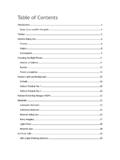Transcription of USER GUIDE: CSPRO DATA ENTRY AND ANALYSIS …
1 USER GUIDE: CSPRO . data ENTRY AND. ANALYSIS software . FOR IMPLEMENTERS OF USAID POVERTY. ASSESSMENT TOOLS. JULY 2010. This publication was produced for review by the United States Agency for International Development. It was prepared by the IRIS Center at the University of Maryland. DISCLAIMER. The author's views expressed in this publication do not necessarily reflect the views of the United States Agency for International Development or the United States Government. 1. Contents What is CSPRO ? ..3. System Requirements ..3. Inital Steps ..3. CSPRO data ENTRY Accessing data That Has Been Saved ..9. Modifying data And Adding New Cases ..10. Compare data tool ..10. Tabulate Frequencies tool (Looking For Odd Values) ..15. Merging data (Concatenate data tool ) ..16. Tabulating Calculation Of The Poverty Level ..18. Client Assessment Survey - Ghana ..23. 2. This guide will explain all of the steps needed to process your PAT survey data using the CSPRO software , including: 1.
2 Becoming familiar with the CSPRO software 2. Entering, cleaning and analyzing the data 3. Reading and interpreting your results 4. Exporting your results The screen shots and examples that follow use the example of the PAT for Ghana. Practice files with which you can follow the examples on your own computer can be downloaded at What is CSPRO ? The Census and Survey Processing System ( CSPRO ) is a free software package for entering, editing, tabulating, and disseminating data from censuses and other surveys. It was designed by the United States Census Bureau, Macro International, and Serpro, CSPRO can do many things above and beyond what you will need it to do to meet USAID. reporting requirements. This tutorial focuses only on using the modules and menus needed to complete the steps outlined above. The features that make CSPRO suitable for use with the USAID PATs include its adaptability, ability to mimic the design of a paper survey, simple point and click procedures, customized data ENTRY with controls to minimize errors, and the ability to compare data to minimize errors.
3 Both the software and its user manual can be downloaded at System Requirements Pentium processor 256 MB of memory SVGA monitor Mouse and keyboard 70 MB free disk space Windows 98SE, ME, NT , 2000, XP, Vista or 7 1. Inital Steps 1. Download the most recent version of CSPRO from 2. Download the data ENTRY Template for your country from In the examples used in this manual, this file is called USAID_PAT_GH (GH = Ghana). 1. CSPRO does not run under other operating systems such as Linux or Mac OS. 2. The PAT survey can also be downloaded from this website but is only used in its printed form for collecting survey data . data is entered directly into the template in CSPRO , not through the survey which is in Excel. 3. 3. Unzip (decompress) the data ENTRY Template and save the extracted files. If you want, you may delete the zipped data ENTRY Template folder. 4. Recommended: make copies of the data ENTRY Template (and Survey) and save them in a separate folder.
4 This will save you the trouble of having to download them again if you make changes and need the original files. 5. Recommended: download the CSPRO practice files available at You can use these to follow along with the examples in this manual. CSPRO Overview The following image shows the components of the unzipped data ENTRY Template folder. This tutorial will focus on the following CSPRO components: data ENTRY Application , data Dictionary and Tabulation Application.. The data ENTRY Application is where data ENTRY occurs. Each survey is saved as a separate case . Here, you can search for specific surveys or answers within a survey in addition to performing basic data ENTRY . You can also modify previously entered cases. The data Dictionary is used to compare the contents of two data files to identify the differences, concatenate (join end-to-end or merge) two or more data files, tabulate frequencies to check for outliers, and export data to files can be imported into spreadsheets or databases.
5 The Tabulation Application is used to summarize the results of the poverty ANALYSIS program and provide an indicative summary of the relationship between poverty and household characteristics. The Files Associated with the Tabulation Application named 4. above are not to be explicitly opened; they are necessary for the Tabulation Application to run. Though you will not directly need to access these files, here are descriptions of their uses: o . : The logic file contains the logic statements that control the tabulation application. o . : The message file stores message text and an associated message number. o . : This is the secondary dictionary. It contains variables and data items which are not part of the main data dictionary. o .xts: This specification file contains tables, dictionary items and value sets and other information which defines a set of tables. data ENTRY application Use any country's data ENTRY Template to follow along with this section.
6 We use the example of Ghana. This module allows you to enter data into the template. CSPRO automatically saves the data entered into the template. To enter the survey data , follow these steps: 1. Double click on the CSPRO data ENTRY Application file in the folder in which you unzipped your template ( USAID_PAT_GH_Data_Entry_Application below). It is the file that has a computer icon next to it. 2. The Select data File window will open. To create a new file for data ENTRY (called a case in CSPRO ), navigate to the folder in which you want to store the file (preferably the same folder that contains the CSPRO applications) and type in a name for the file. Then click Open. 3. It is recommended that the data ENTRY file is named to reflect who completed data ENTRY and which records (survey numbers) were included. For example, if Ruth entered survey numbers 1 through 67, she could name the file USAID_PAT_RUTH_1_67.
7 You can re-name the file later but first read the last paragraph on page 9 under Accessing data That Has Been Saved.. 3. When you are asked if you want to Create the file? click Yes.. 3. If you want to add cases or make edits to an existing file, navigate to that file and click Open.. 5. The data ENTRY screen will open. Toolbar File Tree 4. There are four modes of operation within data ENTRY . a. Add Entering new cases 4. b. Modify Modifying previously entered cases. c. Pause Temporarily stop adding or modifying cases. d. Stop Stop adding or modifying cases. In this mode the data ENTRY form is not visible. 5. Colors are used to indicate the status of each field. a. White- The cursor or mouse has not moved onto that field during data ENTRY . 4. A case corresponds to a questionnaire. Each questionnaire has a distinct survey number. 6. b. Green - The cursor or mouse has passed through that field for data ENTRY input.
8 All fields in a survey must be green in order for a survey to be included in the poverty calculation. c. Yellow - The cursor or mouse has passed through that field for data ENTRY input and you have moved backwards over the field. d. Gray - The field is protected and data ENTRY cannot occur for this field. 6. To enter data , click the first empty field ( Survey Number in this example) and start typing. To move to the next field, use the Enter or Tab key. 7. After entering in basic client information in the top section, you will enter the Household Roster information in the bottom half of the screen. In Column A, the cursor moves from top to bottom. In Columns B-E (all columns but A), the cursor moves from left to right. 8. Once all household member names have been entered, the Is this household complete? . window will open to confirm the names of all household members have been entered.
9 You will then enter the data for each individual, one by one (left to right). Note: The template intentionally does not allow blank fields and limits the values that can be entered into some fields in order to minimize errors. For example, the Ghana survey requires the interviewer to designate the household as being in one of ten named regions. Therefore if, as in the example, you were to enter a value above 11 into the Region field, they would get an error telling them their value is Out of Range . You cannot by-pass the error message by clicking off the field. If you try to by-pass the error message, you will get an error saying Value is out of range or missing. Value must be between x and y. Verify Response. Until an in-range value is entered, you cannot move forward with data ENTRY . You also cannot move forward if the field is left blank. 7. Error Message 9.
10 When you reach the last field on the first page and press Enter or Tab , you are immediately brought to the next page of the survey. When you finish answering the last question of the entire survey, pressing Enter or "Tab brings you to the next case or, if you are already in the last case, to a new case. To navigate between pages within a case, use the Page Up and Page Down keyboard keys. 10. If you have to verify a response and wish to come back to a survey later, you can partially save a case. To save a partially entered survey you must at minimum enter the survey number. To temporarily stop data ENTRY , select Stop from the Mode menu, or click (stop) on the toolbar. The Stop Adding window will open; click Partial Save.. 11. To resume data ENTRY , select Add from the Mode menu, or click (add) on the toolbar to add a new ENTRY . 8. 12. When data ENTRY is complete, from the Mode menu, select Stop or click (stop).