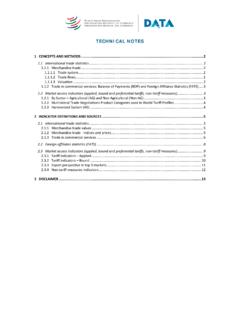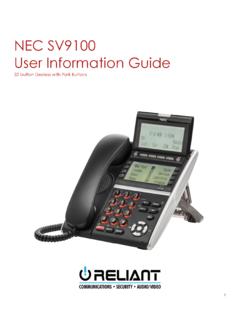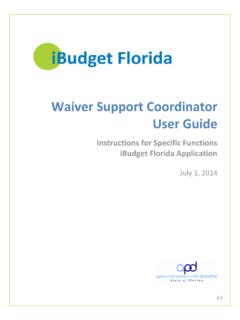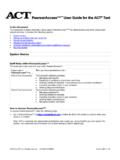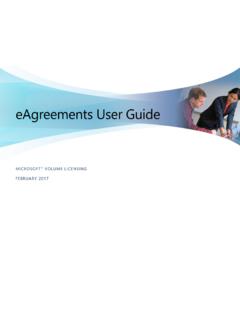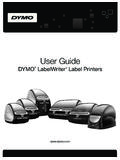Transcription of USER GUIDE - data.wto.org
1 user GUIDE . 1 Quick overview .. 2. Start page .. 2. Selection 2. Data View panel .. 3. Quick Selection .. 3. Language selection .. 4. Tooltips .. 4. user documents .. 5. Database Inventory .. 5. user GUIDE and Technical Notes .. 5. All database codes and labels .. 5. 2 Selecting indicators and other parameters .. 6. Data selection .. 6. Indicators .. 6. Reporting Economies .. 8. Products / Sectors .. 9. Partner Economies .. 10. Years .. 11. Data display .. 12. The Display tab .. 12. Filters .. 14. Data display limitation .. 14. Metadata Time series notes .. 14. Metadata Value flags .. 15. Data download .. 16. Excel format .. 17. CSV format .. 17. user GUIDE 1 QUICK OVERVIEW. Start page The start page of the WTO Data portal can be reached at URL: The web application works best with major browsers in full-screen view with 1024x768 screen resolution or higher. Selection panel The Selection panel is located on the left pane of the screen. It includes two tabs: The "Selection" tab enables the selection of indicators and the definition of additional selection criteria.
2 The "Display" tab enables the customization of the data display layout. 2. user GUIDE Data View panel Once indicators are selected, the right part of the screen, or Data View panel, is made ready to display the data. Click on "Apply" to see the data in the Data view panel. Quick Selection When clicking on "Apply" to display the data, the interface selects by default all economies/economic groups from the Reporter and Partner dimension; all products or sectors from the Product/Sector dimension, with the exception of HS in which only a sample is selected; and the latest 8 years for the Year dimension. 3. user GUIDE Language selection The interface is available in English, French and Spanish. To change the language, click on the language option located on the top-right of the screen. Tooltips Hover the mouse pointer on the indicator label in the Selection panel or on a value (cell highlighted with orange triangle) in the Data View panel to display tooltips (popup boxes) with additional information where available.
3 4. user GUIDE user documents To access documents containing the coverage of the database, technical notes and the user GUIDE , click on the links in the top-center of the screen. Database Inventory The Database Inventory provides an overview of the time series available in the database, with complementary information such as unit, historical period covered, data frequency, numbers of reporters and partners available, product/sector classification, frequency of update and total number of data points (values) for each indicator. It can be downloaded by clicking "Excel", located on the top-right of the screen. user GUIDE and Technical Notes user can download and view this user GUIDE by clicking on the link on the top-right of the screen. There is also a link to the Technical Notes which describe in more detail the indicators available in the database, including a brief summary of concepts, methods and sources, as well as the coverage of economies and product groups.
4 All database codes and labels user can access the file which contains the full list of database codes and labels, including country and product group definitions. 5. user GUIDE Back to top 2 SELECTING INDICATORS AND OTHER PARAMETERS. Data presented in the WTO Data portal feature around 250 indicators. user can select one or more indicators in a single query. In addition, user can apply additional criteria to refine the data query. These criteria correspond to the various dimensions of the data series and include: Reporting Economies, Products/Sectors, Partner Economies, and Years. Depending on the retained indicators, Products/Sectors and Partner Economies will be made available for selection when relevant. Data selection Indicators Select one or more indicators in order to retrieve data. Indicators are organized in a hierarchical structure, by category and sub-category, and displayed with a tree view structure in the Indicators selection tab. Some of the available browsing and selection facilities: Click on a black triangle to expand branches and display the indicators or subcategories underneath; or to collapse the selection tree.
5 Click on the check box to select the indicator. Click on the check box of a category or subcategory to select all underlying indicators. Multiple indicators, categories or subcategories can be selected. On the top right of the "Indicators" panel, the total number of selected indicators out of all available ones is displayed Additional tools are available to facilitate the selection: Enter any word(s) in the "Search" box to get indicators with labels containing the same key word(s). Click on "Expand" to display the complete tree view and see the full list of indicators. 6. user GUIDE Click "Collapse" to shrink the tree view and get the initial list of categories. Whenever indicators are selected, a "Deselect All" link will appear, enabling to clear the selection previously made. Hover over the indicator of interest to see the frequency of update and coverage breakdown (information also available in the Database Inventory). Click on "Filter" to display additional criteria for indicators selection.
6 The following table shows a list of available items in each filter dimension: Indicator Dimension Filter Category Available Items I-TIP all non-tariff measures (NTM). I-TIP non-tariff measures (NTM) - Stock World Tariff Profiles (WTP). WTP - Tariffs by Product Group Topic WTP - Summary Statistics WTP - Export Profiles Tariffs by HS code Trade Profiles Harmonized System Extended Balance of Payments Classification (EBOPS 2002). Extended Balance of Payments Classification (EBOPS 2010). Product Classification ISIC Revision 4 (aggregates). Multilateral Trade Negotiations Product Categories used in World Tariff Profiles SITC Revision 3 (aggregates). Yes Trade Partner No Annual Semi Annual Frequency Quarterly Monthly 7. user GUIDE Reporting Economies Reporting Economies can be: Individual economies or separate customs territories that reported the data;. Group economies or the "world", with aggregated values based on data from individual members. All relevant entities are listed under the Reporting Economies selection tab.
7 Multiple reporting economies can be selected for data query by clicking in the check boxes. The text search field, select/deselect all facility, and filters can be used within the selection process for reporting economies as well. List of available items in each filter dimension for Reporting Economies: Reporting Economies Dimension Filter Category Available Items Individual countries or separate customs territories Group Economies refers to Economic or geographical regions Individual / Group Economies consisting of more than one country or separate customs territory Geographical regions, of which: Africa Asia Commonwealth of Independent States (CIS), including Regions associate and former member States Europe Middle East North America South and Central America and the Caribbean Economic groups, of which : Economic Groups WTO Members African, Caribbean and Pacific States (ACP). 8. user GUIDE Reporting Economies Dimension Filter Category Available Items Andean Community (ANDEAN).
8 Association of Southeast Asian Nations (ASEAN). Caribbean Community (CARICOM). Central African Economic and Monetary Community (CAEMC). Central American Common Market (CACM). Common Market for Eastern and Southern Africa (COMESA). Developed Economies Developing and Emerging Economies European Free Trade Association (EFTA). European Union Gulf Cooperation Council (GCC). Least-developed countries North American Free Trade Agreement (NAFTA). South Asian Preferential Trading Arrangement (SAPTA). WTO Observer governments For more information on the composition of Regions and Economic Groups, please see the file which contains the full list of database codes and labels, including country and product group definitions. Products / Sectors Whenever applicable, the Products / Sectors selection tab will appear in the Selection panel. Six different product or sector classifications related to merchandise and services trade are available in the database, which are listed below: Harmonized System Services Extended Balance of Payments Classification (EBOPS 2002).
9 Services Extended Balance of Payments Classification (EBOPS 2010). FATS International Standard Industrial Classification, ISIC Revision 4. Tariff Multilateral Trade Negotiations Product Categories Merchandise Trade Standard International Trade Classification, SITC, Revision 3. For more information on the composition of Product Groups and Sectors, please see the file which contains the full list of database codes and labels, including country and product group definitions. Product and sector classifications reflect a hierarchical structure, displayed in a tree view. For example, in the Harmonized System classification, HS chapters (2-digit) constitute the first level of the hierarchy, under which HS headings (4-digit) and HS subheadings (6-digit) are listed. Individual or multiple products can be selected from any level in the hierarchy by clicking in the respective checkbox. Activate the option "Include sub-items" to automatically select the "children" product/sector breakdown when selecting a "parent" product/sector located upstream in the tree.
10 9. user GUIDE Partner Economies The "Partner economies" selection tab is shown whenever partner breakdown is available for the selected indicators. Selection can be made the same way as for Reporting Economies. 10. user GUIDE Years The "Year" dimension can be selected according to: Specific years, by clicking on check boxes;. A range of years, by defining the starting year ("from") and the end year ("to");. The last 5, 15 and 20 years. Back to top 11. user GUIDE Data display Once indicators and additional criteria are selected, click on button "Apply" to display the resulting data in the Data View panel on the right side of the screen. The Display tab The Display tab in the left panel provides options to modify the layout in the Data View panel. All dimensions related to the selected indicators are listed in the Display tab under labels Filters, Rows, and Columns. Filters correspond to the dropdown list box on top of the Data View panel, while Rows and Columns correspond to the rows and columns of the data table.