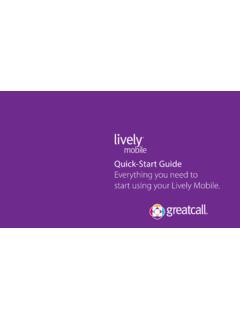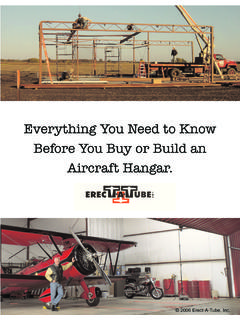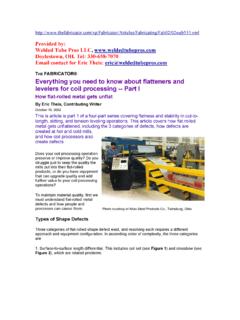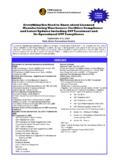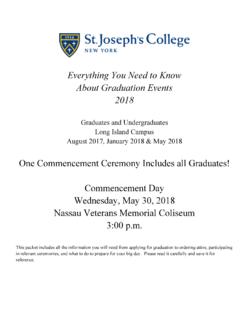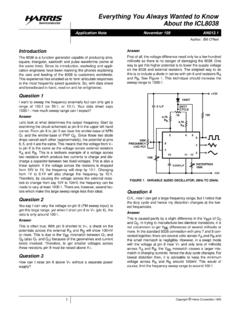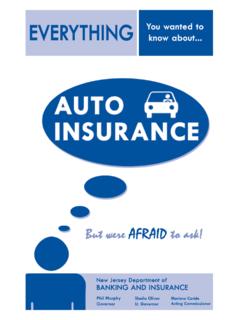Transcription of User Guide Everything you need to know about your Lively.
1 User GuideEverything you need to know about your to the greatcall Family!Thank you for choosing the Lively . Your all-new mobile urgent response device features 5 Star medical alert service. With 5 Star, you ll have immediate, dependable access to our IAED-Certified Agents who are trained to provide help in uncertain or unsafe situations 24 hours a day, 7 days a helpful User Guide contains Everything you need to know to about your Lively. And if you have any questions or need assistance, our award-winning, 100% customer service team stands ready to assist you. Best Regards,Your friends at GreatCallTable of ContentsIContentsSection 1: Getting Started ..1 Key Items in Your Lively Box ..3 Your Lively ..4 Activating Your Lively ..8 Section 2: Charging ..13 The Charging Dock ..14 Using the Charging Dock ..16 When to Charge Your Lively ..20 about the Battery Indicator ..21 Section 3: Using Your Lively ..22 Turning on Your Lively ..23 Turning off Your Lively.
2 24 When to Use Your Lively ..25 Table of ContentsIIWhere to Use Your Lively ..26 Calling 5 Star Service ..27 Calling 9-1-1 in an Emergency ..29 Answering Incoming Calls ..30 Connecting with Urgent Care ..32 about the Service Indicator ..33 Attaching Accessories ..34 Section 4: Fall Detection ..38 Fall Detection ..39 How Fall Detection Works ..40 Confirming Fall Detection is Enabled ..41 Wearing Your Lively with Fall Detection ..42 What Happens in the Event of a Fall ..43 Section 5: Managing Your Account ..44 MyGreatCall ..45 Personal Emergency Profile ..46 Table of ContentsIIIS ending a Test Call to Your Lively ..48 Sending a Tone to Find a Misplaced Lively ..49 Locating Your Lively Using greatcall Link ..50 Just in Case Notes ..51 Billing Information ..52 Legal ..53 Terms and Conditions ..53 Terms and Conditions for Optional Services ..6030-Day Return Policy ..61 Health and Safety Information ..62 Getting Started1 Section 1: Getting StartedTopics Key Items in Your Lively Box Your Lively Activating Your LivelyGetting Started2 MODEL : SW100 FCC ID : 2AA27-SW100 QUALCOMM CDMAMODEL : SW100 FCC ID : 2AA27-SW100 QUALCOMM CDMAMODEL : SW100 FCC ID : 2AA27-SW100 QUALCOMM CDMAL ivelyCharging DockMODEL : SW100 FCC ID : 2AA27-SW100 QUALCOMM CDMAMODEL : SW100 FCC ID : 2AA27-SW100 QUALCOMM CDMAMODEL : SW100 FCC ID : 2AA27-SW100 QUALCOMM CDMAM agnetic LanyardMODEL : SW100 FCC ID : 2AA27-SW100 QUALCOMM CDMAMODEL : SW100 FCC ID : 2AA27-SW100 QUALCOMM CDMAMODEL : SW100 FCC ID : 2AA27-SW100 QUALCOMM CDMAA ccessory ClipMODEL : SW100 FCC ID : 2AA27-SW100 QUALCOMM CDMAMODEL : SW100 FCC ID : 2AA27-SW100 QUALCOMM CDMAMODEL : SW100 FCC ID.
3 2AA27-SW100 QUALCOMM CDMAG etting Started3 Key Items in Your Lively Box Lively One-button Urgent Response device Charging Dock Easy, drop-in design means no fumbling with cords Magnetic Lanyard Wear your Lively around your neck, safely Accessory Clip Attach to your pocket, keys or where convenient User Guide Everything you need to know about your Livelyi INFOA dditional accessories are available for your Lively. Please visit us online at for more Started4 Your LivelyMODEL : SW100 FCC ID : 2AA27-SW100 QUALCOMM CDMAMODEL : SW100 FCC ID : 2AA27-SW100 QUALCOMM CDMAMODEL : SW100 FCC ID : 2AA27-SW100 QUALCOMM CDMAS peakerBattery IndicatorCall ButtonService IndicatorMicrophoneGetting Started5 Speaker Integrated into the device, so you can hear the 5 Star Agent or 9-1-1 Operator directly through the device Battery Indicator Indicates when the battery is low, and shows that it is charging when in the Charging Dock Call Button Allows you to call 5 Star service or 9-1-1 Service Indicator The Call Button will glow white indicating that your device is ready to use Microphone Integrated into the device, so you can speak directly to the 5 Star Agent or 9-1-1 Operator directly through the deviceGetting Started6 MODEL : SW100 FCC ID : 2AA27-SW100 QUALCOMM CDMAMODEL : SW100 FCC ID : 2AA27-SW100 QUALCOMM CDMAMODEL : SW100 FCC ID.
4 2AA27-SW100 QUALCOMM CDMAC harging ContactsAccessory SlotPower ButtonSerial NumberGetting Started7 Accessory Slot Allows you to attach accessories Serial Number This number is used for activating your device Power Button Turns the Lively on and off Charging Contacts Allows charging with the supplied Charging Docki INFOBy design, there is no volume control. If you are in a location where the device s sounds may be disruptive, you may want to turn off your device. Make sure to turn it back on afterward so that it is ready for any unsafe situation you may encounter. If you are in a noisy area, you may need to move the device closer to your ear or to your mouth when connected to 5 Star or Started8 Activating Your LivelyDepending where your Lively was purchased, your device may already be activated. The following three easy steps will Guide you in powering on your Lively for the first time. IMPORTANT!Please do not turn on or charge your Lively until instructed to do so.
5 If you turn it on prior to setting up your account, the device may fail to activate. If the device fails to activate, power off and start with STEP Started9 Determine where your Lively was purchasedSTEP 1If you purchased your Lively directly from greatcall , either by phone or online at , your device is already activated and you may skip to STEP 3. If you purchased your Lively from any other retailer, such as Amazon, Fry s Electronics, Rite-Aid, Sears, or Walmart, your device is not yet activated and you will need to continue to STEP Started10 Go online or call to activate your accountSTEP 2If you are new to greatcall , go online at to activate your account. You will be asked to enter in your Lively Serial Number which can be found on the back of your device or on the side of the retail box. If you do not have Internet access, you can call our Activation Line at (888) your Lively is already activated and you have questions about your device or service, please call Customer Service at (800) Started11 Turn on your Lively to complete set upSTEP 3 Remove the DO NOT POWER ON BEFORE ACTIVATING sticker from the back of your device, press the Power Button and place your device into the Charging Dock.
6 After a few moments you will hear Setting up device, please wait . This process may take several minutes. Once complete you will hear Welcome to 5 Star and the Service Indicator behind the Call Button will begin flashing white, indicating that the device is working properly. You will receive an automated test call on your Lively that will confirm functionality. Once you hear the device ringing, press and release the Call Button to Lively is now activated and ready to use! MODEL : SW100 FCC ID : 2AA27-SW100 QUALCOMM CDMAMODEL : SW100 FCC ID : 2AA27-SW100 QUALCOMM CDMAMODEL : SW100 FCC ID : 2AA27-SW100 QUALCOMM CDMAG etting Started12 IMPORTANT!Your device is not ready for use until you hear Welcome to 5 Star and the Service Indicator located behind the Call Button is flashing you hear a voice prompt saying Unable to activate. See User Guide , please make sure that you have followed all activation steps as described in Activating Your Lively on page INFOYour Lively may not be fully charged after powering on for the first time.
7 Please refer to Section 2: Charging on page 13 on how to charge your 2: ChargingTopics The Charging Dock Using the Charging Dock When to Charge Your Lively about the Battery IndicatorCharging14 The Charging DockWe ve included a Charging Dock to make it easy for you to always have your Lively fully charged and ready to go. The following will Guide you through how to set up and use the Charging Dock with your Determine where you would like to place your Charging Dock. DO NOT PLACE THE CHARGING DOCK IN A LOCATION WHERE IT COULD GET Plug the Power Cord into a compatible wall outlet. IMPORTANT!Do not place the Charging Dock in areas where it can get wet. If your Lively happens to get wet, please be sure to dry it before placing it into the Charging Dock. Failure to do so may cause an electrical shock or fire hazard. The Lively is rated to be submerged in up to feet of water for up to 30 Power Cord Provides power to the Charging Dock from a wall outlet Position Guide Shows you how to position the Lively Charging Contacts Allows charging of your Lively when dockedMODEL : SW100 FCC ID : 2AA27-SW100 QUALCOMM CDMAMODEL : SW100 FCC ID : 2AA27-SW100 QUALCOMM CDMAMODEL : SW100 FCC ID : 2AA27-SW100 QUALCOMM CDMAP osition GuidePower CordCharging ContactsCharging16 Using the Charging Dock1.
8 Align the Lively with the Charging Dock so that it is oriented in the same way as displayed in the Position Guide on the Charging : SW100 FCC ID : 2AA27-SW100 QUALCOMM CDMAMODEL : SW100 FCC ID : 2AA27-SW100 QUALCOMM CDMAMODEL : SW100 FCC ID : 2AA27-SW100 QUALCOMM CDMAC harging172. Lower your Lively in the Charging Dock until the Charging Contacts on both the device and the Charging Dock make contact. You will hear a tone from the Speaker indicating that the device is placed properly and : SW100 FCC ID : 2AA27-SW100 QUALCOMM CDMAMODEL : SW100 FCC ID : 2AA27-SW100 QUALCOMM CDMAMODEL : SW100 FCC ID : 2AA27-SW100 QUALCOMM CDMAC harging183. The Battery Indicator will flash green during the charging process. Once fully charged, the Battery Indicator will remain solid : SW100 FCC ID : 2AA27-SW100 QUALCOMM CDMAMODEL : SW100 FCC ID : 2AA27-SW100 QUALCOMM CDMAMODEL : SW100 FCC ID : 2AA27-SW100 QUALCOMM CDMAC harging194.
9 To remove your Lively from the Charging Dock, simply grasp the device and lift it up and away from the Charging Dock. You will hear a tone from the Speaker indicating that it is no longer charging. Unless additional charging is required, the Battery Indicator will turn off to save : SW100 FCC ID : 2AA27-SW100 QUALCOMM CDMAMODEL : SW100 FCC ID : 2AA27-SW100 QUALCOMM CDMAMODEL : SW100 FCC ID : 2AA27-SW100 QUALCOMM CDMAC harging20 When to Charge Your LivelyAlways place your Lively in the Charging Dock when you re not using it so that it is always ready when you need it. We recommend charging each night when you go to bed. When the battery is low, the Battery Indicator will flash red and you will hear a tone reminding you to charge. The tone will repeat more frequently as the battery level decreases further. If the battery loses all of its charge, the device will power off. The Lively will power back on shortly after being placed back into the Charging INFOTo protect the battery, the Lively will automatically stop charging if the device temperature drops below 32 F or rises above 113 F.
10 Charging will automatically resume when the device temperature returns to normal the Battery IndicatorThe Battery Indicator is located above the Call Button on your Lively. The Battery Indicator lets you know the status of your device s battery level. Refer to the table below for the common light patterns you will see from the Battery is fully charged and ready to useGreenFlashingBattery is chargingRedFlashingBattery is low and needs to be chargedOffN/ABattery does not require charging or the device is offMODEL : SW100 FCC ID : 2AA27-SW100 QUALCOMM CDMAMODEL : SW100 FCC ID : 2AA27-SW100 QUALCOMM CDMAMODEL : SW100 FCC ID : 2AA27-SW100 QUALCOMM CDMAU sing Your Lively22 Section 3: Using Your LivelyTopics Turning on Your Lively Turning off Your Lively When to Use Your Lively Where to Use Your Lively Calling 5 Star Calling 9-1-1 in an Emergency Answering Incoming Calls Connecting with Urgent Care about the Service Indicator Attaching AccessoriesUsing Your Lively23 Turning on Your LivelyPress the Power Button briefly.