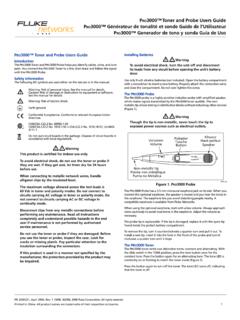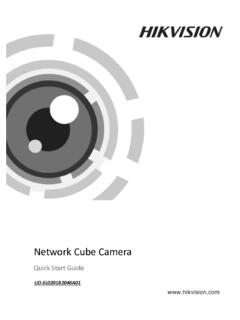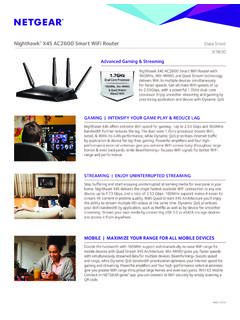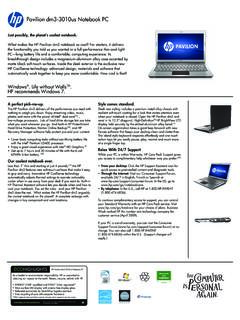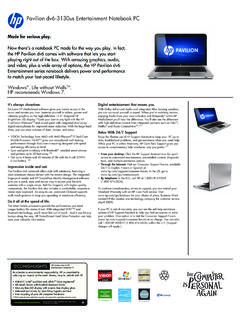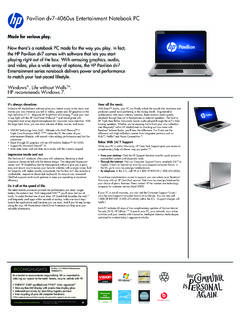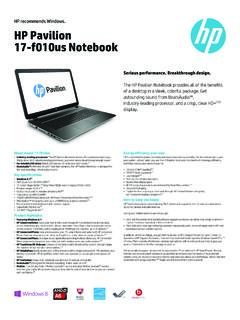Transcription of User Guide for Carriers/Vendors/Sellers
1 CARRIER CENTRAL. CARRIER APPOINTMENT REQUEST PORTAL. User Guide for Carriers/Vendors/Sellers Table of Contents 1. ABOUT CARRIER CENTRAL (CARP ) .. 3. 2. ABOUT AMAZON BOOKING PROCESS .. 3. 3. REQUESTING A NEW CARP ACCOUNT .. 4. 4. SUBMIT A CARP APPOINTMENT .. 7. 5. BULK REQUEST FEATURE .. 11. 6. ERROR MESSAGES AND RELATED ACTIONS .. 15. 7. VIEWING APPOINTMENT STATUS .. 17. 8. EDITING A CARP APPOINTMENT .. 18. 9. PROBLEMS / CONTACT US FEATURES .. 20. 10. APPENDIX 1: DOs & DON'Ts .. 21. 11. APPENDIX 2 : AMAZON DELIVERY REQUIREMENTS .. 22. 2. 1. ABOUT CARRIER CENTRAL (CARP ). In an effort to continuously improve supply chain efficiencies, Amazon has launched Carrier Central.
2 It is the new portal for carriers, sellers and vendors who are delivering with Amazon to view and request deliveries to Amazon Fulfillment Centers. This portal is also known as CARP (Carrier Appointment Request Portal ). It is expected to provide a standard process and reduce the time taken to schedule appointments at any Amazon Fulfilment Centres (FCs). 2. ABOUT AMAZON BOOKING PROCESS. Amazon booking process comprises two steps: - Creation of Advanced Shipment notification (or ASN) and - Delivery Appointment request (via Carrier Central / CARP ) to be created by the carrier. What is an ASN? Amazon suppliers provide the Bill Of Lading (BOL) reference of the ASN to their carrier to enable them to book for a delivery slot.
3 Advanced Shipment notification (ASN) is an electronic packing list that Amazon Suppliers send to Amazon in advance of any delivery, either via Electronic Data Interchange (EDI) or through the Shipment functionality of Vendor Central Portal. An ASN consolidates detailed information about the products and quantities that suppliers intend to deliver to one of our Fulfilment Centers (FCs) on one single occasion. It can be edited 7 days after creation. An ASN is required on every occasion a supplier ships products to one of our Warehouses. This notification of incoming freight is required for the booking process in CARP. Vendors can find additional information regarding ASN Creation in the Shipment section of Vendor Central help pages or in the Vendor Manual downloadable from the Resource Center of Vendor Central.
4 Please ensure that the paperwork accompanying the shipment matches exactly with what is on the physical consignment to avoid rejections/refusals at the FC. In particular, the BOL references should be visible on the delivery note. NB: If you are a seller, Amazon is responsible for generating the ASN. When to use CARP Carriers should always use CARP to request a delivery slot into our FCs for palletized deliveries. 3. 3. REQUESTING A NEW CARP ACCOUNT. Go to the link You can request an account by accessing the website and following the simple steps below: NB: Even if you had an account registered in the former version of the CARP, you will have to create a new account.
5 You can use your former details such as Standard Carrier Alpha Code (SCAC) or email address. - Click on Sign-Up - Click on the link Create your Amazon account . 4. Choose your account type and fill in the following details: Field Description SCAC is a unique five-letter code which is used by Amazon systems for submission of delivery requests to the Fulfillment Center. New SCAC: If you are a new user, you can choose any alphanumerical five-letter code as your SCAC. A SCAC should For carrier/seller accounts: always be simple and easy to remember, eg. AMZN1 (Amazon), Standard Carrier Alpha Code (SCAC) you can also open a case in Case Management (if applicable), contact (xx being UK/DE/FR/IT/ES.)
6 Depending on your country) or Seller Support. Existing SCAC: If you have a CARP account already and are aware of your SCAC code, please use the same SCAC code while requesting multiple CARP accounts. Use your Amazon account vendor code. For vendor accounts: If you are unsure of your Vendor Code, this is available on any of Vendor code your POs in Vendor Central. Company Name Enter your Company Name Enter a Username. Username MUST be a minimum of eight letters and SHOULD include the company name. Contact Name For example, for Amazon UK it could be amazonuk. Username cannot be changed once set up. Enter your email address. This email will be contacted for all CARP related communication.
7 In case you want multiple CARP. Contact Email accounts, please ensure they have the same email domain. It is recommended to use an email address to which multiple users have access to ( a shared mailbox). 5. Enter your contact number. Please include your international prefix. This number will be used for all CARP related communications. Telephone number must be active and Contact Phone monitored so Amazon can reach out to you in case of delivery related issues/emergencies. Please make sure you only include numbers. No other letters or characters are needed For carriers, enter an open PO ID which is to be provided by one of our vendor or seller. For sellers, enter a FBA shipment ID that is in Ready to ship'.
8 Purchase Order ID. state, Otherwise the system will return an error if any 'Work in Progress' shipment is entered. NOTE: Make sure to cut out Uxxx at the end of the FBA shipment ID, FBAVHZCVGU123. Enter the destination FC of the PO entered. Destination FC are 4. Destination FC of the above PO. digits codes. Enter the captcha verification, and click on submit. You will receive an email notification on account creation along with login credentials. You can now click on and use your login credentials to request an appointment. Please allow a time gap of 15-20 minutes between CARP account activation and the first appointment request, so that the system can be populated with the new SCAC.
9 6. 4 SUBMIT A CARP APPOINTMENT. Go to: Click on "Login" button, Enter Email and password. Click the Sign in button to access your account. After logging in, you will be directed to the Home page, with several links. For a new appointment, click on Request button. You will be taken to the Appointment request form as shown below. Important: Please request only one appointment per truck. If you need to deliver with multiple trucks, please submit as many appointment requests. All appointments should be asked for at least 24 hours prior to the Carrier Requested Delivery Date. 7. Fill the data in the Appointment Information section as per the below table. Click on + to add more lines.
10 Click on Auto Populate , and check if the data shown in the confirmation screen is correct. If there are problems, you will be prompted with an error message returning the action to solve the issue. Field Details From the drop-down menu choose the Amazon FC to which the Destination FC *. shipment(s) are to be delivered. Carrier SCAC * (for vendor accounts Enter the registered SCAC (Standard Carrier Alpha Code) of your only) carrier. Choose appropriate types from drop-down menu: Freight Type * - Truck Load if you carry inventory from one vendor in your truck - Less Than Truck if you carry inventory from multiple vendors Load Type * Keep Palletized as default option.