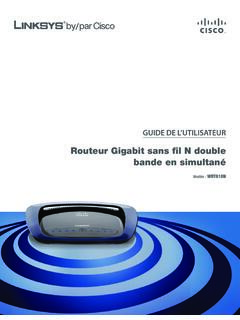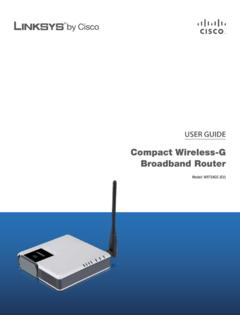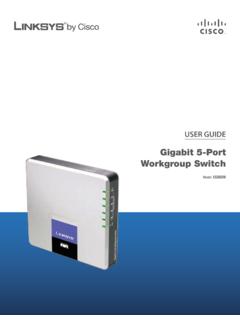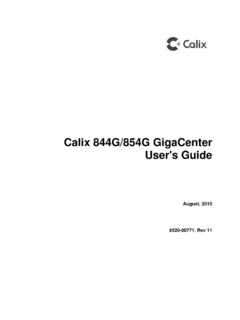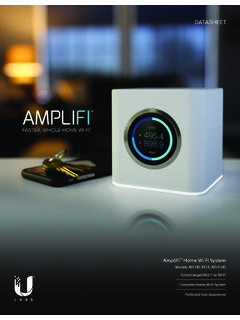Transcription of User Guide - Linksys Smart Wi-Fi router AC1750, EA6500 v2
1 user GuideSMART Wi-Fi router AC1750, EA6500 v2iContentsLinksys EA-SeriesiProduct OverviewEA6500 v2 1 Wall-mounting placement 4 Setting Up: BasicsHow to create a home network 5 What is a network? 5 How to set up a home network 5 Where to find more help 5 How to install your router 6 How to configure your router 7 How to connect to Linksys Smart Wi-Fi 7 How to connect directly to your router 8 How to improve your wireless connection speed 8 How to change your network s name and password 9 How to change your router s local access password 9 How to change
2 Your router s time zone 10 How to test your Internet connection speed 10 How to connect devices to your network 11 How to connect a computer to your network 11 How to connect a USB printer 11 How to connect other devices 12 How to view device details 13 How to set up parental controls 14 How to set parental controls 14 How to configure your guest network 15 How to back up your router configuration 16 How to customize Linksys Smart Wi-Fi 17 Using widgets 17 Customizing the Device List 17 Using an External DriveOverview 18 How to attach a USB drive 18 How to use secured folder access 19 How to set up authorized users and
3 Shared folders 19 How to access shared folders 20 How to set up your router as a media server 21 How to connect your UPnP device to the media server 22 How to remotely access storage 22 Setting Up: AdvancedHow to manually set up your router 24 How to manually set up your Internet connection 24 How to associate a router with your Linksys Smart Wi-Fi account 25 How to get the most out of your dual - band router 26 How to control access to your network 27 How to improve security using the built-in firewall 29 How to set up the DHCP server on your router 30 How to set up DHCP reservation 31 How to access your network on
4 The Internet 32 How to clone a MAC address 33 How to connect to your corporate office using a VPN 33 How to optimize your router for gaming and voice 34 How to enable Voice over IP on your network 35 How to configure UPnP 36 How to use a router as an access point 37 How to put your new router behind an existing router 38 ContentsiiContentsLinksys EA-SeriesTo add your router to an existing router or gateway 38To share an Internet connection 39To extend your network 41 How to expose a device to the Internet 41 Port Forwarding and Port TriggeringHow to set up port forwarding 43 How to set up port forwarding for a single port 43 How to set up port forwarding for multiple ports 44 How to set
5 Up port forwarding for a range of ports 44 How to set up port range triggering for online gaming 45 Maintaining and MonitoringHow to back up and restore your router configuration 47 How to upgrade the router s firmware 48 How to restore factory defaults 48 How to check the status of your router 49 How to disable the Ethernet port status lights 50 How to test your Internet connection 50 How to configure and use logs 51 TroubleshootingYour router was not successfully set up 52 Windows XP Service Pack update 52 Your Internet cable is not plugged in message 53 Cannot access your router message 53 After setup 55 The Internet appears to be
6 Unavailable 55 Linksys Smart Wi-Fi does not open in your web browser 55 You cannot access Linksys Smart Wi-Fi 56 All other troubleshooting has been unsuccessful 56 SpecificationsLinksys EA6500 v2 571 Product OverviewLinksys EA-Series1 Product OverviewEA6500 v2 Package contentsIn addition to your router , your router package includes: Network (Ethernet) cable AC power adapter SimpleTap cardFeaturesWireless-AC technologyBuilt with leading 802 11ac wireless technology, your router offers maximum speed and range to create an ultra-powerful network designed for home theater performance Connect your computers, Internet-ready TVs, game consoles.
7 Smartphones and other Wi-Fi devices at blazingly fast transfer rates for an unrivaled experience The power of dual bandDouble your network bandwidth with simultaneous dual - band wireless-AC The dual - band feature is designed to avoid interference and optimize throughput for smoother and faster HD video streaming, file transfers, and wireless gaming SpeedBoostHigher quality antenna technology helps maintain high speeds across greater distances throughout your home Advanced securityKeep Wi-Fi freeloaders and Internet threats at bay with WPA2 encryption and SPI firewall to help keep your network protected Benefits of gigabitUse the four Gigabit Ethernet (10/100/1000) ports for quick file sharing (up to 10 faster than standard Ethernet)
8 Between other Gigabit-enabled devices like computers and servers Built-in USB ports and DLNA media serverThe USB ports let you add an external USB drive to your network and share files at home or over the Internet It also features a built-in DLNA media server for seamless streaming of your video and media files to an Xbox 360, PS3, or other DLNA-compatible device You can also connect a USB printer and share it across your network 2 Product OverviewLinksys EA-SeriesHome theater readyBring the ultimate entertainment experience to your home by connecting computers, Internet-ready TVs, game consoles, media players, and more to your wireless network and the Internet Simultaneous dual - band N and QoS traffic prioritization technology delivers maximum speed and performance so you can enjoy fast downloads.
9 Smooth video and music streaming, and reliable gaming and VoIP Quick to installLinksys Smart Wi-Fi software helps you easily set up your router IPv6 enabledSupports the latest Internet protocol technology to future-proof your network Easy to manageLinksys Smart Wi-Fi software helps you customize your settings and quickly add multiple devices to your network:Separate guest networkCreate a separate, password-protected network for guests Parental controlsLimit access time and websites with parental controls Top viewIndicator light Indicator light Stays on steadily while power is connected and following a successful Wi-Fi Protected Setup connection Pulses slowly during bootup.