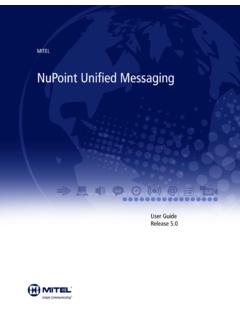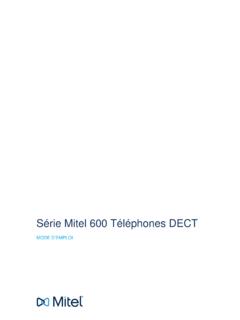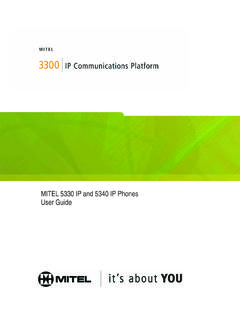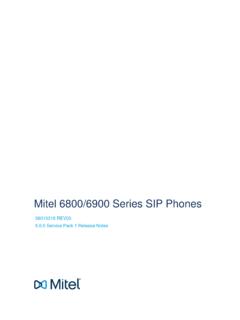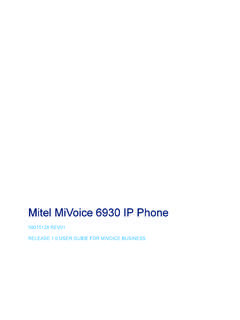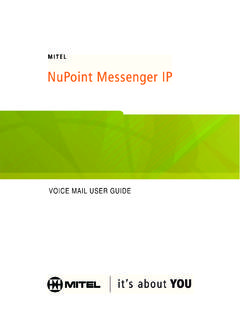Transcription of USER GUIDE - Mitel
1 user GUIDE . 3300 ICP - Contents ABOUT YOUR phone 1. Using the 5220 IP phone in Remote Mode 3. About Feature Access Codes 3. For Users on Resilient 3300 ICP Systems 3. TIPS FOR YOUR COMFORT AND SAFETY 4. Don't cradle the handset! 4. Protect your hearing 4. Adjusting the viewing angle 4. CUSTOMIZING YOUR phone 5. Ringer Control 5. Handset Receiver Volume Control 5. Speaker Volume Control 5. Display Contrast Control 5. Feature Keys 6. Language Change 6. MAKING AND ANSWERING CALLS 7. Make a call 7. Answer a call 7. Emergency Calls 8. Phonebook 9. Redial 10. Redial - Saved Number 10. Speed Call Keys 11. Speed Call - Personal 12. Handsfree Operation 13. Auto-Answer 14. Group Listen 14. -i- CALL HANDLING 15. Hold 15. Transfer 15. Conference 16. Conference Split 16. Add Held 16. Swap 16. Call Forward 17.
2 Call Forward - Remote 18. Call Forward - End Chaining 18. Call Forward - Forced 19. Call Forward - Override 19. Messaging - Advisory 19. Messaging - Callback 20. Messaging - Cancel Callback 21. Messaging - Cancel All Callbacks 21. USING ADVANCED FEATURES 22. Account Codes 22. Attendant Call Hold - Remote Retrieve 22. Call Park 23. Call Pickup 24. Campon 24. Do Not Disturb 24. Override 25. Paging 25. Direct Paging 26. Reminder 27. Headset Operation 27. Headset Operation (with Feature Control Switch) 28. Music 28. Group Paging / Meet Me Answer 29. Trunk Flash 29. Record a Call 30. Hot Desking 31. Call History 32. Tag Call 33. -ii- USING THE line INTERFACE MODULE 34. Making and Answering Calls Using the Analog key 35. Making and Answering Calls Using the Failover Mode 36. -iii- ABOUT YOUR phone .
3 The Mitel NETWORKS 5220IP phone has ten fixed-function keys ( SUPERKEY, TRANS/CONF, REDIAL, MESSAGE, HOLD, CANCEL, SPEAKER, MICROPHONE, , ), three softkeys, and 14 personal keys with built-in status indicators. The personal key on the bottom right is always your Prime line ; the remaining personal keys can be programmed as: z Feature keys (for example, Swap). You can program feature keys from your phone or using the Desktop Tool. Your administrator can also program feature keys. z Speed Call keys. You can program speed call keys from your phone , or using the Desktop Tool. z line Appearances. Only the administrator can program line appearances. Note: For more information on the Desktop Tool, talk to your system administrator. Your phone also features display-assisted selection of features, on-hook dialing, and a large Message Indicator.
4 Note: When using the SuperKey, press Cancel to back up one menu level. -1- 1. Display 2. Message Waiting Indicator 3. Softkeys 4. Fixed-Function Keys 5. Volume Control 6. Programmable Feature Keys -2- IMPORTANT NOTE FOR HEADSET USERS: Mitel Networks Headsets with Feature Control Switch must be installed in the dedicated headset jack (the jack nearest the front of the set). Installation will disable your handset microphone. Disconnecting the headset at the jack or at the quick-disconnect plug restores handset operation. Telephone status indicators When line is the indicator is Idle Off Busy On Ringing Flashing slowly On hold at your phone Flashing rapidly On hold at another phone Flashing slow on/fast off Using the 5220 IP phone in Remote Mode Remote Mode allows the 5220 IP phone to be used in the home or in other locations away from the office.
5 For information on how to program the 5220. IP phone for remote operation, refer to the Remote IP Phones GUIDE available at About Feature Access Codes Use of some features requires dialing access codes. The codes are flexible and may be different than those in this GUIDE . Ask your Administrator for a list of codes you should use. For Users on Resilient 3300 ICP Systems If during a call, you hear two beeps repeated every 20 seconds it means that your phone is switching to a secondary 3300 ICP system. The call continues and there is a change in the operation of some keys and features on your phone . Normal operation resumes when your phone switches back to the primary system. If your phone is idle and switched to the secondary system, you'll see a flashing rectangle on the display. The rectangle remains until the switch to the primary system is complete.
6 -3- TIPS FOR YOUR COMFORT AND SAFETY. Don't cradle the handset! Prolonged use of the handset can lead to neck, shoulder, or back discomfort, especially if you cradle the handset between your ear and shoulder. If you use your phone a lot, you may find it more comfortable to use a headset. See the section on headset usage elsewhere in this GUIDE for more information. Protect your hearing Your phone has a control for adjusting the volume of the handset receiver or headset. Because continuous exposure to loud sounds can contribute to hearing loss, keep the volume at a moderate level. Adjusting the viewing angle The stand built into your phone tilts to give you a better view of the keys. To tilt your phone for better viewing: 1. Press the release tabs on thes sides of the stand. 2. Hinge the two front hooks and snap the two back hooks of the stand into either the upper or lower notches on the back of the phone .
7 -4- CUSTOMIZING YOUR phone . Ringer Control To adjust the Ringer Volume while the phone is ringing: z Press , . To adjust the Ringer Pitch while the phone is idle: 1. Press SUPERKEY. 2. Press the No softkey until "Ringer Adjust?" appears. 3. Press the Yes softkey. 4. Press the Yes softkey. 5. Press , . 6. Press SUPERKEY. Handset Receiver Volume Control To adjust the Handset Receiver Volume when you are using the handset: z Press , . Speaker Volume Control To adjust the Speaker Volume when making an on-hook call or when listening to background music: z Press , . Display Contrast Control To adjust the Display Contrast while your phone is idle: z , . -5- Feature Keys You can use the SUPERKEY on your phone or the Desktop Tool to program the personal keys. The Desktop Tool is a browser-based interface that makes programming quick and easy.
8 For more information on using the Desktop Tool, please contact your System Administrator. To display information about a key: 1. Press SUPERKEY. 2. Press a personal key or REDIAL. 3. Press SUPERKEY. To re-program a personal key: 1. Press SUPERKEY. 2. Press the No softkey until "Personal Keys?" appears. 3. Press the Yes softkey. 4. Press a personal key that isn't a line key. 5. Press the Change softkey. 6. Press the No softkey until the desired feature appears. 7. Press the Yes softkey. 8. Press SUPERKEY. Language Change To change the display language: 1. Press SUPERKEY. 2. Press the No softkey until "Language?" appears. 3. Press the Yes softkey. 4. Press the Change softkey. 5. Press the No until the desired language appears. 6. Press the Yes softkey. -6- MAKING AND ANSWERING CALLS. Make a call 1.
9 Lift the handset. 2. If you want to use a Non-Prime line , press a line Appearance key. 3. Dial the number, -OR- Press a Speed Call key. -OR- Press REDIAL. Answer a call z Lift the handset. -OR- Press the flashing line appearance key and lift the handset. -7- Emergency Calls Warning for emergency number dialing: Consult your local authorities for Emergency Numbers and 911 or equivalent service availability in your area. There are two methods of dialing emergency numbers, based on the programming of your 3300 ICP: z Emergency Call Routing NOT programmed z Emergency Call Routing programmed Caution: Verify with your System Administrator which type of emergency number dialing you can use. EMERGENCY CALLS WHEN EMERGENCY CALL ROUTING NOT. PROGRAMMED. If Emergency Call Routing is NOT programmed, Emergency Number dialing should only be performed by picking up the handset and selecting the line Interface Module key you have programmed.
10 If Privacy Mode is enabled and the line Interface Module key local line is busy, dialing will not occur on the line Interface Module line . Emergency dialing using an IP connection may not be supported due to ICP. system configuration and country location. For more information, contact your System Administrator. To make an Emergency Call using the line Interface Module line : 1. Lift the handset. 2. Press the line Interface Module key that you have programmed. The set indicates IP FAIL: ANALOG CALL. 3. Dial your Local Emergency Number. -8- To make an Emergency Call using the line Interface Module line , when the IP connection has failed: 1. Lift the handset. 2. Press the line Interface Module key that you have programmed. The set indicates IP FAIL: ANALOG CALL. 3. Dial your Local Emergency Number.