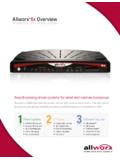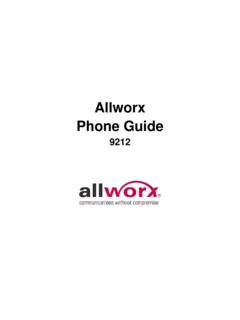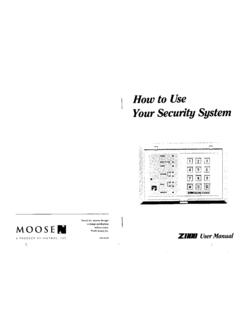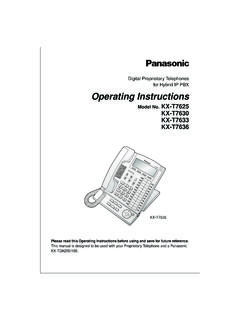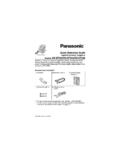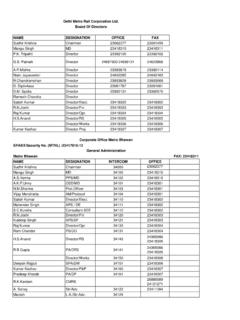Transcription of User Guide - Telco Enterprises | VOIP
1 DX-80 TMDigitalExecutiveTelephoneUser Guide 4/18/01 4:13 PM Page 1 Every effort has been made to assure the accuracy of the information in thisdocument. The manufacturer assumes no responsibility, express or implied,for errors or in product documentation is subject to change without notice anddoes not represent a commitment on the part of Comdial. No part of Comdialmanuals may be reproduced or transmitted in any form or by any means,electronic or mechanical, including photocopying, for any purpose other thanthe purchaser's personal use, without the written permission of mentioned in this documentation that are not manufactured byComdial may be trademarks or registered trademarks of their respectivemanufacturers. Copyright Comdial, rights Digital Executive Telephone user GuidePage 17260-00 Digital Executive Telephone2-row, 16-column,feature interactiveLiquid CrystalDisplay3 Interactive buttons fordynamic displayed featureinteractionStatus Lampindicates: Headset /Speakerphonein use Forward Mode MSG Waiting Mute Mode CO Ringing ICM RInging30 - UserProgrammableFeatures /ResourceButtonsFEATURE:Used to accessall system Feature codesVOLUMETRANSFER:Used totransfer callsCONFERENCE:Build & ControlconferencesMUTE:Disable thetransmitterON/OFF:Speakerphone /HeadsetHOLD:Place and retrievecalls on 12-keyDial JackPage 2P7292 DETUG 09/01DX-80 Digital Executive Telephone user GuidePage 3 Table of ContentsMaking a Call5 Outgoing Call (CO/Outside Line)9.
2 5 Intercom Call (to an extension)101 156, ..5 Account Code Making a Call Using Account Code Redial! , Meet Me390 , Supervised/Unsupervised! Inward System Access (DISA) (Optional)..9 Last Number Redial! Hook Voice Announce with Hands-free Hook 408, Number Redial! Dial Extension 470 489, System 500 Features13 Answering Machine Emulation (Listen/Pick Up)..13 Call Back CO Line[cbck]..13 Call Back Extension[cbck]..14 Call Park / Call Park Answer! Pick Up Group*..16 Camp On Extension[camp]..16Do Not Disturb One Time! Not Disturb CO Line! Intercom Call Forward! Intercom Tone Ring*..18 Hold, Common (System) & I-Hold Exclusive!..19 Hold Call Answer Select ..19 Intrusion - Extension/CO Me Page!59, /..20 Memo Pad!5*..21 Messaging Call Me, Text or Voice! Extension/Outside Hook Voice Announce with Hands-free to DTMF Conversion*..26 Page 4P7292 DETUG 09/01 Release Key! Number Redial! and Answer Call! Clock Extension!
3 Hold! Selection (CO/Intercom) ! Music (BGM)771 Ring Allow/Deny!, Forward - Extension! ID (Standard on all CO Lines)..36 Caller Identification Table Callback!6,..36 Default Set! Pad Confirmation/Touch Tone!; Ringing Extension!) Not Disturb! Feature Status Check!. Password! Key Reset! Number Lookup! Feature Button Programming! Mode!9/..42 Hidden Codes! Key Enable/Disable! !9*..44 Intercom Mode Selection! Status Text! Service Mode / Activate! Allow/Deny! Lock/Unlock! Digital Executive Telephone user GuidePage 5 Making a CallOutgoing Call (CO/Outside Line)9, Access to CO Lines (outside lines) is possible via several methods. Insome cases you may want to dial the specific outside line (lines 740 755) or outside line group (9,800 806), but inmost cases, you can simply press the outside line button .1. Press the outside line button of an idle outside line (LED not lit). Ifthe handset is still on-hook, the speakerphone LED will When you hear dial tone, dial the telephone Hang up to end the call.
4 (Press if you are using speakerphoneto hang up.)Intercom Call (to an extension)101 156, Dial the extension number. (Speakerphone activates automatically.) Lift thehandset for a private the DSS button of the extension that you want to Code Making a Call Using Account Code79If you want a call to be associated with a specific account in the detailedrecords output from the DX-80 system (SMDR), you must enter an accountcode prior to making the call. The account code length is predeterminedand programmed to be from 2 to 8 Dial the Account Code access number Enter a valid account code. (The DX-80 system will automaticallyaccess an idle outside line.)3. Dial the telephone Redial!78 You can use Automatic Redial (AR) to dial the last number you dialed. Thesystem will automatically dial the number and then wait for a predeterminedtime for the call to be answered. If the call is not answered during this time,the system will hang up and then try the call again. The number ofattempts the phone will make is designated in the system 6P7292 DETUG 09/01 Operation1.
5 When you place a call and receive a busy signal, hang Press ! Operator/Attendant0 The extension that is programmed as the Attendant may receive multipleinternal calls via the programmed Operator Code. The Operator Code is 0 at call the attendant (operator), press , Meet Me390 397 Conference is used to join telephone connections together. Meet MeConference simplifies the setup process by assigning eight separateconference locations that are joined by dialing the location number. (4parties maximum each.) Callers can be transferred easily to theselocations. Users may simply dial the location number. Outside parties canjoin the conference via the automated attendant simply by dialing thelocation number at the auto attendant Transfer a Caller to a Meet Me Conference1. While connected to another extension or outside line, press .2. Dial the Meet Me Conference destination for this call (390-397).3. Hang up to complete the Join a Meet Me Conference1. Dial the Meet Me Conference destination to join (390-397).
6 2. Hang up when Join a Meet Me Conference from the Auto Attendant1. When the automated attendant answers, dial the Meet MeConference destination to join (390-397).2. Hang up when Digital Executive Telephone user GuidePage 7 Conference, Supervised/Unsupervised!77 The system can accommodate eight, 4-member (party) conferencessimultaneously. Conferences can include a maximum of 3 outside linesand any number of extensions to a maximum of 4 conference inside key telephone station is the controller of the conference andconstitutes one conference member. Before a conference can beestablished with 4 members, a 3-member conference must be Supervised Conference is a conference in which at least one member isan extension of the DX-80 system. The DX-80 extension that establishes aconference is the conference controller and may add and/or deletemembers of the conference at any time. The conference controller also hasthe privilege of establishing an Unsupervised Unsupervised Conference is a conference in which only callers onoutside lines are members.
7 All members are therefore outside of thepremises and connected together using the DX-80 conference resource. Anunsupervised conference may be re-joined by the initiating DX-80extension, however, since that extension maintains control of theconference even though it is Establish a Three-party Conference1. Answer or place the first call (internal or external).2. Press .3. Place the second call (internal or external).4. Press the button. The connections are joined Hang up to end the Establish a Four-party Conference1. First establish a three party conference (per above).2. Press .3. Place the third call (internal or external).4. Press the button. The connections are joined together.(Four parties include the initiator {Controller} of the conference.)5. Hang up to end the 8P7292 DETUG 09/01 Operation Establish an Unsupervised Conference1. First establish a conference (per above) with two or three Press !77. The Unsupervised Conference is established andyour extension is returned to Rejoin an Unsupervised Conference1.
8 Press ! Your extension is rejoined to the conference Force Release a Conference Member(Conference Controller only)1. While engaged in a conference the display shows:XXX XXX XXXprivate forced2. Press [forced].PRESS DIR# exit3. Press [exit] to abort the operation and return to the Dial the directory number (outside line number or Extension number)to release. (You may also simply press the outside line button or DSSbutton of the outside line/extension to be released.)4. That conference member is disconnected and you are rejoined inconference with the remaining Hang up to end the Private Connection with a Conference Member(Conference Controller only)1. While engaged in a conference the display shows:XXX XXX XXXprivate forced2. Press [private]PRESS DIR# exit3. Press [exit] to abort the operation and return to the Digital Executive Telephone user GuidePage Dial the directory number (outside line number or Extension number)to connect. (You may also simply press the outside line button or DSSbutton of the outside line/extension to be connected.)
9 4. That conference party is removed from the conference and connectedto You may re-establish the conference with all members by pressing the Hang up on the current connection and rejoin the remainingmember(s) by pressing .6. Hang up to end the Inward System Access (DISA) (Optional)This optional feature allows you to remotely access system resources suchas System Speed Dial, outside line Access, and Intercom can be accessed via the Automated Attendant (AAM required) as wellas by dedicated DISA Call into the DX-80 system from some remote When the Automated Attendant answers, press 9 to access If the dialed number is a DISA line only, the line will DISA dial tone is heard (stutter dial tone).4. Dial an extension number, Hunt Group number, or the Operator tone is heard until the call is to access a DX-80 outside Dial # + Extension Password + Extension Number + # to access asystem outside line to dial Dial an outside line Group number, or speed dial location number toplace an outgoing Hang up when Number Redial!
10 8 The Last Number Redial (LNR) feature automatically dials the last numberdialed from your telephone. The LNR retains sixteen (16) digits for eachPage 10P7292 DETUG 09/01extension. You may either choose a specific outside line by first pressingthat outside line button or you may allow the line to be selectedautomatically by the LNR Choose an Outside Line First1. Press an outside line Press ! Automatically Select an Outside Line1. Press ! Hook Voice Announce with Hands-free AnswerbackOff-Hook Voice Announce (OHVA) allows you to announce your call overthe speaker of a busy receive an OHVA call, the called extension must be using the OHVA call can be rejected easily if the call in progress should not Placing an OHVA to Another Extension1. Call the busy XXX BUSY cbck msg next2. Press [next]. The bottom row options change as follows:camp voic3. Press [voic]. The OHVA call is established over the called EXT XXXO peration Receiving an OHVA Call1. While on a call using the handset, you receive an OHVA call:EXT XXX OHVA reject2.