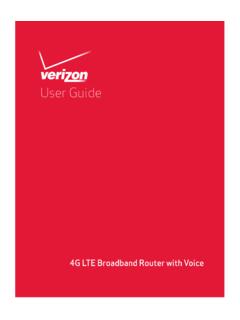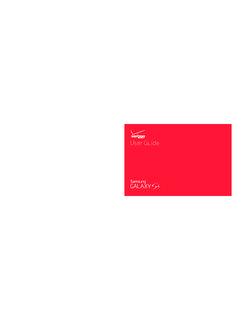Transcription of User Guide - Verizon Wireless
1 user Guide MiFi 5510L. 90026642 - R1. 2013 Novatel Wireless , Inc. All rights reserved. The information contained in this document is subject to change without notice and should not be construed as a commitment by Novatel Wireless , Inc. Patents and Licenses Visit for a complete list of all Novatel Wireless patents. Software License Proprietary Rights Provisions: The software drivers provided with this product are copyrighted by Novatel Wireless and/or Novatel Wireless ' suppliers. Although copyrighted, the software drivers are unpublished and embody valuable trade secrets proprietary to Novatel Wireless and/or Novatel Wireless ' suppliers. The disassembly, decompilation, and/or Reverse Engineering of the software drivers for any purpose is strictly prohibited by international law. The copying of the software drivers, except for a reasonable number of back-up copies is strictly prohibited by international law.
2 It is forbidden by international law to provide access to the software drivers to any person for any purpose other than processing the internal data for the intended use of the software drivers. Government Restricted Rights Clause: The software drivers are classified as Commercial Computing device Software and the Government is acquiring only Restricted Rights in the software drivers and their Documentation. Government Export Administration Act Compliance Clause: It is forbidden by US law to export, license or otherwise transfer the software drivers or Derivative Works to any country where such transfer is prohibited by the United States Export Administration Act, or any successor legislation, or in violation of the laws of any other country. Trademarks and Service Marks Novatel Wireless is a trademark of Novatel Wireless , Inc., and the other trademarks, logos, and service marks (collectively the Trademarks ) used in this user manual are the property of Novatel Wireless or their respective owners.
3 Nothing contained in this user manual should be construed as granting by implication, estoppel, or otherwise, a license or right of use of Novatel Wireless or any other Trademark displayed in this user manual without the written permission of Novatel Wireless or its respective owners. Novatel Wireless , and the Novatel Wireless logo are all trademarks of Novatel Wireless , Inc. MiFi and the MiFi logo are registered trademarks of Novatel Wireless , Inc. Microsoft and Windows are either registered trademarks or trademarks of Microsoft Corporation in the United States and/or other countries. Apple , Mac , and Mac OS are trademarks of Apple, Inc., registered in the and other countries. Linux is the registered trademark of Linus Torvalds in the and other countries. The names of actual companies and products mentioned in this user manual may be the trademarks of their respective owners. Novatel Wireless Revision History Part Number Revision Description Date 90026642 R1 Initial release 18 Jan 2013.
4 FCC ID: PKRNVWMIFI5510. PN: 90026642_R1_UG_DRAFTH_MiFi5510_NVTL_18 Jan2013. Please visit for the latest information about your device. Contents Getting Started .. 1. Overview.. 2. Features.. 2. Package Contents .. 2. System Requirements.. 3. Components.. 4. Status Indicators.. 5. Power Management.. 7. Caring for Your Device.. 8. Using Your Jetpack .. 9. Accessing the Network .. 10. Using Your Jetpack for the First Time .. 11. Install the 4G LTE SIM Card.. 12. Remove the 4G LTE SIM Card.. 13. Insert and Charge the Battery.. 14. Remove the Battery.. 15. Battery Tips.. 16. Power the Jetpack On and Off.. 17. Power On.. 17. Power Off .. 17. Connecting to Your Jetpack .. 18. Using Your Jetpack After Setup is Complete .. 19. Using the Device user Interface.. 22. Jetpack Settings.. 23. Managing Your Jetpack.. 24. On the Jetpack Device.. 24. On the Jetpack Web Interface.. 25. Sign In .. 26. Sign In .. 27. Menu Panel.
5 27. My Jetpack Home .. 28. On the Jetpack Device.. 28. On the Jetpack Web Interface.. 29. Manage My Jetpack.. 30. My Account & Tools .. 34. Help & Support .. 35. Data Usage .. 36. On the Jetpack Device.. 36. On the Jetpack Web Interface.. 37. Connected Devices .. 38. On the Jetpack Device.. 38. On the Jetpack Web Interface.. 39. Connected Devices.. 40. Blocked Devices.. 43. Jetpack Settings.. 45. On the Jetpack Device.. 45. Mobile Network .. 45. Software Update .. 46. On the Jetpack Web Interface.. 47. Jetpack.. 47. Wi-Fi .. 52. Advanced.. 54. Messages .. 62. On the Jetpack Device.. 62. On the Jetpack Web Interface.. 63. About Jetpack .. 65. On the Jetpack Device.. 65. On the Jetpack Web Interface.. 66. Internet Status.. 66. Jetpack Info .. 68. Diagnostics.. 69. Logs.. 73. Jetpack Support.. 75. Troubleshooting .. 77. Overview.. 78. Common Problems and Solutions .. 79. Technical Support.. 81. Technical Support.
6 81. Product Specifications and Regulatory Information.. 82. Product Specifications.. 83. General .. 83. Technology/Bands.. 83. Environmental.. 83. Regulatory Statements .. 84. Wireless Communications.. 86. Limited Warranty and Liability .. 86. Safety Hazards.. 87. Proper Battery Use and Disposal .. 89. Glossary.. 90. iii 1. Getting Started Overview Components Power Management Caring for Your Device Overview Congratulations on your purchase of the Verizon Jetpack 4G LTE Mobile Hotspot MiFi 5510L ! With the Jetpack Mobile Hotspot you can access 4G LTE networks for faster apps, uploads and downloads. Connect up to ten Wi-Fi enabled devices to the Internet at once - laptops, tablets, e-readers, gaming consoles and more* - and experience download speeds of up to 100 Mbps**. The Jetpack is backwards compatible to 3G networks, ensuring reliable connectivity when you need it most. System Requirements Compatible with all major operating systems Works with the latest versions of browsers, including Android , Chrome , Firefox , Internet Explorer , Safari and Mobile Safari.
7 To use Wi-Fi mode, your computer needs Wi-Fi capability and Internet browser software only. Your Jetpack must have proper data service to function properly. (See Using Your Jetpack for the First Time on page 10.). * When multiple users are connected to the Jetpack, all of their data usage will be aggregated and applied to the mobile broadband customer. ** Manufacturer's rated peak theoretical speed. Actual speeds may vary. 2. Components .. Scroll Left/Right Scrolls left or right through available menu options. Charging Port The wall charger connects here. Select Button Use to select a menu option. Status Display Provides connection and battery status, network signal strength, roaming status, and the number of users connected with Wi-Fi. Power Button Powers the Jetpack on and off. Red Lighting Effect Illuminates when display is on and when Jetpack is charging.. SIM Card Slot The SIM card is installed here.
8 Battery Compartment The battery contacts connect here. Master Reset Button Insert a paperclip in the small hole to reset the Jetpack to factory settings. (See How do I reset the Jetpack back to factory settings? on page 78.). Battery Removal Divot When the battery is installed, insert a fingernail here and lift to easily remove it. 3. Status Indicators DISPLAY ICON DESCRIPTION. No icons The Jetpack is powered off or not receiving power, or the screen is in power-saving mode Status Bar Connected Devices Scroll and select the icon to display the number and IP. address of connected devices . Messages Scroll and select the icon to display the number of unread SMS messages. Network Signal Strength More bars indicate more signal strength. Battery More white on the battery indicates more battery life. Activity Indicator If this icon is displayed, data is being transferred between your Jetpack and connected device(s).
9 Next to Network Name Extended Network If this icon is displayed, your Jetpack is connected over an extended network. Roaming If this icon is displayed, your Jetpack is roaming. Carousel Connected Devices Scroll and select the icon to display the number and IP. address of connected devices . Messages Scroll and select the icon to display the number of unread SMS messages. Mobile Network Scroll and select the icon to display the technology, network operator, signal and preferred network. 4. Software Update Scroll and select the icon to display the current software version, date and time of last check for updates and to check for current software updates. About Jetpack Scroll and select the icon to display the mobile number, model number, IMEI, URL and Admin Password for your Jetpack. Home Scroll and select the icon to return to the Jetpack Home page and to access menu options. Data Usage Scroll and select the icon to view the amount of data used in the current billing period.
10 Wi-Fi Name/Password Scroll and select the icon to display the Wi-Fi name, password and URL. 5. Power Management Your Jetpack will work from its battery or when plugged into a power source. Battery Charge the battery by plugging in the wall charger. While the battery is charging the battery icon bars blink. When the battery is fully charged, the battery icon is solid. USB wall charger You can use the Jetpack when the charger is plugged into a wall socket. Please ensure the wall socket is located near the equipment and is easily accessible. The MiFi battery charges while it is plugged into the charger. Before using the Jetpack, read the battery safety information in the "Safety Hazards" section of this Guide . (See Proper Battery Use and Disposal on page 88.). 6. Caring for Your Device Like any electronic device, the Jetpack must be handled with care to ensure reliable operation. Novatel Wireless recommends the following guidelines: Protect the Jetpack from liquids, dust, and excessive temperatures.