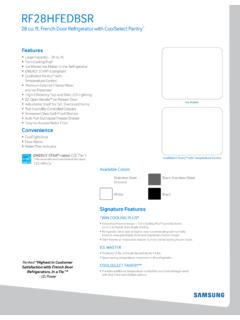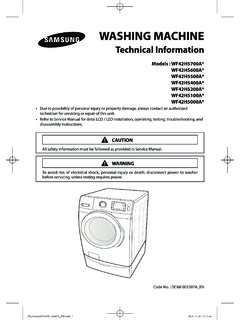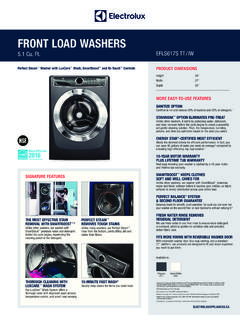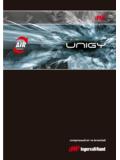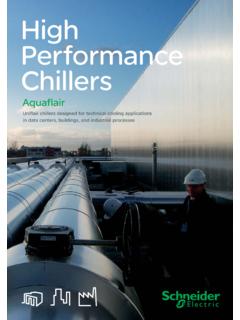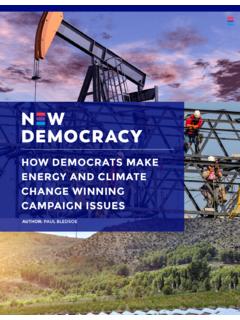Transcription of User Manual
1 ManualSM-T580 English (CA). 06/2016. of ContentsBasics4 Read me first5 Package contents6 Device layout8 Battery11 Memory card (microSD card)12 Turning the device on and off13 Touchscreen16 Home screen21 Lock screen22 Notification panel24 Entering text26 Screen capture27 Opening apps27 Multi window31 Samsung account32 Transferring data from your previous device35 Device and data management37 Quick connect40 Sharing featuresApplications41 Installing or uninstalling apps43 Contacts45 Internet47 Email48 Camera54 Gallery56 S Planner58 My Files58 Memo59 Clock60 Calculator61 Kids Mode64 Google appsSettings66 Introduction66 Wi-Fi68 Bluetooth70 Airplane mode70 Data usageTable of Contents370 More connection settings72 smart Manager74 Applications74
2 Sound74 Notifications75 Do not disturb75 Display76 Advanced features76 Users78 Wallpaper78 Home screen79 Lock screen and security80 Privacy82 Accessibility83 Accounts84 Backup and reset84 Language and input85 Battery85 Storage85 Accessories86 Date and time86 About deviceAppendix87 Troubleshooting92 Removing the batteryHealth and Safety4 BasicsRead me firstPlease read this Manual before using the device to ensure safe and proper use. Descriptions are based on the device s default settings. Some content may differ from your device depending on the region, service provider, model specifications, or device s software.
3 Content (high quality content) that requires high CPU and RAM usage will affect the overall performance of the device. Apps related to the content may not work properly depending on the device s specifications and the environment that it is used in. Samsung is not liable for performance issues caused by apps supplied by providers other than Samsung. Samsung is not liable for performance issues or incompatibilities caused by edited registry settings or modified operating system software. Attempting to customize the operating system may cause the device or apps to work improperly. Software, sound sources, wallpapers, images, and other media provided with this device are licensed for limited use.
4 Extracting and using these materials for commercial or other purposes is an infringement of copyright laws. Users are entirely responsible for illegal use of media. Default apps that come with the device are subject to updates and may no longer be supported without prior notice. If you have questions about an app provided with the device, contact a Samsung Service Centre. For user-installed apps, contact service providers. Modifying the device s operating system or installing softwares from unofficial sources may result in device malfunctions and data corruption or loss. These actions are violations of your Samsung licence agreement and will void your iconsWarning: situations that could cause injury to yourself or othersCaution: situations that could cause damage to your device or other equipmentNotice: notes, usage tips, or additional informationPackage contentsCheck the product box for the following items: Device USB cable USB power adapter Quick start guide The items supplied with the device and any available accessories may vary depending on the region or service provider.
5 The supplied items are designed only for this device and may not be compatible with other devices. Appearances and specifications are subject to change without prior notice. You can purchase additional accessories from your local Samsung retailer. Make sure they are compatible with the device before purchase. Use only Samsung-approved accessories. Using unapproved accessories may cause the performance problems and malfunctions that are not covered by the warranty. Availability of all accessories is subject to change depending entirely on manufacturing companies. For more information about available accessories, refer to the Samsung layoutVolume keyBack keyMemory card slotPower keyFront cameraTouchscreenLight sensorRecents keyHome keyHeadset jackGPS antennaMultipurpose jackMicrophoneMain antennaRear cameraSpeakerFlashSpeakerBasics7 Connectivity problems and battery drain may occur in the following situations: If you attach metallic stickers on the antenna area of the device If you attach a device cover made with metallic material to the device Use of a Samsung-approved screen protector is recommended.
6 Unapproved screen protectors may cause the sensors to malfunction. Do not allow water to contact the touchscreen. The touchscreen may malfunction in humid conditions or when exposed to Press and hold to turn the device on or off. Press to turn on or lock the Tap to open the list of recent apps. Tap and hold to launch the split screen Press to turn on the screen while the screen is locked. Press to return to the Home screen. Press and hold to launch Tap to return to the previous Press to adjust the device the batteryCharge the battery before using it for the first time or when it has been unused for extended only Samsung-approved chargers, batteries, and cables.
7 Unapproved chargers or cables can cause the battery to explode or damage the Connect the USB cable to the USB power adapter, and then plug the end of the USB cable into the multipurpose the charger improperly may cause serious damage to the device. Any damage caused by misuse is not covered by the Plug the USB power adapter into an electric After fully charging, disconnect the device from the charger. First unplug the charger from the device, and then unplug it from the electric save energy, unplug the charger when not in use. The charger does not have a power switch, so you must unplug the charger from the electric socket when not in use to avoid wasting power.
8 The charger should remain close to the electric socket and easily accessible while the remaining charging timeWhile charging, open the Home screen and tap Apps Settings actual charging time may vary depending on the status of your device and the charging conditions. The remaining charging time may not be displayed when you charge the device in very cold or very hot the battery consumptionYour device provides various options that help you conserve battery power. Optimize the device using the smart manager. When you are not using the device, switch to sleep mode by pressing the Power key. Activate power saving mode. Close unnecessary apps. Deactivate the Bluetooth feature when not in use.
9 Deactivate the Wi-Fi feature when not in use. Deactivate auto-syncing of apps that need to be synced, such as emails. Decrease the backlight time. Decrease the screen charging tips and precautions When the battery power is low, the battery icon appears empty. If the battery is completely discharged, the device cannot be turned on immediately when the charger is connected. Allow a depleted battery to charge for a few minutes before turning on the device. If you use multiple apps at once, network apps, or apps that need a connection to another device, the battery will drain quickly. To avoid disconnecting from the network or losing power during a data transfer, always use these apps after fully charging the battery.
10 Using a power source other than the USB power adapter, such as a computer, may result in a slower charging speed due to a lower electric The device can be used while it is charging, but it may take longer to fully charge the battery. If the device receives an unstable power supply while charging, the touchscreen may not function. If this happens, unplug the charger from the device. While charging, the device and the charger may heat up. This is normal and should not affect the device s lifespan or performance. If the battery gets hotter than usual, the charger may stop charging. If the device is not charging properly, take the device and the charger to a Samsung Service saving modeSave the battery power by limiting the device s the Home screen, tap Apps Settings Battery Power saving mode, and then tap the switch to activate automatically activate power saving mode when the remaining battery power reaches the preset level, tap Start power saving and select an power saving modeUse this mode to extend the device s battery power.