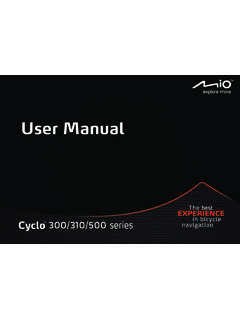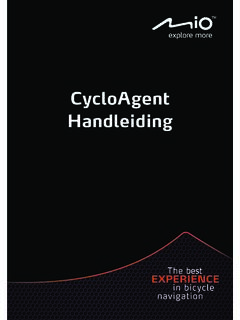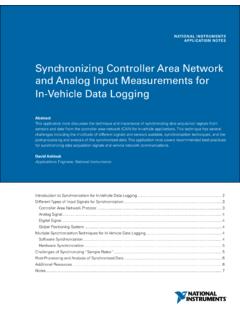Transcription of User Manual CycloAgent - Mio Technology
1 user ManualCycloAgent1 Table of contentsIntroduction ..2 Uninstalling the current MagellanCyclo desktop CycloAgent ..3 Using CycloAgent ..7 Registering your device ..8 Backing up and restoring your Cyclo ..10 Accessing the MagellanCyclo website ..11 Updating CycloAgent ..12 Customizing the CycloAgent settings ..132 IntroductionCycloAgentTM is a tool for synchronizing data between your CycloTM device and the MagellanCycloTM website, and for managing and updating your Cyclo device via your computer. It helps you easily share your experiences with other cyclists around the world through the Internet when your Cyclo device is connected to the using CycloAgent : You need to first uninstall the current MagellanCyclo desktop tool from your computer and then install the latest CycloAgent desktop tool.
2 Visit the MagellanCyclo website ( ) and create your MagellanCyclo the current MagellanCyclo desktop toolTo uninstall the current MagellanCyclo desktop tool from your computer:1. Click the Windows Start icon and then click Control Click Programs and Select Magellan Cyclo from the program list, click Uninstall/Change and then click CycloAgent1. Visit Sign in with your MagellanCyclo Click Download CycloAgent to download the latest CycloAgent desktop tool when Double-click the downloaded executable (.exe) Click Next on the welcome Click Next on the destination location Click Install to start the Click Finish to close the CycloAgent installation When prompted with the driver installation, click Next to Click Next to start the driver Click Finish to close the driver installation the installation is complete, the Cyclo icon () will appear in the Windows system default, CycloAgent will run in the background after the installation.
3 When you connect your Cyclo to your computer via a USB cable and select the Connect to PC option on your Cyclo, CycloAgent will start automatically. CycloAgent will automatically detect your Cyclo and start to synchronize data with the MagellanCyclo CycloAgent1. Make sure you have an active Internet connection when using Turn on your device and then connect it to the computer. When prompted, select the Connect to PC Sign in by entering your email address and password, and then clicking Sign After signing in , you will see the CycloAgent screen that contains 3 tabs: My Device, Settings and To sign out, click Sign out at the bottom of the CycloAgent your device1. Click the My Device tab to view the device connection you have not registered your Cyclo device yet, click Register for When prompted, click OK to close the notification You will then see the device information view the detailed registration information, click Register info.
4 The screen will switch to the Settings tab. Scroll down the screen to view the registration up and restoring your CycloTo back up the data of your Cyclo device to the specified location of your computer, click Backup. Click OK when prompted to close the notification restore the data of your Cyclo device from the previous backup, click Restore. Click OK when prompted to close the notification the MagellanCyclo websiteTo access the MagellanCyclo website from CycloAgent , do one of the following: Click the My Device tab and then click View my data. Click the MagellanCyclo CycloAgentTo check whether there is a newer version of CycloAgent :1. Click the My Device tab and then click Updates (or Check for Updates, depending on the CycloAgent version).
5 2. When prompted, click Update to update CycloAgent immediately. (You can also select Later for update at a later time.)3. After clicking Update, the program update file will be downloaded Wait and click Next when prompted on the welcome When prompted, click Finish to close the installation the CycloAgent settingsTo change the CycloAgent settings, click the Settings : R00 (October, 2014)Trademarks All brand and product names are trademarks or registered trademarks of their respective Specifications and documents are subject to change without can do the following: To change the display language of CycloAgent , select the desired language from the Language drop-down list. To change the synchronization setting for History with the MagellanCyclo website, select one of the options: All uploaded history will be kept on my device All uploaded history will be deleted from my device (default)Note that by default, History cannot be restored on your Cyclo device anymore.
6 If you would like to restore the track on your device, please save it from the MagellanCyclo website. You will find the track in the Navigate/Tracks menu. To change the synchronization setting for Tracks with the MagellanCyclo website, select (default) or deselect the check box of the Tracks on MagellanCyclo will be automatically synchronized with your device option.