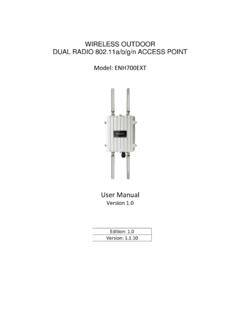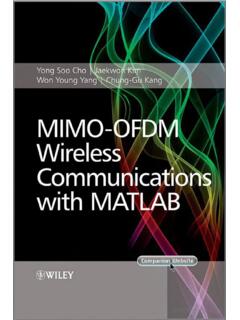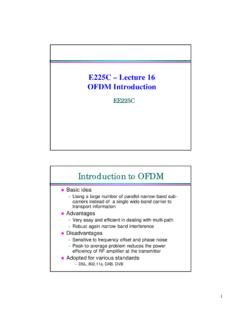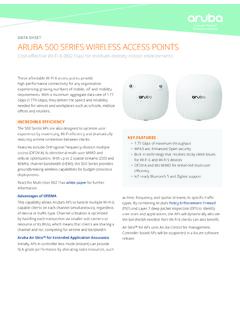Transcription of User Manual - EnGenius Tech
1 User ManualBusiness SolutionsDual Band AC1300 Indoor Access Point EWS330 APversion install this Access Point please refer to the Quick Installation Guide included in the product 1 Product 4 Key 5 System Requirements / Package Contents .. 6 Technical 7 Physical 9 Chapter 2 Before You Begin .. 10 Computer 11 Mounting the Access 16 Chapter 3 Configuring Your Access 18 Default 19 Chapter 4 Building a Wireless 20 Access Point 21 AP Mesh 22 Chapter 5 23 24 26 Chapter 6 Network .. 28 Basic/IP Settings/SpanningTree 29 Chapter 7 GHz & 5 GHz 31 Wireless 32 GHz/5 GHz Wireless 33 GHz SSID 33 Wireless 34 Wireless 37 Guest Network 39 RSSI Threshold.
2 40 Wireless MAC Chapter 8 43 Management VLAN 44 Advanced 45 Time 48 Auto Reboot 49 Wi-Fi 50 51 54 Backup/Restore .. 55 57 58 Appendix .. 59 FCC Interference 60 IC Interference 61 CE Interference 63 Table of Contents4 Chapter 1 Product Overview5 Maximum data rates are based on IEEE standards. Actual throughput and range may vary depending on many factors including environmental conditions, distance between devices, radio interference in the operating environment, and mix of devices in the network. Features and specifications subject to change without notice. Trademarks and registered trademarks are the property of their respective owners.
3 For United States of America: Copyright 2018 EnGenius Technologies, Inc. All rights Features Built-in Turbo Engine solution with a Quad-core powerful chipset solution to process multiple tasks for driving and enhancing performance effectively. Dual radio 2x2 ac wave2/ac/a/b/g/n Access Point with multi-user MIMO (MU-MIMO) Support up to 867 Mbps in 5 GHz frequency band and 400 Mbps in frequency band (with 2ss/VHT40 clients) High powered amplifiers to improve the wireless coverage and uses a special radio frequency pattern to increase its receiver sensitivity for improved performance. Support Wave technology to enhance overall bandwidth and speed to wireless client devices. 360 omni-directional antennas to achieve comprehensive coverage for networking client devices under a pervasive environment.
4 Compliance with or 48V PoE Input for flexible installation over 100 meters (328 feet) Choose an operating mode to meet your management and deployment EnGenius Wireless Management Access Point solution is designed for deploying on the versatile indoor application. To meet today s requirement on varied net-working environment, EnGenius would like to provide the solution as flexible, robust and effective as the Introduction - EWS330AP organization they state-of-the-art and MU-MIMO technology brings revolutionary connecting speed and bandwidth for diversity of multimedia applications. EWS330AP equips with two powerful RF interfaces that support up to 867 Mbps in 5 GHz frequency band and 400 Mbps in frequency band (with 4ss/VHT40 clients).
5 System RequirementsThe following are the Minimum System Requirements in order configure the device: Computer with an Ethernet interface or wireless network capability Windows OS (XP, Vista, 7, 8), or Mac OS, Linux-based operating systems Web-browsing application ( Edge, Internet Explorer, Chrome, Firefox, Safari, or another similar browser application)Package ContentsThe EWS330AP package contains the following items (all items must be in package to issue a refund): One EWS330AP Access Point Power Adapter (12V/1A) T-Rail Mounting kit (9/16 and 15/16 ) Quick Installation Guide Wall Mount screw set . 7 Interface: - 1 x 10/100/1000 BASE-T RJ-45 Ethernet Ports - 1 x DC Jack - 1 x Reset buttom - LED Indicators Dimensions (W x D x H): - mmx (Without accessories): 179g Mounting: - Wall mount (Mount Access Point on a flat wall) / Ceiling Mounting (Assemble a mounting bracket for drop ceiling)Environment: - Operating temperature: 0 C~40 C - Operating humidity: 0%~90% typical - Storage temperature: -40 C~80 C WirelessOperating Mode: AP ModeMesh AP ModeAuto Channel Selection: - Setting varies by regulatory domainsSSIDs: - Supports up to 8 SSIDs per frequency bandVLAN Tag / VLAN Pass-throughWireless Client ListGuest Network: - Allocates a separate network segment for guest access within the same WLANQoS.
6 Radio SpecificationDual Concurrent Radio: - GHz: with max data rate up to 400 Mbps - 5 GHz: with max data rate up to 867 MbpsTransmit Power: - Max transmit power is limited by regulatory power Radio Chains/Spatial Streams: - 2 x 2: 2 Supported Radio Technology: - : Direct-Sequence Spread-Spectrum (DSSS) - : Orthogonal Frequency-Division Multiplexing (OFDM)Channelization:- with 20/40/80 MHz channel width- with 20/40 MHz channel width- with 20 MHz channel widthSupported Modulation: - : BPSK, QPSK, CCK - : BPSK, QPSK, 16-QAM, 64-QAM- : BPSK, QPSK, 16-QAM, 64-QAM, 256-QAMS upported data rates (Mbps): - : 1, 2, , 11 - : 6, 9, 12, 18, 24, 36, 48, 54 - : to 400 (MCS0 to MCS15) - : to 867 (MCS0 to MCS9, NSS= 1 to 2) Physical & EnvironmentPower Source: - PoE: compatible with - DC IN, 12V/1 AInternal Antenna: - dBi GHz antennas - dBi 5 GHz antennasTechnical Specifications - EWS330AP 8 Band SteeringMobility: - PMKSA support for fast roamingSecurity: - WEP encryption: 64/128/152-bitSecurity: - WEP encryption.
7 64/128/152-bitLED Indicator- WPA/WPA2 Enterprise/PSK - Hidden SSID - MAC address filtering (up to 50 MAC) - Client isolation ManagementDeployment Options - Standalone Mode - Managed Mode (by Neutron Switch or ezMaster)Configuration - Web Interface (HTTP) - SNMP v1/v2c/v3 with MIB I/II and private MIB - CLI (Telnet)Firmware Upgrade - Web interface or CLI (FTP/HTTP)Backup / Restore Settings - Revert to factory default settingsSchedule Reboot: - Specifies interval to reboot system periodicallyE-mail Alert/Syslog Notification Technical Specifications - EWS330AP continued9 Physical Interface (EWS330AP)1 534 51. LED Indicator2. Ceiling (Wall) Mount Hole: Using the provided hardware, the EWS330AP can be attached to a ceiling or Reset Button: Press and hold for over 10 seconds to reset to factory default 10/100 LAN Ports: One RJ45 access port5.
8 DC-Jack 12V DC IN for Power 210 Chapter 2 Before You Begin11 Windows XP/Windows 7/Windows 8/Windows 10In order to use the Access Point, you must first configure the TCP/IPv4 connection of your Windows OS computer system. 1a. Click the Start button and open the Control Panel1b. Move your mouse to the lower right hot corner to display the Charms Bar and select the Control Panel in Windows 8 In Windows 10, click Start to select All APPs to enter the folder of Windows system for selecting Control Panel. Computer SettingsWindows XPWindows 7 Windows 8 Windows 10122a. In Windows XP, click Network Connections. 2b. In Windows 7/Windows 8/Windows 10, click View Network Status and Tasks in the Network and Internet section, then select Change adapter Right click on Local Area Connection and select Select Internet Protocol Version 4 (TCP/IPv4) and then select Select Use the following IP address and enter an IP address that is different from the Access Point and Subnet mask, then click : Ensure that the IP address and Subnet mask are on the same subnet as the example: AP IP address: PC IP address: PC Subnet mask: Mac OS X1.
9 Go to System Preferences (Which can be opened in the Applications folder or selecting it in the Apple Menu).2. Select Network in the Internet & Network Highlight In Configure IPv4, select Enter an IP address that is different from the Access Point and Subnet mask then press : Ensure that the IP address and Subnet mask are on the same subnet as the example: A device IP address: PC IP address: PC Subnet mask: Click Apply when Ensure that the computer in use has an Ethernet Controller port (RJ-45 Ethernet Port). For more information, verify with your computer s user Connect one end of the Category 5e Ethernet cable into the RJ-45 port of the EWS330AP and the other end to the RJ-45 port of the computer.
10 Ensure that the cable is securely connected to both the EWS330AP and the Connect the Power Adapter DC connector to the DC-IN port of the EWS330AP and the Power Adapter to an available electrical outlet. Once both connections are secure, verify the following: a) Ensure that the POWER light is on (it will be orange). b) Ensure that the GHz/5 GHz WLAN light is on (it will be blue for , and green for 5G). c) EnsuregthatgthehLANg(ComputergEWS330 APgConnection) light is on (it will be blue). d) Once all three lights are on, proceed to set up the Access Point using the diagram depicts the hardware InstallationEthernetPCPowerOutletAC/DC Cable16 Mounting the EWS330AP Attaching the EWS330AP to a ceiling :1.