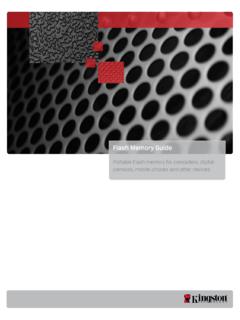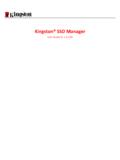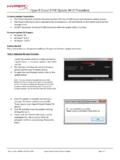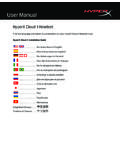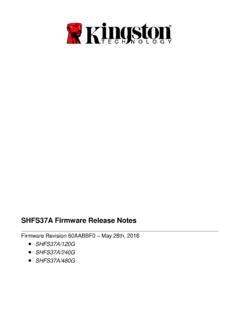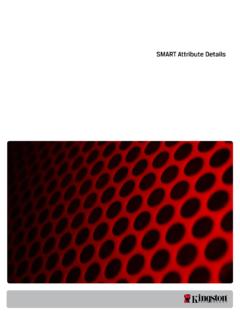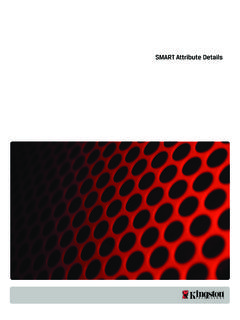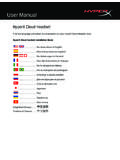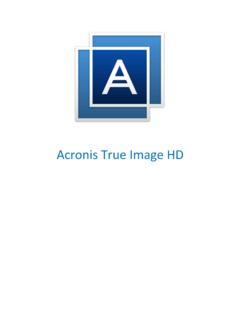Transcription of User Manual Installation Guide - Kingston Technology
1 Japan USA. user Manual Installation Guide Installation Guide USA. HyperX Alloy FPS Pro Mechanical Gaming Keyboard ). HyperX. Find the language and latest documentation for your HyperX Alloy FPS Pro Mechanical Gaming HyperX. Keyboard here. Find the language and latest documentation for your Kingston HyperX SSD here. Find Find the HyperX language theAlloy and FPS Pro language latest latest documentation andMechanical for for your Gaming Keyboard documentation Kingston . your user HyperX. HyperX SSD. Manual Kingston SSD here. here. SSD Installation Guide SSD. SSD Installation Installation Guide Guide ..For . For instructions instructions in English in English ..Para .For For instructions instructions Para in English inen instrucciones instruccionesEnglish espa ol en Espa ol ..F r .Para Para instrucciones instrucciones Anleitungen F r Anleitungen en en espa ol espa ol in Deutsch in Deutsch.
2 Pour F r Anleitungen .F r Anleitungen des Pour in Deutsch in instructions des Deutsch en en instructions fran ais Fran ais ..Japan ..Per ..Pour Pour Per des des le le instructions instructions istruzioni en en fran ais in italiano istruzioni fran ais in Italiano ..Por Peras Per le instru es le istruzioni in istruzioni in emitaliano italiano portugu s .. Por as instru es em Portugu s ..Voor Por Por as as instru es in em instru es instructies hetportugu s em portugu s Nederlands .. Instrukcje w jezyku polskim ..USA..Instrukcje Voor instructies Voor instructies in het in w jezyku het Nederlands Nederlands polskim .. Для инструкции на русском ..Для Instrukcje Instrukcje w w jezyku jezyku инструкции polskim polskim на русском .. Turkce talimatlar icin ..Turkce Для инструкции Для инструкции на русском на talimatlar icin русском.
3 Japanese ..Korean Turkce Turkce talimatlar talimatlar icin icin .. Korean ..Japanese Korean Korean Spain (SP) Korea (S) Thai (TH) Vietnam ..Japanese Thai ..Thai Japanese ..Thai Vietnamese .. Thai Thai (TH) Vietnam Simplified Traditional Chinese Chinese .. Traditional Hindi ..Chinese Traditional Traditional .. Chinese Chinese Hindi Hindi .. Arabic Arabic Arabic .. SP) Korea (S) Thai (TH) Vietnam HyperX Alloy FPS Pro Mechanical Gaming Keyboard Part Numbers Cherry MX Red HX-KB4RD1-US/R1. HX-KB4RD1-US/R2. HX-KB4RD1-RU/R1. Document No. HyperX Alloy FPS Pro Mechanical Gaming Keyboard Page 1 of 7. What's included: HyperX Alloy FPS Pro Mechanical Gaming Keyboard Detachable USB cable Document No. HyperX Alloy FPS Pro Mechanical Gaming Keyboard Page 2 of 7. Keyboard Overview: A- F6 F7 F8 = Media keys. B- F9 F10 F11 = Volume control keys.
4 C- F12 = Game Mode key. D- Up & Down = LED brightness control keys. E- Left & Right = LED mode control keys. F- Back mini USB port = Keyboard USB cable port. G- Game Mode / Caps Lock indicators. Document No. HyperX Alloy FPS Pro Mechanical Gaming Keyboard Page 3 of 7. Keyboard Installation : 1- Connect the Mini USB connector to the keyboard. 2- Connect the USB connectors to the computer. Document No. HyperX Alloy FPS Pro Mechanical Gaming Keyboard Page 4 of 7. Function Keys: Press FN and a function key at the same time to activate it's secondary feature. Function Keys Secondary Feature Play/pause , skip backwards or skip forward your music or video. Mute , decrease or increase your computer audio. Enable Game Mode to disable the Windows key and avoid accidental interruption during gaming. When Game Mode is enabled the indicator will illuminate.
5 Increase or decrease the LED. backlight brightness. There are 5 levels of brightness: OFF, 25%, 50%, 75% and 100%. Switch between the LED backlight modes with the following keys / . Document No. HyperX Alloy FPS Pro Mechanical Gaming Keyboard Page 5 of 7. LED backlight modes: There are six LED backlight modes: Solid Breathing Trigger Explosion Wave . Custom. 1. Solid: Constant lightning (default setting). 2. Breathing: Slow blinking that mimics breathing. 3. Trigger: Individuals keys will light up when pressed and slowly fade after one second. 4. Explosion: A lighting effect will radiate from individual keys when pressed. 5. Wave: Keys will light up from left to right in a wave pattern. 6. Custom: You can choose which keys you want to light up. Follow these steps to customize: 1- Switch the backlight mode to custom.
6 2- Hold + Right until the backlight turns off. 3- Press the key or keys you want to have backlight ON. 4- When finished, press + Right again to save your custom backlight profile. Document No. HyperX Alloy FPS Pro Mechanical Gaming Keyboard Page 6 of 7. Keyboard factory reset: If you are experiencing any issue with the keyboard you can perform a factory reset. You will lose your custom LED profile by doing this. Function Keys Secondary Feature Press both keys for 3 seconds until the + keyboard backlight blinks. Document No. HyperX Alloy FPS Pro Mechanical Gaming Keyboard Page 7 of 7. HyperX Alloy FPS Pro Teclado para juegos mec nico C digos de art culo Cherry MX rojo HX-KB4RD1-US/R1. HX-KB4RD1-US/R2. HX-KB4RD1-RU/R1. N. de documento Teclado mec nico para videojuegos HyperX Alloy FPS Pro P gina 1 de 7. Elementos incluidos: Teclado mec nico para videojuegos HyperX Alloy FPS Pro Cable USB extra ble N.
7 De documento Teclado mec nico para videojuegos HyperX Alloy FPS Pro P gina 2 de 7. Descripci n general del teclado: A- F6 F7 F8 = Teclas multimedia. B- F9 F10 F11 = Teclas de control de volumen. C- F12 = Tecla de modo Juego. D- Arriba y Abajo = Teclas de control de brillo LED. E- Izquierda y Derecha = Teclas de control de modo LED. F- Puerto mini USB posterior = puerto de cable USB del teclado. G- Indicadores de modo Juego/Bloq May s. N. de documento Teclado mec nico para videojuegos HyperX Alloy FPS Pro P gina 3 de 7. Instalaci n del teclado: 1- Conecta el conector mini USB al teclado. 2- Conecta los conectores USB al ordenador. N. de documento Teclado mec nico para videojuegos HyperX Alloy FPS Pro P gina 4 de 7. Teclas de funci n: Pulsa "FN" y una tecla de funci n de manera simult nea para activar la funci n secundaria.
8 Teclas de funci n Funci n secundaria Reproducir/poner en pausa , omitir hacia atr s u omitir hacia adelante m sica o v deos. Silenciar , bajar o subir el audio del ordenador. Habilitar modo Juego para desactivar la tecla Windows y evitar la interrupci n accidental durante la partida. Al activar el modo Juego, el indicador se iluminar . Aumentar o disminuir el brillo de la retroiluminaci n LED. Existen cinco niveles de brillo: Desactivado, 25 %, 50 %, 75 % y 100 %. Cambiar entre los modos de retroiluminaci n LED con las teclas siguientes / . N. de documento Teclado mec nico para videojuegos HyperX Alloy FPS Pro P gina 5 de 7. Modos de retroiluminaci n LED: Existen seis modos de retroiluminaci n LED: S lido Respiraci n Desencadenante Explosi n Onda Personalizado. 1. S lido: Iluminaci n constante (configuraci n predeterminada).
9 2. Respiraci n: Parpadeo lento que imita la respiraci n. 3. Desencadenante: Las teclas se iluminar n al pulsarlo y se apagar n gradualmente al cabo de un segundo. 4. Explosi n: Se emitir un efecto de iluminaci n al pulsar las teclas. 5. Onda: Las teclas se encender n de izquierda a derecha como una onda. 6. Personalizado: Puedes elegir qu teclas deseas que se enciendan. Para realizar la personalizaci n, sigue estos pasos: 1- Cambia el modo de retroiluminaci n a Personalizado. 2- Mant n pulsada la tecla + Derecha hasta que se apague la retroiluminaci n. 3- Pulsa la tecla o teclas que deseas que se retroiluminen. 4- Cuando hayas acabado, pulsa + Derecha de nuevo para guardar tu perfil de retroiluminaci n personalizado. N. de documento Teclado mec nico para videojuegos HyperX Alloy FPS Pro P gina 6 de 7. Restablecimiento de f brica del teclado: Si tienes alg n problema con el teclado, puedes realizar un restablecimiento de f brica.
10 Al hacerlo perder s tu perfil LED personalizado. Teclas de funci n Funci n secundaria Pulsa ambas teclas durante 3 segundos hasta + que la retroiluminaci n del teclado parpadee. N. de documento Teclado mec nico para videojuegos HyperX Alloy FPS Pro P gina 7 de 7. HyperX Alloy FPS Pro Mechanische Gaming-Tastatur Artikelnummern Cherry MX Red HX-KB4RD1-US/R1. HX-KB4RD1-US/R2. HX-KB4RD1-RU/R1. Dokument Nr. HyperX Alloy FPS Pro Mechanische Gaming-Tastatur Seite 1 von 7. Im Lieferumfang: HyperX Alloy FPS Pro Mechanische Gaming-Tastatur Abnehmbares USB-Kabel Dokument Nr. HyperX Alloy FPS Pro Mechanische Gaming-Tastatur Seite 2 von 7. Tasten bersicht A- F6 F7 F8 = Medientasten B- F9 F10 F11 = Lautst rketasten C- F12 = Spielmodus-Taste D- Pfeil nach oben und unten = Tasten f r LED-Helligkeit E- Pfeil nach links und rechts = Tasten f r LED-Modus F- Mini-USB-Anschluss auf der R ckseite = USB-Anschluss f r Tastaturkabel G- Anzeige f r Spielmodus / Feststelltaste Dokument Nr.