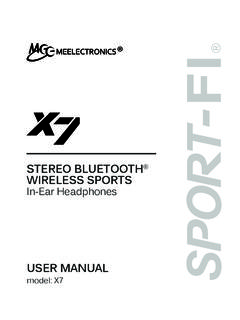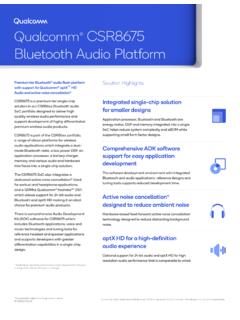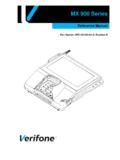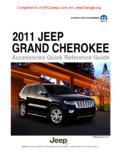Transcription of USER MANUAL - MEE audio
1 USER MANUAL part of theseriesSTEREO bluetooth wireless HEADPHONES model: AF32 PACKAGE CONTENTS1 Runaway AF32 stereo bluetooth wireless HeadphonesCharging cable (USB ) stereo audio cable ( )Carrying pouchUser manualPRODUCT OVERVIEWS tereo BluetoothWireless HeadphonesRIGHT EAR CUP2 LED indicator lightMultifunction button ( / ) Previous track button ( )Next track button ( )Volume down button ( ) Volume up button ( ) headphone / charging jackMicrophoneABCDEFGH+-CHARGING** You must completely charge the headphone before the first use **Connect the USB charging cable to any powered USB port and to the jack on the right earcup. Make sure it is plugged in fully. Charge time is typically 2-3 hours. The red LED light will stay lit while the headphones are charging and will blink or turn off completely when the headphones are ready for use.
2 A blinking red LED light indicates a trickle charge mode, whereby the battery is charged almost fully and the headphones are maintaining their current charge : the Runaway cannot be turned on or used while LIGHT STATE WHEN CHARGING CABLE IS PLUGGED IN:LIGHT PATTERNSTATUSNOTESS olid red lightBattery chargingAllow to charge for 2-3 hoursBlinking red lightTrickle chargeReady for useAll lights offBattery fullReady for useWhen the battery is low, the headphones will say Battery low every 60 seconds and the red light will flash three times every three devices such as the iPhone , iPad , and iPod Touch will display a headphone battery indicator when the Runaway is ON AND OFFTo turn on, press and hold the Multifunction button for approximately 3 seconds. The headphones will say Power on and the blue LED light will turn off, press and hold the Multifunction button for approximately 4 seconds.
3 The headphones will say Power off and the red LED light will WITH bluetooth DEVICES** Your headphones must be paired to a bluetooth device before it can be used. It is only necessary to pair your headphones once with each device. **1) Open the bluetooth menu on the device you wish to pair (see Locating the bluetooth Menu on page 5 for more details). Some devices require you to select Search for Devices or Add New Device in order to create a bluetooth ) With the headphones turned off, press and hold the Multifunction button for approximately 6 seconds until the headphones say Pairing . The red and blue LED lights will flash in an alternating pattern while the Runaway is in pairing mode. (Note: The Runaway will enter standby mode if not paired within 90 seconds.)3) Wait until you see Air-Fi Runaway on your device ) Select Air-Fi Runaway on your device and follow any further prompts to pair.
4 Use 0000 if a pin is required. Once pairing is complete and a connection is established, the blue LED light will flash several THE bluetooth MENUiPhone, iPad, and iPod Toucha) On your device, go to Settingsb) Select bluetooth . If bluetooth is not on, turn it on. The iPhone/iPad/iPod will automatically search for new devicesAndroid Phones and Tabletsa) On your device, go to the Settings menub) Select bluetooth (on older Android devices bluetooth is found in the wireless & Networks menu). If bluetooth is not on, turn it on. Select Search for Devices if your phone or tablet does not automatically search for new devicesWindows Phone 8 Devicesa) On your device, open the Settings menub) Select bluetooth . If bluetooth is not on, turn it on. The Windows phone will automatically search for new devicesComputers, Laptops, and Other DevicesVisit for pairing, connecting, and setup pairing fails after several tries, please refer to your device s user MANUAL for further information.
5 Visit for instructional pairing videos, troubleshooting, and additional bluetooth connectivity information. CONNECTING WITH PAIRED DEVICESOnce the Runaway is turned on, it will automatically connect with the last paired bluetooth device that is on and within range. If the Runaway is not connected automatically, tap the multifunction button once to initiate connection with last paired device. If the headphones still do not connect, open the bluetooth menu on your device and select Air-Fi Runaway from the bluetooth device some computers, bluetooth audio must be enabled manually every time you Runaway can control media and phone calls from a smartphone or tablet. 1. ADJUSTING THE VOLUMEFUNCTIONOPERATIONNOTESI ncrease volumePress the Volume Up buttonWhen the volume reaches the minimum or maximum level the Runaway will produce a short volumePress the Volume Down buttonNote: Volume can be adjusted only while media is playing or during a phone call.
6 With most devices, volume adjustments will change the volume of the headphones independently of the connected device while playing media. Adjust device volume as needed to further increase or decrease the volume. During a phone call the headphones will directly control device volume. 2. CONTROLLING PHONE CALLSSTATUSFUNCTIONOPERATIONI ncoming callAnswer callPress the Multifunction buttonReject callPress and hold the Multifunction button for 2 seconds Call in progressEnd callPress the Multifunction buttonTransfer call between headphones and phone*Press and hold the Multifunction button for 2 seconds until you hear a toneMute / unmute callDouble press the Multifunction button to mute; double press again to unmute (continues on page 7)CONTROLS (CONTINUED)2. CONTROLLING PHONE CALLS (CONTINUED)STATUSFUNCTIONOPERATIONCall in progress, second ncoming callAnswer new call and put current call on holdPress the Multifunction buttonReject incoming callPress and hold the Multifunction button for 2 seconds until you hear a toneOne call active, one on holdSwitch active callsPress and hold the Multifunction button for 2 seconds until you hear a toneEnd current call and switch to call on holdPress the Multifunction button*If you answer an incoming call from your phone instead of the headphone , most phones will activate the phone speaker.
7 Press and hold the Multifunction button for 2 seconds to transfer the call to the headphones. 3. CONTROLLING MEDIA PLAYBACKSTATUSFUNCTIONOPERATIONNo media playing*Play mediaPress the Multifunction buttonMedia playingPause media playbackPress the Multifunction buttonMedia playingor pausedSkip to next track**Press the Next Track buttonRestart track /previous track**Press the Previous Track button*You may need to focus on the media player application by bringing it up on the screen for initial playback to start.** Not all media players support this : If you answer or make a call while listening to media, the media will be paused until the call has ended. (continues on page 8)78 CONTROLS (CONTINUED)4. ADDITIONAL FUNCTIONALITYFUNCTIONALITYOPERATIONNOTES R edial last call*Double press the Multifunction button when no call is in progressHeadphones will say Last number redial Activate Siri /voice command/voice dialing*Press and hold the Multifunction button for 2 secondsHeadphones will produce a tone and media will be paused.
8 Press and hold Multifunction button for 2 seconds again to meterPress the volume up or volume down button when the unit is in standby mode (no media playing/no active phone calls)Headphones will provide approximate battery state as either Battery high , Battery medium , or Battery low *Not all devices support this functionality. For more information, refer to the user MANUAL for your device. MULTIPOINTM ultipoint allows two bluetooth devices to be connected to the Runaway simultaneously, providing additional flexibility for your multimedia experience. 1. MULTIPOINT PAIRINGTo use two bluetooth devices with the Runaway, first pair them by following the pairing procedure described in the Pairing with bluetooth Devices section on Page 4 for each device and then turn off the headphone . Both devices will need to be paired before multipoint can be used.
9 When turned on again, the Runaway will automatically attempt to connect to the 2 most recently-paired devices, as long as they have bluetooth enabled and are within range. If a device that has already been paired does not connect automatically, select Air-Fi Runaway from the bluetooth menu of the device. If you no longer wish to connect to multiple devices, disable bluetooth on the device you do not want connected to the Runaway or remove the Air-Fi Runaway pairing from the bluetooth menu of the device. (continues on page 10)910 MULTIPOINT (CONTINUED)2. MULTIPOINT FUNCTIONALITYSTATUSFUNCTIONOPERATIONM edia playing on one devicePlay media on other devicePause audio playback on the active device and start audio playback on the other connected device. It may take up to 10 seconds for audio to switchIncoming callAnswer callShort press the Multifunction buttonReject callPress and hold the Multifunction button for 2 secondsMute / unmute callDouble press the Multifunction buttonCall in progress, second incoming callAnswer new call and put current call on holdPress the Multifunction buttonReject incoming callPress and hold the Multifunction button for 2 seconds until you hear a toneOne call active, one on holdSwitch active callsPress and hold the Multifunction button for 2 seconds until you hear a toneEnd current call and switch to call on holdPress the Multifunction buttonNote: Incoming calls will always take precedence over other audio .
10 If two phones are connected to the Runaway, an incoming call on either phone will trigger an alert and media playback will be paused if the call is answered. Once the call is terminated, the Runaway will reactivate the original device and resume playback (with most media applications).11 USE AS WIRED HEADPHONEThe Runaway can be used as a wired headphone by plugging one end of the included stereo audio cable into the jack on the Runaway and the other end into any audio device with a standard headphone jack. Plugging the audio cable into the headphone will disable bluetooth functionality until the cable is unplugged. Note: the built-in microphone of the Runaway will not work when the headphones are used in wired AND CARE When not in use, power the headphones off and store in a cool, dry place. Battery performance will be severely decreased when stored in extreme temperatures: below -10 C/14 F or above 45 C/113 F including direct sunlight.