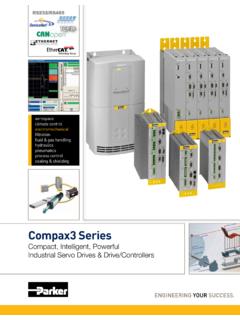Transcription of User Manual - raysharp.cn
1 user Manual user Manual 1 Contents Introduction .. 3 1. Overview .. 4 Range of Application .. 4 Product Description .. 4 Operation Environment .. 5 2. Device Connection .. 5 3. Device Operation Instructions .. 6 Check Connection .. 6 Searching Device .. 6 Installation of Controls and Login to System .. 8 Preview .. 8 4. Parameter Setting .. 11 Display Configuration .. 11 Image Control .. 12 Video Blocking .. 12 ROI (if applicable) .. 13 5. Network Parameters.
2 14 Network Parameters .. 14 Bit stream setting .. 15 E-Mail Configuration .. 16 DDNS Configuration .. 17 IP Filtering .. 18 RTSP .. 18 FTP .. 19 6. Alarm Parameter .. 20 Mobile Detection .. 20 I/O Alarm (if applicable) .. 21 Lens Blocking .. 21 7. Device .. 22 user Manual 2 Audio .. 22 Logs .. 23 8. System Parameters .. 24 Basic Information .. 24 9. Advanced .. 26 System Update .. 26 Default Parameters .. 26 System Maintenance .. 27 user Manual 3 Introduction Thank you for using our network camera products, which are integrated and developed for network video monitoring, including Storage Network Bullet, Wireless Storage Network Bullet, IR Network Dome, IR Network Weather-Proof Cameras and High-Speed Network Ball.
3 High-performance single SOC chips are used in media processor for audio/video acquisition, compression and transmission/transfer. Standard encoding algorithm is applied to ensure clear and smooth video representation and transfer performance. Embedded Web Server offers users access to real-time surveillance and remote control of front-end camera through IE browser. These network cameras are easy to install and operate, and applicable to large and medium-size enterprises, governmental projects, large mall, chain supermarkets, intelligent buildings, hotels, Hospitals and schools and other group customers, as well as to situations requiring remote network video transmission and monitoring.
4 Instructions: For purpose of this Manual , IP camera means network camera. Single click means a single click on the left mouse button. Double click means a double-click on the left mouse button. The default factory IP address for IP camera is The default factory administrator user name for IP camera is admin (in lowercase), and the password is admin (in lowercase). The default Web port number is 80 and the default media port number is 9988. Statement: Some information contained in this Manual may differ from the version which you are using.
5 For any problem which you cannot solve with use of this Manual , contact our technical support or dealer. This Manual may be subject to any update from time to time without prior notice. user Manual 4 1. Overview Range of Application The network cameras with powerful image processing capacity may be applied at various public places such as mall, supermarket, school, factory and workshop, as well as in environments requiring HD video image such as bank and traffic control system, as shown below.
6 Product Description An IP camera is a digital online surveillance camera integrated with embedded Web server and operating independently, giving user access to real-time monitoring through web browser or client software from any place across the world. IP camera is based on the latest Hisilicon solution, an integrated media processing platform for audio/video acquisition, compression and network transmission on a single board. It is in compliance with H265 High Profile encoding standards.
7 Any remote user can have access to real-time monitoring by entering the IP address or domain name of the IP camera in web browser. This network camera solution is applicable to family or office as well as a wide range of situations requiring remote network video monitoring and transmission. The IP camera products are easy to install and operate. The IP cameras can be managed by several users with authority of different levels. IP cameras allows mobile detection, and sends e-mail and snaps taken in case of emergency and store the image or video snapped in SD card for retrieval by user .
8 Monitoring Center user Manual 5 Operation Environment Operating system: Windows 7/Windows 8/Windows 2008 (32/64-bit), Windows 2003/Windows XP/Windows 2000 (32-bit) CPU: Intel Core Duo II dual-core processor or higher Memory: 1G or more Video memory: 256M or more Display: 1024 768 or higher resolution IE: IE or higher version 2. Device Connection IP camera can be connected by either of two means: 1. Connection to PC Connect IP camera to PC via straight-through network cable, with power input connected to a DC 12V adaptor, and set the IP addresses of the PC and IP camera in one network segment.
9 The IP camera will communicate with PC within one minute after being powered on if the network operates normally. 2. Connection to router/switch This is more commonly used in connecting the IP camera to Internet, where the camera and PC are connected to LAN ports of a router/switch, with gateway of the camera set to the IP address of the router. user Manual 6 3. Device Operation Instructions Check Connection 1. The default factory IP address for IP camera is and the subnet mask is Allocate to your computer an IP address in the same network segment as the IP camera, for example, , and a same subnet mask as that of the IP camera.
10 2. Test whether the IP camera is connected properly and started normally by clicking on Start > Run and entering "cmd" and pressing ENTER, and entering "ping " in the command line window to Check whether the IP camera is accessible. If the PING command is executed successfully, it indicates that the IP camera operates normally and the network is connected properly. If the PING command fails, check IP address and gateway setting of the PC and connectivity of the network. Searching Device Tips: IPC Device Search may be used for device searching across segments.