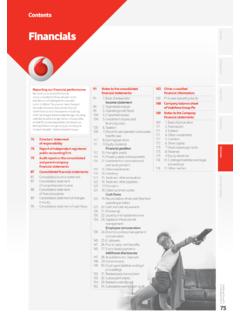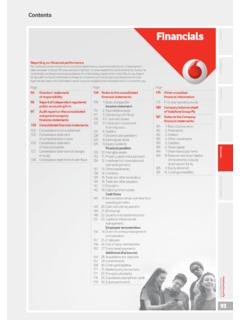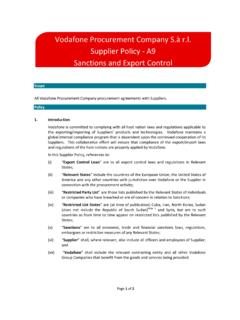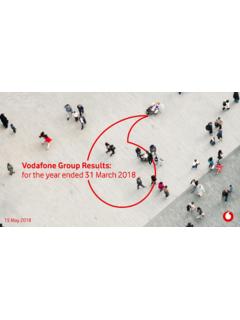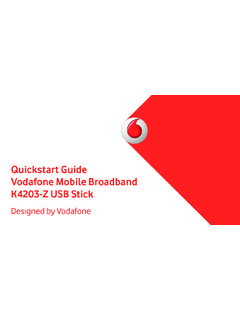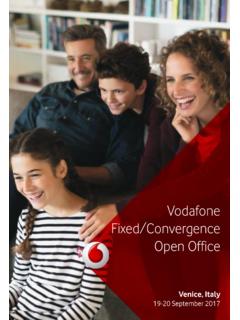Transcription of User manual Smart first 7 - Welcome to Vodafone
1 VFD 200 user manualSmart first 7 1 About this manual Thank you for choosing this mobile device. In order to keep your device in its best condition, please read this manual and keep it for future reference. Copyright Copyright 2016 ZTE CORPORATION All rights reserved. No part of this publication may be quoted, reproduced, translated or used in any form or by any means, electronic or mechanical, including photocopying and microfilm, without the prior written permission of ZTE Corporation. Notice ZTE Corporation reserves the right to make modifications on print errors or update specifications in this guide without prior notice. This manual has been designed with the utmost care to ensure the accuracy of its content.
2 However, all statements, information and recommendations contained therein do not constitute a warranty of any kind, either expressed or implied. Please refer to For your safety to be sure to use your phone properly and safely. We offer self-service for our Smart terminal device users. Disclaimer ZTE Corporation expressly disclaims any liability for faults and damages caused by unauthorised modifications of the software. Images and screenshots used in this manual may differ from the actual product. Content in this manual may differ from the actual product or software. 2 Trademarks ZTE and the ZTE logos are trademarks of ZTE Corporation. Google and Android are trademarks of Google, Inc.
3 The Bluetooth trademark and logos are owned by the Bluetooth SIG, Inc. and any use of such trademarks by ZTE Corporation is under license. microSD Logo is a trademark of SD-3C, LLC. Other trademarks and trade names are the property of their respective owners. Version No.: Edition Time: January 20, 2016 3 Contents 1. getting started .. 8 getting to know your phone .. 8 Knowing the keys .. 9 Installing your micro-SIM card and the Battery .. 10 Installing an optional microSD Card .. 12 Charging the battery .. 12 Extending the battery life .. 14 Powering on/off .. 14 Setting up for the first time .. 15 Locking/unlocking the screen and keys.
4 15 Using the touch screen .. 16 getting to know the home screen .. 17 2. Personalising .. 18 Changing the system language .. 18 Setting the date and time .. 18 Changing ringtone and notification sound .. 18 Turning on/off touch sound .. 19 Adjusting 19 Switching to silent or vibration mode .. 19 Applying new wallpapers .. 20 Changing screen brightness .. 20 Protecting your phone with screen locks .. 21 Protecting your phone with encryption .. 22 3. Knowing the basics .. 24 Monitoring the phone status .. 24 Managing notifications .. 25 4 Managing shortcuts and widgets .. 27 Organising with folders .. 28 Rearranging the primary icons.
5 29 Editing text .. 29 Opening and switching apps .. 30 4. Connecting to networks and devices .. 31 Connecting to mobile networks .. 31 Connecting to Wi-Fi .. 33 Using Wi-Fi Direct .. 36 Connecting to Bluetooth devices .. 36 Connecting to your computer via USB .. 38 Sharing your mobile data connection .. 40 Connecting to virtual private networks .. 43 5. Phone calls .. 45 Placing and ending calls .. 45 Answering or rejecting calls .. 46 Working with the call log .. 47 Calling your contacts .. 48 Checking voicemail .. 48 Using options during a call .. 49 Managing multi-party calls .. 49 Adjusting your call settings.
6 50 6. Contacts .. 54 Checking contact details .. 54 Adding a new contact .. 54 Setting up your own profile .. 55 Importing, exporting and sharing contacts .. 55 5 Working with favourite contacts .. 56 Searching for a contact .. 57 Editing contacts .. 57 7. Accounts .. 59 Adding or removing accounts .. 59 Configuring account sync .. 60 8. Email .. 61 Setting up the first email account .. 61 Checking your emails .. 61 Responding to an email .. 62 Writing and sending an email .. 63 Adding and editing email accounts .. 63 Changing general email settings .. 64 9. Messaging .. 65 Opening the Messaging screen .. 65 Sending a message.
7 65 Replying to a message .. 66 Forwarding a message .. 66 Changing Messaging. settings .. 66 10. Web Browser .. 67 Opening the Browser .. 67 Downloading files .. 67 Changing Chrome settings .. 67 11. Camera .. 68 Capturing a photo .. 68 Recording a video .. 68 Customising camera/camcorder settings .. 69 6 12. Gallery .. 70 Opening gallery .. 70 Working with albums .. 70 Working with pictures .. 70 Retouching your pictures .. 72 Playing videos .. 72 13. Play music .. 73 Playing your music .. 73 Managing playlists .. 75 14. Video player .. 77 Opening the video library .. 77 Playing and controlling videos .. 77 Managing video files.
8 77 15. FM radio .. 79 Scanning and saving channels .. 79 Listening to FM radio .. 79 Recording radio programs .. 80 Editing a saved channel .. 80 Other options and settings .. 80 16. Sound recorder .. 81 Recording a voice memo .. 81 Playing a voice memo .. 81 17. More apps .. 82 Clock .. 82 Calculator .. 83 Downloads .. 83 File manager .. 83 7 Google apps .. 84 18. Settings .. 85 Wireless and networks .. 85 Device .. 86 Personal .. 89 System .. 93 19. Troubleshooting .. 94 20. For your safety .. 99 General safety .. 99 RF exposure ..100 Distraction ..101 Product handling ..102 Power supply ..103 Protect your hearing.
9 105 Electrical safety ..105 Battery Handling & Safety ..106 Interference ..106 Explosive environments ..108 21. Declaration of RoHS Compliance .. 109 22. Disposal of Your Old Appliance .. 110 23. EC DECLARATION OF CONFORMITY .. 111 8 1. getting started getting to know your phone Light Touch screen Recents key Earpiece Home key Back key 9 Knowing the keys Key Function Power key Press and hold to power on, select phone modes, turn on/off flight mode, restart or power off. Press to turn off or on the screen display. Home key Touch to return to the home screen from any application or screen.
10 Touch and hold to get Google Search. Headset port Charging / micro-USB port Camera Volume key Power key 10 Key Function Recents key Touch to see recently used apps. Back key Touch to go to the previous screen. Volume key Press or hold either end to turn the volume up or down. Installing your micro-SIM card and the Battery Switch off your phone before installing or replacing the battery or the micro-SIM card. You can install the micro-SIM cards into the slots. 1. Insert your fingernail into the slot at the bottom right of the back cover and lift it up gently. 2. Hold the micro-SIM card with the cut corner oriented as shown and slip them into the card holders.