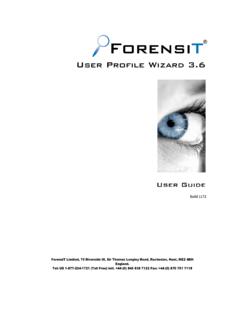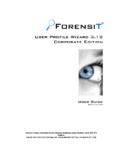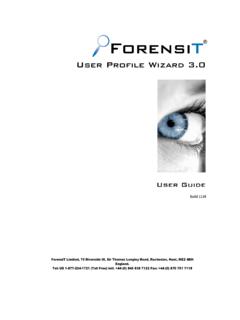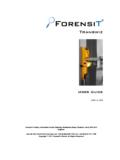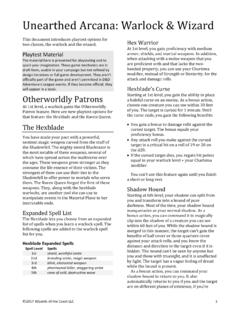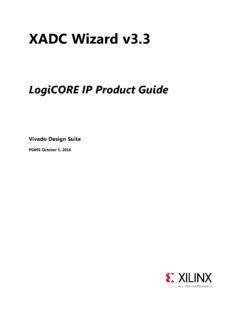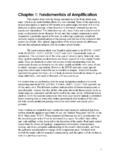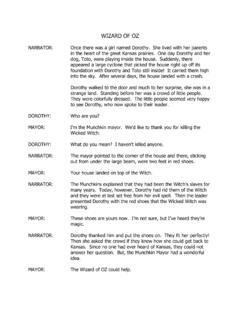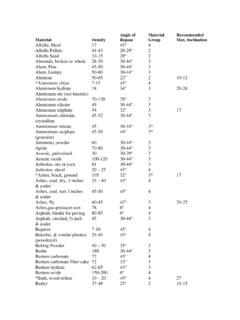Transcription of User Profile Wizard Professional Edition - ForensiT
1 User Profile Wizard Professional Edition User Guide Release ForensiT Limited, Innovation Centre Medway, Maidstone Road, Chatham, Kent, ME5 9FD. England. Contents Contents ..2. Introducing User Profile Wizard ..4. Installing .. 5. Licensing .. 6. Deployment Files .. 6. What have I got? .. 7. Getting Started ..8. Step 1 - 9. Step 2 Config File .. 9. Step 3 Domain Information .. 10. Step 4 Domain Administrator .. 11. Step 5 Workstation Information .. 12. Step 6 Existing Domain .. 15. Step 7 User Account Options .. 16. Congratulations .. 18. What did we just do? .. 19. Migrating User Profiles with User Profile Wizard .. 21. Welcome .. 22. Select Computer.
2 22. Select a User Profile .. 25. User Account Information .. 27. Migrating Profile .. 30. Congratulations!.. 31. Migrating from domain to local accounts .. 32. Using the GUI .. 32. Migrating to Azure AD .. 35. Azure Object IDs and the file .. 35. Generating a 36. Joining to Azure 38. Creating a Provisioning Package .. 38. Configuring User Profile Wizard to migrate profiles to Azure AD .. 41. Migrating From an Existing Tenant .. 43. Migrating to Office 365 GCC and GCC High Environments .. 45. Migrating to an Azure AD Account .. 47. Additional Notes on using a Provisioning Package .. 50. Reference .. 51. Frequently Asked Questions .. 54. What does User Profile Wizard do?
3 54. What's a Profile ? .. 54. Why migrate profiles when moving to a Windows domain? .. 54. Why not just copy the data from the old Profile ? .. 54. Which version should I buy? .. 55. Will I have to visit every machine on my network to run the Wizard ? .. 55. What version of Windows does the User Profile Wizard run on? .. 55. Can I use the free Personal Edition in a commercial environment? .. 55. What if I have a problem?.. 56. What isn't migrated? .. 56. What about group membership? .. 56. How does User Profile Wizard handle roaming profiles? .. 56. 57. Finding Domain Controller Fails/ The RPC server is unavailable .. 57. The security database on the server does not have computer account for this workstation trust relationship.
4 59. End User License 60. Copyright 2021 ForensiT Limited. All Rights Reserved I N T R O D U C T I O N. Introducing User Profile Wizard Why User Profile Wizard ? A User Profile is where Windows stores your stuff. It is where your Desktop, My Documents , My Pictures and My Music files are all saved. Your User Profile is also where Windows keeps all the information that makes your computer personal to you, like your desktop wallpaper, Internet favorites and the lists of documents you've recently opened. As the Windows operating system has developed, User Profiles have become ever more important and are now an integral part of the way that Windows organizes data.
5 In some circumstances however, this tying of data to a single user account can be a problem. As businesses grow, IT requirements change. You might need to reconcile multiple Windows domains into a single Active Directory; you may need to move to Azure AD;. or you may be connecting your standalone computers to a domain for the first time. When you join your machine to your new domain Windows will create a new Profile for you and you lose all your data and settings. This is the problem User Profile Wizard solves. ForensiT User Profile Wizard is a workstation migration tool that will join your machine to a domain, and migrate your original user Profile to your new domain logon so that you can carry on using all your existing data, and keep the same settings that you've always had.
6 User Profile Wizard has been developed to save you time, effort and money. We hope you like it. 4. I N S T A L L A T I O N. Installation Installing User Profile Wizard You should run the User Profile Wizard setup program on a single Administrator . machine. The setup program will install the User Profile Wizard application files and documentation, together with the User Profile Wizard Deployment Kit. You can then copy and distribute the User Profile Wizard application files. The only files you need to run User Profile Wizard are and You do NOT need to run the setup program on all the machines you want to migrate. Installing To install User Profile Wizard run the setup program.
7 The setup program can installs both the User Profile Wizard and the User Profile Wizard Deployment Kit. The User Profile Wizard User Guide, installed with User Profile Wizard , is a PDF file. If you need PDF reader software, you can download it free of charge from the Adobe website at 5. I N S T A L L A T I O N. Licensing When you purchase the User Profile Wizard you will be sent a link by email to download a file. This file contains your licensing information. To license User Profile Wizard you simply need to copy the license file into the same folder as the User Profile Wizard executable file, To copy the license file, click the Start button, then ForensiT User Profile Wizard Pro.
8 Click Deployment Files to open the Deployment Files folder. Copy your license config file into the folder. Deployment Files To run the User Profile Wizard on another machine you just need to copy the and files. No other files are required. The and files can be copied to any convenient location such as a USB memory flash drive (memory stick or pen drive), or a network share. 6. I N S T A L L A T I O N. What have I got? The User Profile Wizard setup program installs four shortcuts on the start menu. The User Profile Wizard User Guide. This document! The Deployment Files folder. This folder contains the files needed to migrate a workstation to a new domain.
9 User Profile Wizard Professional The User Profile Wizard Deployment Kit We will reference these icons throughout this user guide. 7. G E T T I N G S T A R T E D. Getting Started Using the Deployment Kit to save your domain migration settings The settings User Profile Wizard needs to migrate workstations and profiles are saved in the file. is a standard xml file. You can edit it in notepad or any xml editor of your choice. However, the easiest way to gather the settings that User Profile Wizard needs is to run the User Profile Wizard Deployment Kit. The User Profile Wizard Deployment Kit if available from the Start menu: Start->All Programs-> ForensiT User Profile Wizard Pro->User Profile Wizard Deployment Kit.
10 You don't have to use the Deployment Kit to be able to use User Profile Wizard , but if you don't save your settings to the file you will have to enter them every time you want to migrate a machine. 8. G E T T I N G S T A R T E D. Step 1 - Welcome When you start the User Profile Wizard Deployment Kit the first thing you see is the Welcome page. Click Next to continue. Step 2 Config File The first thing the Deployment Kit asks you is whether you want to create a new migration project or edit an existing one. To get started choose Create a new migration project . You can name your project anything you want. Keep in mind, however, that the name of the project will be the default name for your migration script.