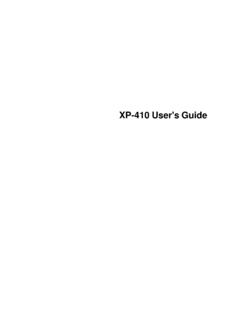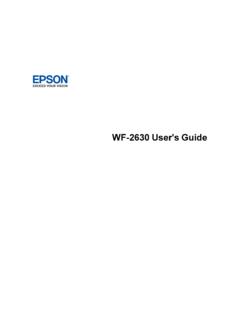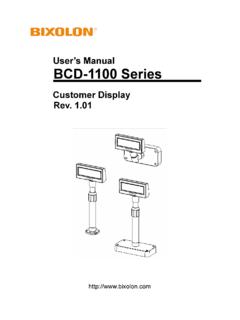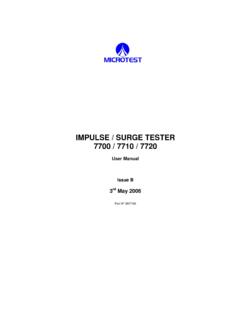Transcription of User s Guide - AMT Datasouth
1 April 2012, AMT Datasouth Corp. Accel-7450 24-Pin Dot Matrix Printer user s Guide Document #130090 - ii - Copyright Declaration Information in this manual is subject to change without notice and does not represent a commitment on the part of AMT Datasouth Corporation. No part of this manual may be reproduced or transmitted in any form by any means, for any purpose other than the purchaser s personal use, without the expressed written permission of AMT Datasouth Corporation. Trademark Credits: EPSON is a registered trademark of Seiko Epson Corporation.
2 ESC/P-K2 is a registered trademark of Seiko Epson Corporation. IBM is a registered trademark of International Business Machines Corporation. IBM 2391 is a registered trademark of International Business Machines Corp. OKI is a registered trademark of Oki Data Corporation. OKI 5530SC is a registered trademark of Oki Data Corporation. Windows is a registered trademark of Microsoft Corporation. Regulatory Statement: This device complies with Part 15 of the FCC Rules. Operation is subject to the following two conditions: (1) This device may not cause harmful interference, and (2) this device must accept any interference received, including interference that may cause undesired operation.
3 The manufacturer is not responsible for any radio or TV interference caused by unauthorized modifications to this equipment. Such modifications could void the user s authority to operate the equipment. FCC Class B ACCEL- 7450 - 3 - user 4 installation .. 5 Unpacking the printer .. 5 Installing the ribbon cassette .. 6 Connecting the printer to the power source .. 8 Connecting the printer to the PC .. 9 Installing the Front Paper Rack .. 10 Setting up for Cut Sheet Manual mode .. 12 Special Note for Loading Narrow Cut Sheet Paper .. 14 Special Note for Loading Dark Colored Forms.
4 14 Installing the Rear Tractor .. 15 Paper Cutter .. 18 Control 19 Control Panel Layout .. 19 Control Panel Key Functions .. 19 LCD .. 24 Lamps (LED Indicators) .. 25 Paper Path Lever .. 26 Head adjustment lever .. 27 Special Key Functions .. 27 Control Panel Menu .. 28 Menu key .. 28 Menu selection keys .. 29 Item selection keys .. 29 ENTER key .. 29 MENU key .. 29 Menu Setting Example .. 30 Static Ethernet IP Address Setting .. 31 Using PWR UP AS Setup Profiles .. 32 Factory 33 Print Driver installation .. 34 Problem Solving .. 37 Error messages.
5 41 Printer Specifications .. 44 Table of Contents ACCEL- 7450 - 4 - user Caution Do not put your finger on the tractor gear, when using the rear tractor. Do not touch the print head immediately after printing because it is too hot. Do not put your finger under the tractor cover while loading fanfold paper. Place the printer on a rigid, horizontal base in a location that is free of vibration. Before connecting or disconnecting the interface cable, be sure to turn off the printer. Do not connect the printer to a non-standard power source.
6 Unpack the printer. Make sure that the printer body and all accessories are included in the package and no parts are damaged. Do not use the printer in a location exposed to direct sunlight or close to a heater or other heat generating equipment. Do not use the printer in a dusty location or any location subject to sudden changes in temperature and humidity. Rear Operating Clearance Fanfold Paper: 2 plus Paper Length Manual Cut Sheets: Paper Length Minus 9 If the case or cover becomes dirty, clean it with a soft cloth moistened with a small quantity of neutral detergent diluted with water.
7 Never use a hard cloth or volatile solvent such as alcohol, thinner, or benzene. Take care not to twist the ribbon while installing the ribbon cassette. Never try to print without a ribbon cassette installed and paper loaded. Push the lock levers of both tractors to the LOCK positions firmly when loading fanfold paper. Do not turn off the printer during printing, as this may lead to a malfunction. Operational safety CAUTION Cautions in setting up CAUTION - 4 - ACCEL- 7450 - 5 - installation Unpacking the printer The packing style is subject to change without notice.
8 Ribbon cassette USB cable Printer Power cable Tractor Paper rack holder Paper rack ACCEL- 7450 - 6 - Installing the ribbon cassette 1. Make sure the power switch is OFF. Open the front cover. Move the print head to the left end position. 2. For a new printer, remove and discard the clear protective sheet from under the print head. CAUTION Do not touch the print head immediately after printing because it may be too hot. ACCEL- 7450 - 7 - 3. Remove the Red shipping lock located at the center of the ribbon cassette.
9 Attach the cassette, as shown below. 4. Fit the holes in the ribbon attachment to the right and left projections on the print head. Make sure that the ribbon is located properly under the edge of the print head. ACCEL- 7450 - 8 - Turn the ribbon feed knob counterclockwise to remove any slack in the ribbon. Connecting the printer to the power source Make sure that the power switch is set to off. Connect the printer with the supplied power cord to an AC outlet. Connect the AC power plug to an AC outlet of the voltage designated on the rating label located on the back of the printer.
10 Ribbon Feed Knob ACCEL- 7450 - 9 - Connecting the printer to the PC Note: The Accel 7450 printer can use a USB, Ethernet or Serial cable to connect to the PC. 1. Install desired interface connection. Make sure that the power switch is turned to off. Connect the signal cable(s) to the printer and the computer. The factory default interface is set to AUTO and will automatically receive transmitted data on any of the above ports. ACCEL- 7450 - 10 - Install vertically and push down Installing the Front Paper Rack 1. Insert each (left/right) paper rack arm slot down onto the bottom printer pin and rotate up until it clicks into place.