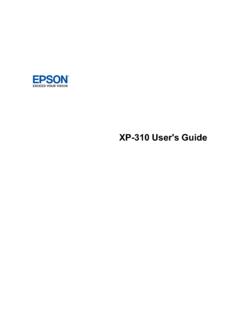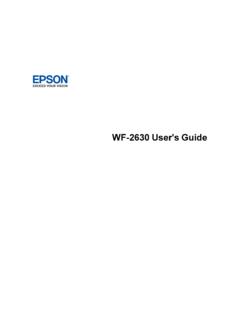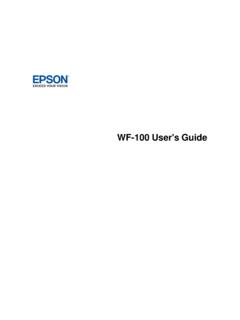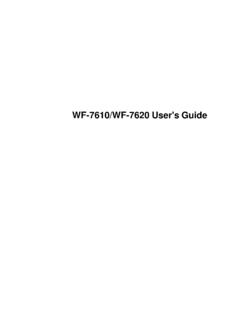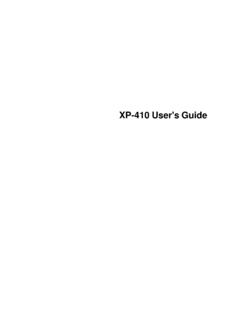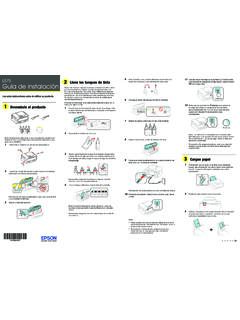Transcription of User's Guide - WF-3620/WF-3640 - Epson
1 WF-3620/WF- 3640 user 's GuideContentsWF-3620/WF- 3640 user 's the Passwordand Lockingthe the OperationTimeOut .. Top and Modeand Eco PowerOff Smartphones,Tablets,and EpsoniPrintMobileApp .. (WPS)..44 UsingWPSto Connectto a USBC onnectionto a Wi-FiConnectionto a a Documentsin the Photosin the the Envelopesin the RearFeedSlot .. PaperSettingsfor EachSource- the the the Settings- PrintOptions- AdditionalSettings- PrintingPreset- Photo- Languageof the OS X.
2 109 SelectingBasicPrintSettings- OS X ..110 PaperSourceOptions- OS X ..113 PrintQualityOptions- OS OS OS OS OS Adjustments- OS X ..1185 ManagingColor- OS ColorOptions- OS OS OS Photo- OS OS ScanUsingthe ScanUsingthe EpsonScanIcon ..130 Startinga Scanfroma ScanArea- ScanArea- ScanSize - Typesand OS X OS X Telephoneor Fax Fax FeaturesUsingthe Dateand Fax Line Numberof Ringsto Fax ..178 SelectingAdvancedFax Fax ..180 SendSettings- Fax FeaturesUsingthe Fax Utility- Fax FeaturesUsingthe Fax Utility- OS Contactsand ContactsUsingthe Deletinga Deletinga Speed/GroupDial ListsUsingthe Fax Utility- Speed/GroupDial ListsUsingthe Fax Utility- OS X.
3 Numbersfroma Fax at a Fax on StoredFax ..208 SendingFaxesUsingthe Fax Utility- Fax Utility- OS Fax by Fax on the USBD eviceFile Usinga USBF lashDriveor PrintingFromthe a MemoryCardor MemoryDeviceto Cartridgesand MaintenanceBox the MaintenanceBox Statuswith MaintenanceBox Statuswith OS Cartridgesand MaintenanceBox ..241 Ink Cartridgeand MaintenanceBox Part InstallingInk and OS BlackInk with NozzlesUsingthe NozzlesUsinga PrintHeadUsingthe PrintHeadUsinga PrintHeadUsingthe PrintHeadUsinga a WirelessRouteror Producton a Appearin OS X ,But Sits for a ProblemsInsidethe Problemsin the Problemsin the Duplexer(RearCover).
4 289 DocumentJamsin the DoesNot Appearin or DarkLinesin PrintoutHas a Few of DotsAppearsin All an Distortedor Patchyat the Too OriginalImageAppearsin an Not Not Adjustablein a TelephoneConnectedto Fit Into a Slot ..318 CannotViewor PrintPhotosfroma MemoryCardor or Froma MemoryCardor OS Get X (ADF) NoteConcerningResponsibleUse of PowerManagementfor 's GuideWelcometo the WF-3620/WF- 3640 user ' a printablePDFcopyof this Guide ,click thesesectionsto learnaboutthe basicfeaturesof your.
5 Yourproductmay differfromthe illustrationsin this Guide ,but the instructionsare the the ControlPanelProductPartsLocationsUsingEc o Modeand OtherPowerSavingSettingsEpsonConnectSolu tionsfor Smartphones,Tablets,and MoreUsingAirPrintUsingGoogleCloudPrintSe ttingUp the ControlPanelSee thesesectionsto set up the controlpanelfor LightsSettinga Passwordand Lockingthe ControlPanelUsingPresetsChangingthe LCDS creenLanguageAdjustingControlPanelSounds Adjustingthe ScreenBrightnessTurningOff OperationTimeOutParenttopic:ProductBasic s14 ControlPanelButtonsand LightsWF-3620WF-3640151 Thepowerbuttonand light2 The arrowbuttons(WF-3620)3 Thehomebutton4 ThePresetbutton(WF-3620)5 TheResetbutton6 TheStopbutton7 The LCDscreen8 Thebackbutton9 TheStatusbuttonand lights10 The numerickeypad11 TheCcancelbutton12 TheB&Wbutton13 TheColorbuttonStatusIconsStatusButtonPar enttopic.
6 SettingUp the ControlPanelStatusIconsStatusiconsmay be displayedon the LCDscreendependingon the product' Wi-Fiicon or networkstatusicon to viewor changethe instructions,suchas on loadingpaperor placinga documentis placedinsidethe AutomaticDocumentFeeder(ADF).One or moreof the ink cartridgesare runninglow on ink or themaintenancebox is nearlyfull. PresstheStatusbuttonto opentheStatusMenu,selectPrinterInformati on, and then checkthe statusof the or moreof the ink cartridgesare expendedor the maintenancebox is full.
7 PresstheStatusbuttonto openthe StatusMenu,selectPrinterInformation, and then checkthe statusof the unprintedfax data is storedin the the productisset up to savereceivedfaxeson a computeror externalstoragedevice,this icon may also indicatethat receivedfaxeshavenot beensavedon the computeror fax memoryis full. Deletereceivedfaxesyou the productis set up to savereceivedfaxeson a computeror externalstoragedevice,turn on the computeror connectthestoragedeviceto the a Wi-Fior an Ethernetconnectionis thereis no an Ethernetconnectionhas thereis no a Wi-Finetworkerrorhas occurredor the productissearchingfor a a Wi-Ficonnectionhas numberof bars indicatesthe connection' an Ad hoc connectionhas a Wi-FiDirectmodeconnectionhas a SimpleAP modeconnectionhas.
8 ControlPanelButtonsand LightsStatusButtonPresstheStatusbuttonon the controlpanelto viewthe currentprinterand job statusof consumablesand any errorsthat haveoccurredwith the errorfromthe list to displaythe MonitorDisplaysthe currentprint job and any jobs waitingto be HistoryDisplaysjob a job fails,an errorcodeis shownin StorageSelectInboxto displayreceivedfaxesstoredin the product' :ControlPanelButtonsand LightsSettinga Passwordand Lockingthe ControlPanelYou can set an administratorpasswordto lock the followingsettingsand preventthemfrombeingchanged: SystemAdministrationSetupsettings Eco modesettings Presets ContactsNote:For moreinformationon administrationsettings,see theAdministrator's Pressthehomebutton,if see a screenlike this:183.
9 Scrolldownand see a screenlike this:6. Use the displayedkeyboardto entera password,then Enteryour passwordagainto SelectLockSettingand controlpanelis locked,you mustenterthe passwordto accessany of the :If you forgetyour password,contactEpsonfor the LCDS creenParenttopic:SettingUp the ControlPanelEnteringCharacterson the LCDS creenFollowtheseguidelinesto entercharactersfor passwordsand othersettings. To movethe cursor,selector. To changethe caseof letters,select. To deletethe previouscharacter,select.
10 To enternumbersor symbols,select. To entera space, :Settinga Passwordand Lockingthe ControlPanelUsingPresetsYou can savefrequentlyusedcopy,fax, and scansettingsas lets you :Presetscan be lockedby an you cannotaccessor changepresets,contactyouradministratorfo r Pressthehomebutton,if SelectPresetsor pressthePresetbutton(WF-3620).Enterthe Administratorpassword, see a screenlike this:3. SelectAdd Selectthe functionyou wantto set see the mainscreenfor that function,for example:5. Selectthe settingsyou wantto save,then selectSave(or pressthePresetbuttonon the WF-3620).