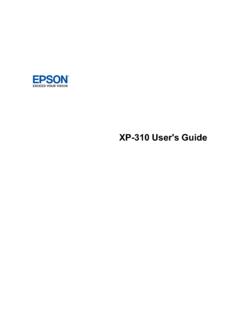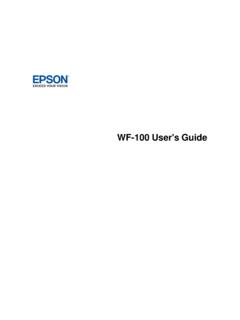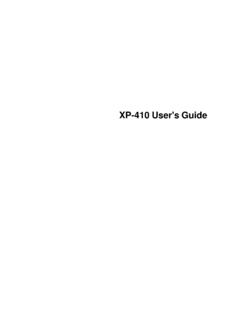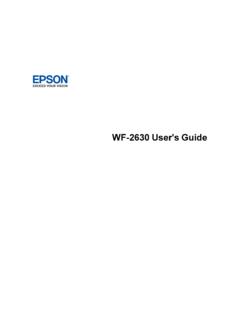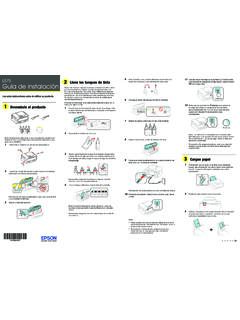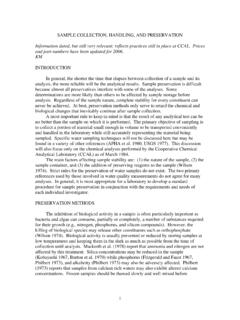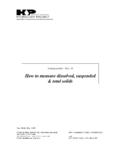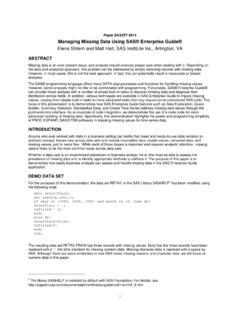Transcription of User's Guide - WF-7610/WF-7620 - Epson
1 WF-7610/WF-7620 User's GuideContentsWF-7610/WF-7620 User's the Passwordand Lockingthe the OperationTimeOut .. Top and Modeand Eco PowerOff Smartphones,Tablets,and EpsoniPrintMobileApp .. (WPS)..42 UsingWPSto Connectto a USBC onnectionto a Wi-FiConnectionto a a Documentsin the Photosin the the Envelopesin the RearFeedSlot .. PaperSettingsfor EachSource- the the the Settings- PrintOptions- AdditionalSettings- PrintingPreset- Photo- Languageof the OS X ..106 SelectingBasicPrintSettings- OS X ..107 PaperSourceOptions- OS X ..110 PrintQualityOptions- OS OS OS OS OS Adjustments- OS X ..1155 ManagingColor- OS ColorOptions- OS OS OS Photo- OS OS ScanUsingthe ScanUsingthe EpsonScanIcon ..125 Startinga Scanfroma ScanArea- ScanArea- ScanSize - Typesand OS X OS X Telephoneor Fax Fax FeaturesUsingthe Dateand Fax Line Numberof Ringsto Fax.
2 170 SelectingAdvancedFax Fax ..172 SendSettings- Fax FeaturesUsingthe Fax Utility- Fax FeaturesUsingthe Fax Utility- OS Contactsand ContactsUsingthe Deletinga Deletinga Speed/GroupDial ListsUsingthe Fax Utility- Speed/GroupDial ListsUsingthe Fax Utility- OS X .. Numbersfroma Fax at a Fax on StoredFax ..199 SendingFaxesUsingthe Fax Utility- Fax Utility- OS Fax by Fax on the USBD eviceFile Usinga USBF lashDriveor PrintingFromthe a MemoryCardor MemoryDeviceto Cartridgesand MaintenanceBox the MaintenanceBox Statuswith MaintenanceBox Statuswith OS Cartridgesand MaintenanceBox ..229 Ink Cartridgeand MaintenanceBox Part InstallingInk and OS BlackInk with NozzlesUsingthe NozzlesUsinga PrintHeadUsingthe PrintHeadUsinga PrintHeadUsingthe PrintHeadUsinga a WirelessRouteror Producton a Appearin OS X ,But Sits for a ProblemsInsidethe Problemsin the Problemsin the Duplexer(RearCover).
3 276 DocumentJamsin the DoesNot Appearin or DarkLinesin PrintoutHas a Few of DotsAppearsin All an Distortedor Patchyat the Too OriginalImageAppearsin an Not Not Adjustablein a TelephoneConnectedto Fit Into a Slot ..304 CannotViewor PrintPhotosfroma MemoryCardor or Froma MemoryCardor OS Get X (ADF) NoteConcerningResponsibleUse of PowerManagementfor 's GuideWelcometo the WF-7610/WF-7620 user ' a printablePDFcopyof this Guide ,click thesesectionsto learnaboutthe basicfeaturesof your the ControlPanelProductPartsLocationsUsingEc o Modeand OtherPowerSavingSettingsEpsonConnectSolu tionsfor Smartphones,Tablets,and MoreUsingAirPrintUsingGoogleCloudPrintSe ttingUp the ControlPanelSee thesesectionsto set up the controlpanelfor LightsSettinga Passwordand Lockingthe ControlPanelUsingPresetsChangingthe LCDS creenLanguageAdjustingControlPanelSounds Adjustingthe ScreenBrightnessTurningOff OperationTimeOutParenttopic.
4 ProductBasics14 ControlPanelButtonsand Lights1 Thepowerbuttonand light2 Thehomebutton3 TheInterruptbutton4 TheResetbutton5 TheStopbutton6 The LCDscreen7 Thebackbutton8 TheStatusbuttonand lights9 The numerickeypad10 TheCcancelbutton11 TheB&Wbutton12 TheColorbuttonStatusIconsStatusButton15 Parenttopic:SettingUp the ControlPanelStatusIconsStatusiconsmay be displayedon the LCDscreendependingon the product' Wi-Fiicon or networkstatusicon to viewor changethe instructions,suchas on loadingpaperor placinga documentis placedinsidethe AutomaticDocumentFeeder(ADF).One or moreof the ink cartridgesare runninglow on ink or themaintenancebox is nearlyfull. PresstheStatusbuttonto opentheStatusMenu,selectPrinterInformati on, and then checkthe statusof the or moreof the ink cartridgesare expendedor the maintenancebox is full. PresstheStatusbuttonto openthe StatusMenu,selectPrinterInformation, and then checkthe statusof the unprintedfax data is storedin the the productisset up to savereceivedfaxeson a computeror externalstoragedevice,this icon may also indicatethat receivedfaxeshavenot beensavedon the computeror fax memoryis full.
5 Deletereceivedfaxesyou the productis set up to savereceivedfaxeson a computeror externalstoragedevice,turn on the computeror connectthestoragedeviceto the a Wi-Fior an Ethernetconnectionis thereis no an Ethernetconnectionhas thereis no a Wi-Finetworkerrorhas occurredor the productissearchingfor a a Wi-Ficonnectionhas numberof bars indicatesthe connection' an Ad hoc connectionhas a Wi-FiDirectmodeconnectionhas a SimpleAP modeconnectionhas :ControlPanelButtonsand LightsStatusButtonPresstheStatusbuttonon the controlpanelto viewthe currentprinterand job statusof consumablesand any errorsthat haveoccurredwith the errorfromthe list to displaythe MonitorDisplaysthe currentprint job and any jobs waitingto be HistoryDisplaysjob a job fails,an errorcodeis shownin StorageSelectInboxto displayreceivedfaxesstoredin the product' :ControlPanelButtonsand Lights17 Settinga Passwordand Lockingthe ControlPanelYou can set an administratorpasswordto lock the followingsettingsand preventthemfrombeingchanged: SystemAdministrationSetupsettings Eco modesettings Presets ContactsNote:For moreinformationon administrationsettings,see theAdministrator's Pressthehomebutton,if see a screenlike this:3.
6 Scrolldownand see a screenlike this:186. Use the displayedkeyboardto entera password,then Enteryour passwordagainto SelectLockSettingand controlpanelis locked,you mustenterthe passwordto accessany of the :If you forgetyour password,contactEpsonfor the LCDS creenParenttopic:SettingUp the ControlPanelRelatedtasksEnteringCharacte rson the LCDS creenEnteringCharacterson the LCDS creenFollowtheseguidelinesto entercharactersfor passwordsand To movethe cursor,selector. To changethe caseof letters,select. To deletethe previouscharacter,select. To enternumbersor symbols,select. To entera space, :Settinga Passwordand Lockingthe ControlPanelUsingPresetsYou can savefrequentlyusedcopy,fax, and scansettingsas lets you :Presetscan be lockedby an you cannotaccessor changepresets,contactyouradministratorfo r Pressthehomebutton,if SelectPresets.
7 Enterthe Administratorpassword,if see a screenlike this:3. SelectAdd Selectthe functionyou wantto set see the mainscreenfor that function,for example:205. Selectthe settingsyou wantto save,then see a screenlike this:6. Use the displayedkeyboardto entera namefor the preset,then are usingthe product'scontrolpanelto copy,fax, or scan,you can use the presetby selectingPresetsand selectingit fromthe list. You can also add new :SettingUp the ControlPanelRelatedtasksEnteringCharacte rson the LCDS creenChangingthe LCDS creenLanguageYou can changethe languageusedon the :This settingcan be lockedby an you cannotaccessor changethis setting,contactyour administratorfor Pressthehomebutton,if see a screenlike this:3. Scrolldownand selectSystemAdministration. Enterthe administratorpassword,if Scrolldownand Selecta :SettingUp the ControlPanelAdjustingControlPanelSoundsY ou can adjustthe soundlevelheardwhenyou pressbuttonson the :This settingcan be lockedby an you cannotaccessor changethis setting,contactyour administratorfor Pressthehomebutton,if see a screenlike this:223.
8 Scrolldownand selectSystemAdministration. Enterthe administratorpassword,if Set the volumeand :SettingUp the ControlPanelAdjustingthe ScreenBrightnessYou can adjustthe brightnessof the Pressthehomebutton,if see a screenlike this:233. Scrolldownand Adjustthe screenbrightnessby selectinga brightnesslevelor by pressingthe left and right SelectOKto :SettingUp the ControlPanelTurningOff OperationTimeOutOperationTimeOut causesthe LCDscreento returnto the Homescreenaftera few featureis enabledby default,but you can turn it off fromthe product' :This settingcan be lockedby an you cannotaccessor changethis setting,contactyour administratorfor Pressthehomebutton,if see a screenlike this:3. Scrolldownand selectSystemAdministration. Enterthe administratorpassword,if Scrolldownand :SettingUp the ControlPanel24 ProductPartsLocationsSee thesesectionsto identifythe partson your Top and FrontProductParts- PaperPathProductParts- InsideProductParts- BackParenttopic:ProductBasicsProductPart s- Top and Front1 ADFcover2 ADFlever3 AutomaticDocumentFeeder(ADF)4 Edgeguide5 ADFinputtray6 ADFoutputtray7 Papercassette1258 Papercassette2 (WF-7620)1 Documentcover2 Scannerglass3 Controlpanel4 Memorycard slot5 Memorycard light6 USBTypeA port for externaldevicesParenttopic:ProductPartsL ocations26 ProductParts- PaperPath1 Edgeguides2 Rearpaperfeed slot3 Outputtray4 Outputtray extension5 Paperstopper6 Edgeguides7 Papercassette8 PapercassettecoverParenttopic.
9 ProductPartsLocations27 ProductParts- Inside1 Scannerunit2 Cartridgecover3 Cartridgeholder4 Printhead(do not remove)Parenttopic:ProductPartsLocations 28 ProductParts- Back1 Maintenancebox2 Rearcover3 Rearcover2 (duplexer)4AC inlet5 LINE port6 EXTport7 LANport8 USBportParenttopic:ProductPartsLocations UsingEco Modeand OtherPowerSavingSettingsYourproductenter ssleepmodeautomaticallyand turnsoff the LCDscreenif it is not usedfor a periodof can makethe time periodshorterand selectotheroptionsto saveenergyand Eco SettingsChangingthe SleepTimerSettings29 Changingthe PowerOff TimerSettingsParenttopic:ProductBasicsCh angingthe Eco SettingsYou can use the product'scontrolpanelto changethe Eco :The SleepTimersettingin Eco Modeoverridesthe SleepTimersettingin the ,if you turn on Eco Mode,2-sidedcopyingis selectedby Eco Modesettingcanbe lockedby an you cannotaccessor changethis setting,contactyour Pressthehomebutton,if SelectEco Modeand enterthe administratorpassword,if see a screenlike this:3.
10 Changeany settingsas SelectOKto :UsingEco Modeand OtherPowerSavingSettingsChangingthe SleepTimerSettingsYou can adjustthe time periodbeforeyour productenterssleepmodeand turnsoff the :This settingcan be lockedby an you cannotaccessor changethis setting,contactyour administratorfor SleepTimersettingin Eco Modeoverridesthis Pressthehomebutton,if Scrolldownand selectSystemAdministration. Enterthe administratorpassword,if see a screenlike this:6. Do one of the following: Pressthe or+iconsto reduceor increasethe numberof minutes. Pressthe numberof minuteson the LCDscreen,selectthe numberof minutesfromthe on-screenkeypad,then :UsingEco Modeand OtherPowerSavingSettingsChangingthe PowerOff TimerSettingsYou can havethe productturn off automaticallyif it is not usedfor a specifiedperiodof :This settingcan be lockedby an you cannotaccessor changethis setting,contactyour administratorfor Pressthehomebutton,if see a screenlike this:3.