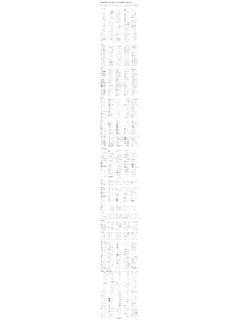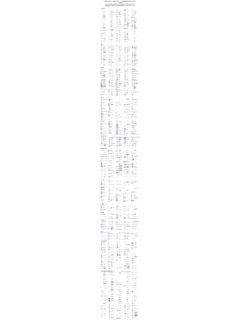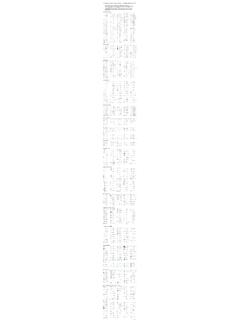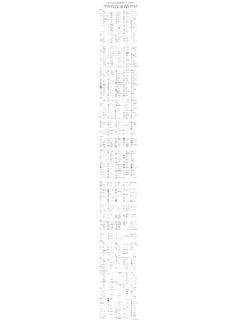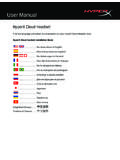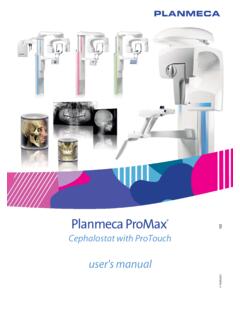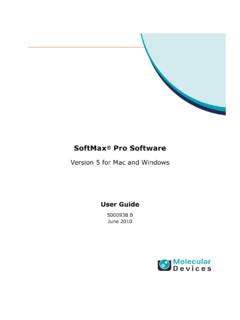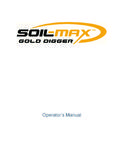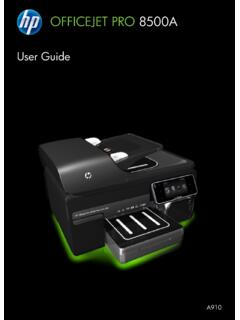Transcription of User’s Manual - Edraw Max
1 Edraw Max V8 user s Manual Professionally diagram and communicate with essential Edraw solution 2004 - 2016 EdrawSoft. All right reserved. Edraw and Edraw logo are registered trademarks of EdrawSoft. Edraw Max Page 1 of 124 Contents Professionally Diagram and Communication with Essential Edraw Solution! .. 5 No Other Diagram Software Gives You All These .. 5 New Features of Edraw MAX .. 6 Why Choose Edraw Max .. 6 Edraw Max Requirement .. 7 Chapter 1 Starting Your Work in Edraw .. 8 Create a Basic Diagram .. 8 How Can I Tell What Each Library Is For? .. 9 How to Set the Default Format? .. 10 Chapter 2 Operations on Shapes .. 12 Select a Shape .. 12 Move a shape .. 14 Rotate a Shape .. 14 Text Tool .. 16 Resize a Shape .. 16 Copy a Shape .. 17 Align Shapes .. 17 Distribute Shapes .. 18 Group and Ungroup.
2 18 Same Size .. 18 Annotating Shapes with Callouts .. 19 Center a Drawing .. 19 Chapter 3 Basic Tools .. 20 Right-angle Connector .. 20 Curved Connector .. 21 Straight Connector .. 22 Add, Move, or Delete Connection Points .. 23 Text Block Tool .. 24 Freeform Connector .. 25 Crop the Canvas .. 26 Line Tool .. 27 Rectangle Tool .. 27 Oval Tool .. 27 Edraw Max Page 2 of 124 Chapter 4 Format Shapes .. 28 Fill Shape .. 28 Change the Color, Style, or Width of a Line .. 30 Format Text .. 32 Set Curved Text .. 33 Shadow .. 33 Apply or Change a Quick Style for Shapes .. 35 Apply or Customize a Document Theme .. 35 Protect Shape .. 36 Modify a Picture .. 39 Insert Table .. 39 Add and Edit Hyperlink .. 43 Add Attachment .. 45 Add Note .. 45 Format Painter .. 46 Chapter 5 Design Library Symbols .. 47 Pen 47 Pencil Tool.
3 49 Direct Selection Tool .. 50 Add Anchor Points .. 52 Delete Anchor Points .. 52 Convert Between Smooth Points and Corner Points .. 52 Draw Straight Lines with the Line Segment Tool .. 54 Draw Arcs .. 54 Draw Spirals .. 54 Draw Rectangles and Squares .. 55 Draw Rounded Rectangles .. 55 Draw Ellipses .. 55 Draw Polygons .. 55 Draw Stars .. 56 Geometry Operation .. 56 Create Your Own Library .. 56 Chapter 6 Page and 58 Add Page .. 58 Edraw Max Page 3 of 124 Duplicate Page .. 58 Delete 59 Reorder Pages .. 59 Add Page Number .. 59 Change the Drawing Page or Printer Paper Size .. 59 Page Preview .. 60 Page Margin .. 60 Rulers .. 61 Grid .. 61 Snap and Glue .. 62 Background View .. 63 64 Chapter 7 Saving and Printing .. 64 Save a 64 Export to Editable PDF .. 65 Export to Editable MS Office File .. 66 Undo, Redo an Action.
4 66 Print .. 67 Print Preview .. 68 Share .. 69 Chapter 8 Choose Predefined Connector Style .. 70 Chapter 9 How to Make an Organization Chart? .. 71 Start Organization 71 Add Subordinate and Colleague .. 71 Create an Organization Chart from Data Automatically .. 72 Change Layout .. 73 Define Field and Display Options .. 73 Chapter 10 How to Create a Mind Map .. 75 Start a Blank Mind Map Drawing Page .. 75 Add Main Topics and Subtopics .. 75 Arrange the Layout .. 77 Edit Mind Map .. 78 Special Functionalities of Mind Map Software .. 81 Apply Mind Map Themes .. 81 Edraw Max Page 4 of 124 Add Hyperlink .. 82 Add Note .. 83 Add Attachment .. 84 Chapter 11 How to Make a Gantt Chart? .. 86 Set up a Gantt Chart .. 86 Edit Gantt Chart Data .. 86 Create a Gantt Chart Automatically from Data 92 Chapter 12 Common Chart.
5 95 Getting Started .. 95 Available Chart Types in Edraw .. 95 Column Charts .. 96 Bar Charts .. 99 Pie Charts .. 102 Doughnut Charts .. 104 Line Charts .. 107 Area Charts .. 109 Scatter Plot Charts .. 112 Radar (Spider) Charts .. 114 Gauges Charts .. 116 Bubble Charts .. 117 Appendix .. 120 Keyboard Shortcut .. 120 Contextual Tabs .. 122 Registration .. 122 Edraw Max Page 5 of 124 Professionally Diagram and Communication with Essential Edraw Solution! With large build-in libraries and more than 10,000 vector symbols, drawing couldn't be easier! Edraw Max lets you create a wide range of diagrams using templates, shapes, and drawing tools while working in an intuitive and familiar Office-style environment. The most comprehensive diagram software Windows 10/8/7/Vista/2003/XP compatible Unlimited Free maintenance update Edraw Max enables students, teachers and business professionals to reliably create and publish many kinds of diagrams to represent any ideas.
6 It's an all-in-one graphics software that makes it simple to create professional-looking flowcharts, network diagrams, organizational charts, business presentations, building plans, mind maps, fashion designs, UML diagrams, workflows, program structures, web design diagrams, electrical engineering diagrams, directional maps, database and that's just the beginning! It works in the following fields: Flowcharts Organizational Charts Network Diagrams Forms Mind Maps Work Flows Software Infographics and Presentation Floor Plans Electrical Engineering Diagrams UML Diagrams Business Diagrams Charts & Graphics Maps Fashion Designs Project Management Database & ERD and More No Other Diagram Software Gives You All These Self-teaching program with the dynamic help, designed to be easy enough for anyone to use with no training, no Manual , and almost no learning curve.
7 Design and document based on a wide range of built-in shapes and examples. High quality product and the best price. Free maintenance update and free technology support. Easy to create great-looking flowcharts, home plan, network diagrams, organizational charts and more Edraw Max Page 6 of 124 New Features of Edraw MAX Supports to upload drawings to Cloud. Easy to collaborate on files through team cloud. Supports real-time updating and document sharing. Real-time comment about the diagrams. Upgrades to cross-platform program, supporting to run on MAC system as well. Improves text editing effect for Russian, Korean, Arabic, Thai, Turkish, Vietnamese, and many other languages in the world. Adds Infographics design. Includes infographic libraries for food, business, medical, education, music, environment, transportation, architecture, tourism, news, and technology.
8 Adds Greeting Cards. Easy to design Business Card, Greeting Card, Post Card, Invitation Card, Birthday Card, Christmas Card, Valentine s Card, New Year s Card and other holiday cards with built-in elements. Templates and examples have been significantly refined and improved. More libraries have been added to the General category, such as Common Shapes, 2D Block shapes and Icons. The Callout Shapes, Arrows Shapes and 3D Block Shapes have also been enhanced. Increased 4300 new symbols and elements. Contains over 12600 symbols in total. Smarter and easier layout of Organization Chart. Modify all org chart shapes once through Define Field and Display Options. Layers function enables to create multi-layer drawings. Geometry and Boolean operation for shapes. Easier preview and print of large-size drawings.
9 Preview of shape libraries before opening them. Be able to open multiple libraries all at once. Preset connector styles allow changing all connectors at once. Why Choose Edraw Max Use the diagramming software that best maps to what you know and where you're heading. Fully vector-based graphic software, which facilitates rapid creation of flowcharts, organizational charts, network diagrams and more. Just drag the build-in shapes from the library pane and drop them on your page. Drawing couldn't be easier! Create professional-looking diagrams quickly with themes, effects and quick styles. Gain greater productivity in diagramming with features like automatically aligns and arranges all shapes. Includes lots of high-quality shapes, examples and templates. Distinct colors, fonts, shapes, styles, pictures, text, and symbols are available for each diagram object.
10 Easily visualize complex information with a wide range of diagrams. Make those diagrams even smarter and more useful by linking them to underlying data, which provides a more complete picture of the system or process. Works with MS Office well. It can be integrated with Microsoft Office application easily. The UI is MS Office-style like, so it's easy to learn and use. If you are familiar with MS Office, you are familiar with Edraw quickly. Edraw Max Page 7 of 124 Generic graphic formats support and WYSIWYG printing. Edraw Max Requirement Windows XP, Windows 2003, Windows Vista, Windows 7, Windows 8, Windows 10 512 MB of RAM 800 MB of hard disk space Pentium III, 750 MHz processor 1,024 x 768 or better monitor resolution Mouse and keyboard Edraw Max Page 8 of 124 Chapter 1 Starting Your Work in Edraw Create a Basic Diagram This article uses the Basic Diagram template to explain what you need to get started quickly - the basics of how to open a template, put shapes in the drawing, and connect those shapes.