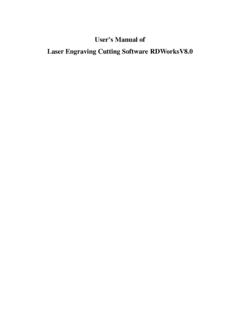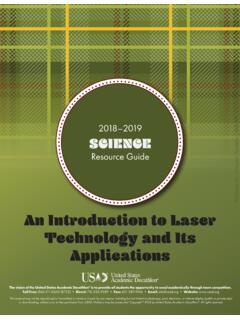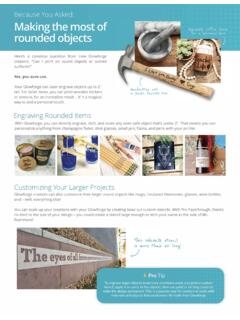Transcription of User s Manual of Laser Engraving Cutting Software RDWorksV8
1 User s Manual of Laser Engraving Cutting Software Chapter 1 Software installation Install steps 1 Double-click the under the installation directory, the following dialog box appears: 2 Click Install when extract copy is to be completed, the installation main interface appears: Installation settings The installer can choose different installation content. 1> Install/Uninstall USB driver , reference Install USB driver 2> According to the different customer application needs and the habit of using to select the type of Software a.
2 Stand-alone Software RDWorks. b. The Software that plug-ins to CorelDraw. Support the version from Coreldraw11 to X5. c. The Software that plug-ins to AutoCad. Support the version from 2004 to 2010. 3> Choose a different installation languages At present, it support Simplified Chinese, Traditional Chinese, English and the custom language type. 4> Select the Software matches the motherboard The Software can support three kind of motherboards:RD-6442G. So, please choose the corresponding Software with motherboard. Otherwise, it does not work.
3 5> Locate install path When install the LaserWork, default install path is C:\ , for change the install path, check this option. When install the plug Software RDPlug, under normal circumstances, the install program will locate to the target Software automatically. If the installer does not locate to the target Software automatically, you need to check this option, and locate to the target Software manually. 6> Pen drawing lines This option is only applicable to a particular machine, which has the function of the chalk line, ordinary machines do not need to check this.
4 7> Plug RDWorks The installer default install a special plug-ins RDPlug, if the users are more accustomed to using RDWorks program ,can check this. 8> Demo version installation According to the type of Software installation, the installation language, the choice of motherboard generate different versions of the DEMO Software . Installation Choose the type of Software , installation language and the appropriate motherboard. Click Install to install the Software . After installation is complete, the following dialog box appears to prompt the user that the Software has been installed successfully.
5 Exit After installing the installation needed. Click Exit to end the installation process. Because of the possible need to use several installation, so the installation dialog does not automatically exit, until users click button Exit . Other matters 1> Before installing the plug-in Software , the Software that has been articulated should be shut down. After installation, restart the Software . 2> The regular version and the DEMO version of the plug-in Software is covered by each other.
6 3> In the default installation path, the normal version and the DEMO version of the independent Software and different types of independent Software motherboard with each other. For the same time to install two versions, select the Locate install path .The regular version and the Demo version should be installed in the different location. In addition, need to the appropriate Software installation location, manually add a desktop shortcut for the Software . 4> Modify the information of manufacturers In the package, in addition to RDWorksV8 , there are four text files.
7 Info_Sche Info_Tche Info_En Info_Other, the four files correspond to the Software information of manufacturers that be displayed in Simplified Chinese, Traditional Chinese, English and the custom language. If the four text is modified, manufacturer information also will be installed when the program was installed. Open the text that should be modify, an example in Simplified Chinese: 0 = Company Name: 1 = .. (Fill in company name here) And so on, the company information in other languages is the same set.
8 Chapter 2 The plug-in of CorelDraw installed Plug-in Software support the version from CorelDraw11 to X5, but some simplified versions of CorelDraw is not supported. Here to the installation of CorelDraw12 as an example to introduce the installation process of plug-in Software . If not specified, it is referring to CorelDraw12. Before installing the plug-in Software to run CorelDraw. Select Tools -> Option In the pop-up dialog box, select VBA, on the right do not check the delay load VBA , then OK, and exit the application CorelDraw.
9 Run the program of installation, choose Type to CorelDraw_Laser , then click Install . The installer will automatically install the plug-in Software to the all versions of CorelDraw RDCAM that are installed on the operating system and pop-up dialog box. For some versions of CorelDraw (such as green version) may not automatically navigate to the locate where the CorelDraw is installed on. Only need to check Locate install path on the installation Software , and then manually browse to navigate the folder location to the root of CorelDraw Software where the plug-in program should be installed on.
10 Exit the installation program, and run CorelDraw. Toolbar in the CorelDraw interface will appear . If the button does not appear, you should select Tools -> Option in the menu. On the left select the command bar and then check , and select OK . , this tool bar will appear in the Software , select the first button . If the toolbar does not appear, reinstall the Software CorelDraw. In the macro location select GlobalMacros( ) . And the Macro name choose the And then Run . Chapter 3 The plug-in of AutoCad installed AutoCad plug-ins can be used to AutoCad2004-2010 non-simplified version.