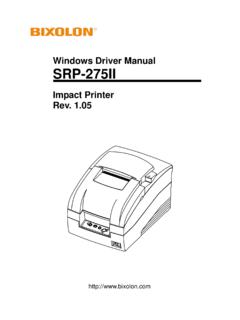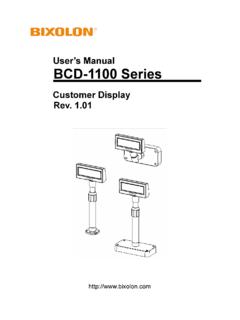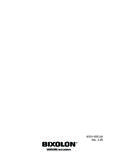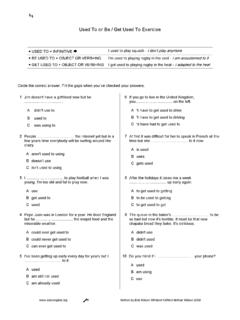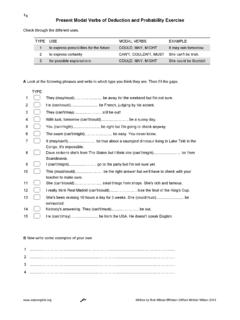Transcription of User s Manual SRP-270 - BIXOLON ::MFi printer, …
1 user s Manual SRP-270 Impact Printer Rev. Rev. - 2 - SRP-270 Table of Contents Manual Information & Usage 1. Content Confirmation ..7 2. Product Part 3. Installation & 3-1 Power Connection ..9 3-2 Interface Cable Connection ..10 3-3 Cash Drawer 3-4 Ribbon Cartridge Installation ..12 3-5 Paper Installation ..13 3-6 Control Panel 4. 5. Fine Tuning ..20 5-1 Dip Switch 5-2 Paper Jam Removal ..23 6. Appendix ..26 6-1 Specifications ..26 6-2 RS-232C (Serial Interface) Cable Specifications ..27 6-3 RS-485 (Serial Interface) Cable 6-4 IEEE1284 (Parallel Interface) Cable Specifications ..29 6-5 USB Interface Cable Specifications ..30 6-6 Cash Drawer Cable Specifications ..30 6-7 6-8 Label Types ..31 Rev. - 3 - SRP-270 Manual Information Manual Information & Usage Precautions This user Manual contains basic information for product usage as well as for emergency measures that may be required.
2 The following separate manuals provide more detailed content on various technological issues and areas. 1. Windows Driver Manual This Manual provides information on installation and main functions of the WindowsDriver for this product. 2. OPOS Driver Manual This Manual provides information on installation and main functions of the OPOS Driver for this product. 3. Control Commands Manual This Manual provides information on the protocol and functions of the controlcommands that can be used with this product. 4. Code Pages Manual This Manual provides information on each character code page that can be usedwith this product. We at BIXOLON maintain ongoing efforts to enhance and upgrade the functions and quality of all our products. In following, product specifications and/or user Manual content may be changed without prior notice. Rev. - 4 - SRP-270 Safety Precautions In using the present appliance, please keep the following safety regulations in order to prevent any hazard or material damage.
3 WARNING Violating following instructions can cause serious injury or death. Do not bend the cable by force or leave it under any heavy object. A damaged cable can cause a fire. Do not plug in or unplug with your hands wet. You can be electrocuted. Keep the plastic bag out of children s reach. If not, a child may put the bag on his head. Do not pull the cable to unplug. This can damage the cable, which is the origin of a fire or a breakdown of the printer. You must use only the supplied adapter. It is dangerous to use other adapters. Do not plug several products in one multi-outlet. This can provoke over-heating and a fire. If the plug is wet or dirty, dry or wipe it before usage. If the plug does not fit perfectly with the outlet, do not plug in. Be sure to use only standardized multi-outlets. PROHIBITPROHIBITPROHIBITPROHIBITPROHIBIT ONLY SUPPLIED ADAPTER PROHIBIT Rev.
4 - 5 - SRP-270 CAUTION Violating following instructions can cause slight wound or damage the appliance. Do not use the printer when it is out of order. This can cause a fire or an electrocution. Switch off and unplug the printer before calling your dealer. Do not let water or other foreign objects in the printer. If this happened, switch off and unplug the printer before calling your dealer. Use only approved accessories and do not try to disassemble, repair or remodel it for yourself. Call your dealer when you need these services. Do not touch the blade of auto cutter. Install the printer on the stable surface. If the printer falls down, it can be broken and you can hurt yourself. Keep the desiccant out of children s reach. If not, they may eat it. If you observe a strange smoke, odor or noise from the printer, unplug it before taking following measures.
5 Switch off the printer and unplug the set from the mains. After the disappearance of the smoke, call your dealer to repair it. TO UNPLUG PROHIBITDISASSEMBLINGPROHIBITED PROHIBITPROHIBITTO UNPLUG PRINTER PRINTER PRINTER PRINTER DEALER PRINTER Rev. - 6 - SRP-270 Other Precautions The copyright for this user Manual and various other manuals is property of the BIXOLON Co., Ltd. Any copying or conversion into electronic firm and saving of this material without the express written permission of BIXOLON Co., Ltd. is strictly prohibited. Use of the information contained in this Manual is not subject to any patent liability. This Manual has been prepared with utmost care and attention to detail but may contain certain errors and/or omissions. BIXOLON Co., Ltd. is not legally liable for any damages resulting from the use of the information in this Manual .
6 BIXOLON Co., Ltd. and its affiliates are not legally liable (United States excluded) for any damages, loss, costs, and/or expenses that result from the breakdown, malfunction, and/or misuse of the product due to violation or neglect of the operation and maintenance information and instructions provided by the BIXOLON Co., Ltd., as well as from the unauthorized alteration, repair, and/or modification of the product by the user and/or third party. BIXOLON Co., Ltd. is not legally liable for any damages and/or issues resulting from the use of options and/or parts that are not authentic BIXOLON products or authorized products. Rev. - 7 - SRP-2701. Content Confirmation The following items should all be contained in the printer package. Contact the dealer from which the purchase was made if any item is damaged and/or missing. SRP-270A SRP-270C SRP-270D Power Cord AC Adapter Paper Roll Ribbon Cartridge Installation Guide CD SRP-270D Exclusive Spool Rev.
7 - 8 - SRP-2702. Product Part Names Cartridge KnobPrinter CoverSpoolRibbon Cartridge Auto Cutter Paper Feed Button Power Switch Rev. - 9 - SRP-2703. Installation & Usage 3-1 Power Connection Connect power to the printer as shown below. 1) Turn off the printer power switch. 2) Check to see that the AC adapter voltage matches that of the power source. 3) Connect the AC adapter jack to the printer power connector. 4) Connect the power cord to the AC adapter. 5) Connect the power cord to a power source/outlet. Power Connector AC Adapter Power Cord Rev. - 10 -SRP-2703-2 Interface Cable Connection Connect the printer with a POS system (PC, ECR, etc.) via an interface cable as shown below. This printer supports the following communications interface standards. - RS-232C (Serial) - RS-485 (Serial) - IEEE1284 (Parallel) - USB 1) Turn off the power switch on both the printer and the POS system (PC, ECR, etc.
8 2) Connect the interface cable to the printer interface connector. - For a Serial cable, secure by tightening the screws on both sides. - For a Parallel cable, secure by fastening the clips on both sides. Interface Cable Interface Connector Rev. - 11 -SRP-2703-3 Cash Drawer Connection Connect the printer and cash drawer via the interface cable as shown below. 1) Turn off the power switch on both the printer and the POS system (PC, ECR, etc.). 2) Connect the cash drawer cable to the printer cash drawer connector. CAUTION Do not connect a telephone line to the printer cash drawer connector. Doing so may cause damage to the printer and telephone line. Cash Drawer Cable Cash Drawer Connector Rev. - 12 -SRP-2703-4 Ribbon Cartridge Installation Install the ribbon cartridge as shown below. 1) Turn off the printer power switch. 2) Open the printer cover. 3) Before inserting the ribbon cartridge, turn the cartridge knob clockwise in order prevent the ribbon from tangling.
9 4) Insert the ribbon cartridge as shown in the image above, and set the ribbon so that is behind the printer head. 5) To allow the ribbon to move freely within the ribbon cartridge during insertion, turn the cartridge knob clockwise once more. CAUTION Only use BIXOLON -approved ribbon cartridges. Use of an unapproved ribbon cartridge can result in malfunction and/or other issues. In such cases, warranty service is not available. Cartridge Knob Printer Cover Ribbon Cartridge Auto Cutter Rev. - 13 -SRP-2703-5 Paper Installation The paper used varies by printer model. - SRP-270 A/C: 1-layer paper - SRP-270 D: 2-layer paper 3-5-1 SRP-270 A/C Model 1) Turn on the printer power. 2) Open the printer cover. (Remove any core of a fully used paper roll if present.) 3) Undo the paper roll, and make sure that the lower edge is cleanly cut. 4) Insert the paper roll as shown below.
10 Rev. - 14 -SRP-2705) Insert the end of the paper roll into the paper slot as shown below. The paper then feeds automatically. Automatic cutting is available for printer models equipped with auto cutters. (SRP-270C) - For printer models without auto cutters, tear off the paper as shown below. (SRP-270A) Rev. - 15 -SRP-2703-5-2 SRP-270 D Model 1) Turn on the printer power. 2) Open the printer cover. (Remove any core of a fully used paper roll if present.) 3) Undo the paper roll, and make sure that the lower edge is cleanly cut. 4) Insert the paper roll as shown below. (Exercise special care to align the paper direction correctly.) Rev. - 16 -SRP-2705) Insert the end of the paper roll into the paper slot as shown below. The paper then feeds automatically. 6) Turn the spool and insert the paper into the groove. Wrap the paper around the spool several times, and then affix into the spool slot.