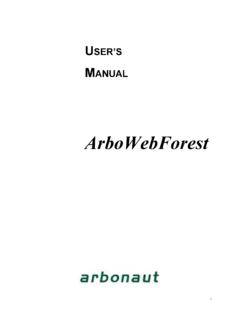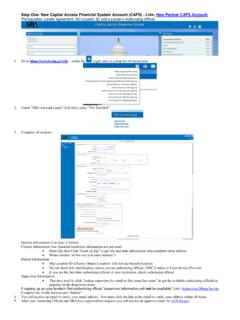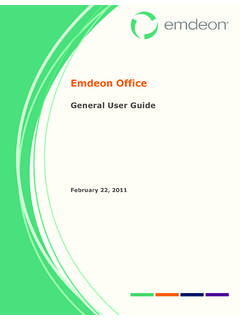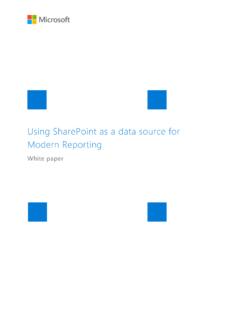Transcription of User's Manual Template - ArboWebForest
1 I user S Manual ArboWebForest user s Manual Page i User's Manual TABLE OF CONTENTS Page # GENERAL INFORMATION .. 1-1 System Overview .. 1-1 Organization of the Manual .. 1-1 SYSTEM SUMMARY .. 2-1 System Configuration .. 2-1 user access Levels .. 2-1 Contingencies .. 2-1 GETTING STARTED .. 3-1 Installation and Logging 3-1 System Menu .. 3-1 Sample Plot tab .. 3-1 Plot Variables tab .. 3-2 Picture Gallery tab .. 3-4 Tally Trees tab .. 3-5 Settings tab .. 3-7 Changing user ID and Password .. 3-8 Exit System.
2 3-9 USING THE SYSTEM .. 4-1 Sample Plot 4-1 Plot Variables tab .. 4-1 Picture Gallery tab .. 4-1 Tally Trees tab .. 4-2 Settings tab .. 4-4 Special Instructions for Error 4-4 REPORTING .. 5-1 Report Capabilities .. 5-1 Report Procedures .. 5-1 General Information user s Manual GENERAL INFORMATION General Information user s Manual Page 1-1 GENERAL INFORMATION General Information section explains in general terms the system and the purpose for which it is intended. System Overview ArboWebForest is application, which allows collecting information about forest plots.
3 The application provides electronic version of form used in collecting plot information. The application saves data collected to database. Its operational status is under development. ArboWebForest operates on mobile devices with Android operating system. Organization of the Manual The user s Manual consists of five sections: General Information, System Summary, Getting Started, Using The System, and Reporting. General Information section explains in general terms the system and the purpose for which it is intended.
4 System Summary section provides a general overview of the system. The summary outlines the uses of the system s hardware and software requirements, system s configuration, user access levels and system s behavior in case of any contingencies. Getting Started section explains how to get ArboWebForest and install it on the device. The section presents briefly system menu. Using The System section provides a detailed description of system functions. Reporting section describes in what way information collected by the application are presented and how to access the information.
5 System Summary user s Manual SYSTEM SUMMARY System Summary user s Manual Page 2-1 SYSTEM SUMMARY System Summary section provides a general overview of the system. The summary outlines the uses of the system s hardware and software requirements, system s configuration, user access levels and system s behavior in case of any contingencies. System Configuration ArboWebForest operates on mobile devices with Android operating system. It is compatible with Android API level 3 and higher versions. The application requires connection to Internet in order to save data to database, internal GPS receiver in order to obtain coordinates automatically as well as internal photo camera.
6 Data saved in database can be seen using any major Internet browser. After installation on the device, ArboWebForest can be used immediately without any further configuration. user access Levels Everyone can use application, but only registered users are able to save data to database. Contingencies In case of power outage data are not saved in internal memory of the operating device (except photos that are stored in external storage folder of the device). In case there is no Internet connection available data cannot be saved in internal memory of the operating device.
7 Getting Started user s Manual GETTING STARTED Getting Started user s Manual Page 3-1 GETTING STARTED Getting Started section explains how to get ArboWebForest and install it on the device. The section presents briefly system menu. Installation and Logging In The newest installation version currently available can be downloaded from and is an .apk file, which should be installed on the device. For specific instruction on how to install application on specific device refer to device s Manual .
8 user ID and password are delivered to user together with ArboWebForest installation package. System Menu ArboWebForest is tabbed application, which consists of 6 tabs (Figure 1). Three tabs represent form for collecting plot data. One tab handles taking photos of the plot. The second last tab has user preferences, including login area, while the last tab displays mobile map of world without user content. Major control buttons of the program are located in Tally Trees tab. All the tabs have icon and, additionally, name at the bottom to allow distinguishing them easily.
9 Figure 1. Tabs of ArboWebForest Sample Plot tab The Sample Plot tab (Figure 2) consists of 9 input fields containing basic information about the current plot, such as plot number, date, team leader, and coordinates. It is possible to add here general description of the plot and remarks. Getting Started user s Manual Page 3-2 Figure 2. Sample Plot tab Plot Variables tab The Plot Variables tab (Figure 3 and Figure 4) consists of 16 input fields containing information about plot variables and site GPS data. Getting Started user s Manual Page 3-3 Figure 3.
10 Plot Variables tab (upper part of the tab) Getting Started user s Manual Page 3-4 Figure 4. Plot Variables tab (lower part of the tab) Picture Gallery tab The Picture Gallery tab (Figure 5) handles photo-taking functionality. It allows taking up to 4 photos with description. Getting Started user s Manual Page 3-5 Figure 5. Picture Gallery tab Tally Trees tab The Tally Trees tab (Figure 6) allows inputting information about specific tree (this part consists of 8 input fields). There are navigation buttons located here that allow navigating between different trees from specific plot.