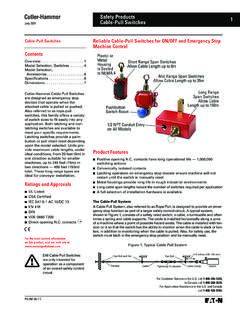Transcription of USER’S MANUAL TSP700 - STAR-ASIA
1 THERMAL PRINTERTSP700 SERIESUSER S MANUALMODE D EMPLOIBEDIENUNGSANLEITUNGMANUALE DI ISTRUZIONIF ederal Communications CommissionRadio Frequency Interference StatementThis equipment has been tested and found to comply with the limits for a Class A digitaldevice, pursuant to Part 15 of the FCC Rules. These limits are designed to providereasonable protection against harmful interference when the equipment is operated in acommercial environment. This equipment generates, uses and can radiate radio frequencyenergy and, if not installed and used in accordance with the instruction MANUAL , may causeharmful interference to radio communications.
2 Operation of this equipment in a residentialarea is likely to cause harmful interference in which case the user will be required to correctthe interference at his own compliance with the Federal Noise Interference Standard, this equipment requires ashielded statement will be applied only for the printers marketed in ofThe Canadian Department of CommunicationsRadio Interference RegulationsThis digital apparatus does not exceed the Class A limits for radio noise emissions fromdigital apparatus set out in the Radio Interference Regulations of the Canadian Departmentof pr sent appareil num rique n met pas de bruits radio lectriques d passant les limitesapplicables aux appareils num riques de la classe A
3 Prescrites dans le R glement sur lebrouillage radio lectrique dict par le minist re des Communications du above statement applies only to printers marketed in s Declaration of ConformityEC Council Directive 89/336/EEC of 3 May 1989 This product, has been designed and manufactured in accordance with the InternationalStandards EN 61000-6-3 / 2001 and EN 55024 / 1998, following the provisions of theElectro Magnetic Compatibility Directive of the European Communities as of May Council Directive 73/23/EEC and 93/68/EEC of 22 July 1993 This product, has been designed and manufactured in accordance with the InternationalStandards EN 60950-1, following the provisions of the Low Voltage Directive of theEuropean Communities as of Council Directive 99/5/EC of 9 March 1999 This product.
4 Has been designed and manufactured in accordance with the Essential Require-ments of the Radio and Telecommunications Terminal Equipment Directive 99/5 three above statements apply only to printers marketed in acknowledgmentsTSP700: Star Micronics Co., : Seiko Epson CorporationNotice All rights reserved. Reproduction of any part of this MANUAL in any form whatsoever,without STAR s express permission is forbidden. The contents of this MANUAL are subject to change without notice. All efforts have been made to ensure the accuracy of the contents of this MANUAL at thetime of going to press.
5 However, should any errors be detected, STAR would greatlyappreciate being informed of them. The above notwithstanding, STAR can assume no responsibility for any errors in thismanual. Copyright 2001-2006 Star Micronics Co., OF CONTENTS1. Parts Identification and Nomenclature .. 12. Consumable Parts and AC Adapter .. 33. Connecting Cables and AC Adapter .. 53-1. Interface Cable .. 53-2. Connecting to a Peripheral Unit .. 93-3. Connecting the Optional AC Adapter .. 103-4. Turning Power On .. 114. Control Panel and Other Functions.
6 124-1. Control Panel .. 124-2. Errors .. 124-3. Self Printing .. 145. Loading the Roll Paper .. 156. Adjusting the Near-end Sensor .. 187. Preventing and Clearing Paper Jams .. 207-1. Preventing Paper Jams .. 207-2. Removing Paper Jam .. 208. Periodical Cleaning .. 218-1. Cleaning the Thermal Head .. 218-2. Cleaning the Paper Holder .. 21 Appendix A: Specifications .. 88A-1. General Specifications .. 88A-2. Auto Cutter Specifications .. 89A-3. Interface .. 89A-4. Electrical Characteristics .. 89A-5. Option .. 89A-6.
7 Environmental Requirements .. 90A-7. Reliability .. 90A-8. Black mark specifications .. 91 Appendix B: Dip Switch Setting .. 92B-1. Parallel Interface Model .. 93B-2. Serial Interface Model .. 95B-3. USB Interface Model .. 98B-4. Ethernet Interface Model .. 99B-5. Wireless LAN Interface Model .. 101 Connecting the peripheral drive cable .. 103 Appendix C: Parallel Interface .. 104 Appendix D: Serial Interface .. 105D-1. RS-232C Connector .. 105D-2. Cable Connections .. 107D-3. Electrical Characteristics .. 107 Appendix E: USB, Ethernet and Wireless LAN Interface.
8 108E-1. USB Interface Specifications .. 108E-2. Ethernet Interface Specifications .. 108E-3. Wireless LAN Interface Specifications .. 108 Appendix F: Peripheral Unit Drive Circuit .. 109 Appendix G: Memory Switch Settings .. 110 ENGLISH 1 ENGLISH1. Parts Identification and NomenclatureRoll paperUser s manualCover open leverPull this lever in thedirection of thearrow to open theprinter panelFeatures LED indica-tors to indicate printerstatus and switches tooperate the coverOpen this cover to load orreplace connectorFor connection ofthe AC unplug theAC adapter whilethe printer is drive connectorConnects to peripheralunits such as cashdrawers.
9 Not connect this to connectorFor connection to ahost switchUsed to turn on/offpower to the coreFastener(A model with anRS-232C interfaceis not available.)(Included withParallel andEthernet model)(For USB interface)(For parallel andEthernet interfaces) 2 ENGLISHC hoosing a place for the printerBefore actually unpacking the printer, you should take a few minutes tothink about where you plan to use it. Remember the following pointswhen doing this. Choose a firm, level surface where the printer will not be exposed tovibration.
10 The power outlet you plan to connect to for power should be nearbyand unobstructed. Make sure that the printer is close enough to your host computer foryou to connect the two. Make sure that the printer is not exposed to direct sunlight. Make sure that the printer is well away from heaters and other sourcesof extreme heat. Make sure that the surrounding area is clean, dry, and free of dust. Make sure that the printer is connected to a reliable power outlet. Itshould not be on the same electric circuit as copiers, refrigerators, orother appliances that cause power spikes.