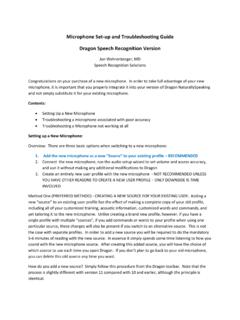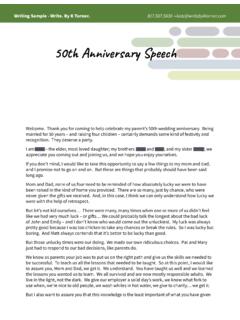Transcription of Using a Microphone with the iPad
1 Using a Microphone with the iPad Jon Wahrenberger, MD Although most interactions with the Apple iPad occur by direct physical interaction with the touch-sensitive capacitance touchscreen, some applications allow or require input by means of voice or other audio device input. Such situations include speech recognition applications, audio recording applications, music applications, and internet telephony programs. This review is intended to overview the means by which audio signals can be utilized the iPad. Signal Input Methods: Four potential methods allow input of sound to the iPad, including the following 1. Audio jack 2. USB interface Using Camera connection kit adapter interfaced with the 30 pin dock connector 3. Direct audio input Using the 30 pin dock connector 4. Bluetooth Audio Jack Input on the iPad: The audio jack on the iPhone and iPad is designed to accept a mm (1/8 inch or mini ) male plug and has 4 internal connections and allows for two channels of sound out and one channel of sound in.
2 The pin assignment on the audio jack is as follows: Pin Number Pin Name Description 1 Tip Left audio 2 Ring Right audio 3 Ring Common/Ground 4 Sleeve Microphone Above table adapted from ( ) Plugging a Microphone into the 4-conductor audio jack on the iPad will not allow use of the Microphone because it with short out (connect) the pin 3 and 4 positions and provide no independent signal to the Microphone channel. On the other hand, when a stereo headset is plugged into the jack, while again shorting out the Microphone pin 4 with the ground connection (pin 3), it will successfully connect with pins 1,2, and 3 and allow normal sound out functionality. Several vendors produce such devices, including Speech recognition Solutions, KV Connection, and others. The device produced by Speech recognition Solutions splits the four connections into two separate jacks such that one, assigned to the Microphone in, will allow connection only to pins 3 and 4, and the other jack connects to pins 1,2, and 3.
3 A typi cal i Phone/i Pad heads et adapter whi ch s pli ts the i Pad j ack i nto s eparate mi c-i n and s tereo s ound out j acks . In order to use an independent (external) Microphone with the iPad, it is necessary either to use a device with a jack specifically designed to connect only to pins 3 and 4, or in conjunction with an adapter which will separate these pins for the mic and sound out functionality as shown above. Microphone considerations: Although we have found almost all headset microphones designed for use with a personal computer will work when appropriately attached via the audio jack, it is reported that Microphone impedance must be within a certain range. The impedance is a term that indicates the net resistance of a circuit involving a mixture of resistors, capacitors and inductors. We have read that a Microphone must have an impedance of at least 800 ohms in order to be compatible with the iPad. Practically speaking, rather than confirming this figure and testing or determining Microphone impedance, we have, rather, taken the approach of simply testing available microphones to see which work and which don t.
4 Application considerations: In our testing, when a suitable Microphone is plugged into the audio jack on an iPad (or iPhone), it will reliably become the default device for all applications, including phone applications (built in cell phone, Skype, Google Phone, etc.), audio recording applications, Garage Band, etc. The only exception to this is when another Microphone is attached Using the 30 pin connector or via Bluetooth. Audio inputs other than microphones: A variety of other devices have been made to allow integration of other devices such as guitars to the iPhone and iPad by means of a connection to the audio jack. Here are some links to a few: GuitarConnect Cable: USB Audio Input to the iPad: USB Microphones: Although there is some disagreement about whether a line-in input is allowed in the iPad and the device does not have a USB connector per se, it is possible to create USB access to the device Using the adapter included in Apple s Camera Connection Kit , and doing so allows use of a USB Microphone with the iPad.
5 Shown below, this adapter plugs into the 30 pin dock connector and has a USB female which will allow use with certain unpowered USB devices such USB sound adapters, USB Keyboards, and USB microphones. 30 pin to USB adapter included with Apple Camera Connection Kit . This adapter can be used to connect a USB Microphone or external USB sound adapter to an iPad. When a USB Microphone is plugged in and interfaced with the iPad in this way, the on-board Microphone is automatically muted and your USB Microphone recognized. Unfortunately, a USB Microphone cannot be used with the keyboard dictation in the third generation iPad. In fact, when a USB device is connected to the iPad, the on-screen keyboard will no longer appear when in a word processing document (email, notepad etc.) or when in a text entry window. A USB Microphone can, though, be used for some other iPad audio applications. Stereo Microphone Input: If you have a particular need for stereo Microphone input, Griffin Technologies has created an interesting product called the iMic which allows both stereo input and output and has the added advantage of allowing input at both mic level and line-level.
6 This latter feature allows use of a variety of input devices. See: AR-4i: This is another very interesting product that is designed to allow stereo audio capture while recording video with the iPhone. It can be used with either the supplied microphones or with accessory microphones or line-in inputs. It even includes a meter for input monitoring. Made by Fostex, this device goes for just over $100. At least one Apple support user reports it works with an iPad, presumably Using a dock connector to make the connector. Line 6 Mobile this is a device designed primarily for a guitar input, but it also includes a stereo line-level input. See at Interfacing other devices with the iPad 30 pin dock connector: As stated above, there is some uncertainty about whether the line-in channels on the 30 pin dock connector are supported in the iPad. Several devices have been developed to allow input through the dock connector. Whether they are Using the USB channels or the line-in channels is unclear.
7 Here are a few of the available devices: GuitarJack: iAudioInterface2: iM2: - this is a stereo Microphone input device. AR-4i: Line 6 Mobile: - designed for Here is a review of the pin assignment on the iPad. To our knowledge, this assignment is verified for the 1st and 2nd generation iPads, but has not been confirmed for the 3rd generation device. Pin Signal Description 1 GND Ground (-), inte rnall y conne cte d wi th Pin 2 on i Pod mothe rboa rd 2 GND Audio & Video ground (-), inte rnall y conne cted wi th Pin 1 on i Pod mothe rboa rd 3 Ri ght Line Out - R (+) (Audio output, ri ght channel) 4 Le ft Line Out - L(+) (Audio output, le ft channel) 5 Ri ght In Line In - R (+) 6 Le ft I n Line In - L (+) 7 ? 8 Video Out Composite vi deo output (onl y when slideshow a cti ve on i Pod Photo) 9 S-Video Chrominance output for i Pod Color, Photo onl y or Component Video Y 10 S-Video Luminance output for i Pod Color, Photo onl y or Component Video Pr 11 AUDI O_SW I f conne cte d to GND the i Phone sends audio si gnals through pin 3-4, othe rwise it uses onboa rd speake r.
8 12 Tx ipod sending line , Se rial TxD 13 Rx ipod re cei ving line , Se rial RxD 14 RSVD Rese rved 15 GND Ground (-), inte rnall y conne cte d wi th pin 16 on i Pod mothe rboard 16 GND USB GND (-), inte rnall y conne cted wi th pin 15 on i Pod mothe rboa rd 17 RSVD Rese rved 18 Powe r (+) 19,20 +12V Fi re wi re Powe r 12 VDC (+) 21 Accessory Indi cator/Se rial enable (see for de tails) 22 TPA (-) Fi re Wi re Da ta TPA (-) 23 5 VDC (+) USB Powe r 5 VDC (+) 24 TPA (+) Fi re Wi re Da ta TPA (+) 25 Da ta (-) USB Da ta (-) 26 TPB (-) Fi re Wi re Da ta TPB (-) 27 Da ta (+) USB Da ta (+) 28 TPB (+) Fi re Wi re Da ta TPB (+) 29,30 GND Fi re Wi re Ground (-) Above table adapted from ( ) Bluetooth Audio Input on the iPad: the iPad is compatible with a variety of Bluetooth protocols. For details, see the Apple document IOS: Supported Bluetooth Profiles (also shown below). I have tested two Bluetooth microphones with the3rd generation iPad, the UmeVoice theBoom W and the VXI Xpressway.
9 Both integrate easily with the iPad and work well with keyboard dictation and internet telephony. Two Bluetooth headset microphones which have been tested with the iPad UmeVoice theBoom W VXI BlueParrot Xpressway Overview of Audio Input Devices and Applications on the iPad Keyboard Dictation Internet Telephony Other Audio Apps Audio Jack Yes Yes Yes USB via 30 pin Connector* No Variable** Variable** Bluetooth Yes Yes ?? *Testing done with a Buddy 6G USB adapter plugged into the USB port on Camera Connection Kit **An external Microphone connected via USB did not work with Skype or Google Voice **In our testing mic input and audio playback worked with Sound Recorder, but did not work with audio input with GrarageBand ( Using above USB adapter) and during video playing. References and sources of additional information: Resources from Speech recognition Solutions: Speech recognition Solutions iPad and iPhone accessories Speech recognition Solutions iPad Speech recognition Page White Paper on Speech recognition on the New iPad Studio Microphones and accessories for the iPad: Studio quality mic made for iPhone and iPad: Mic and guitar input device: ioDock: iPad audio jack pin assignments: iPad 30 Pin Dock Connector Pin Assignment: ,_iPad_and_iPhone_dock