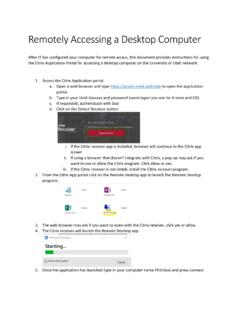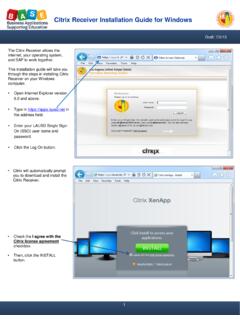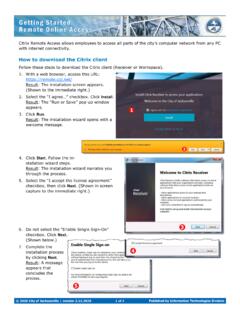Transcription of Using CBE Citrix Applications
1 Using CBE Citrix Applications (Access to CBE Citrix off campus requires the use of UW OnNet VPN)1) Open an internet browser and go to ) Click Detect receiver . Check box I , then click ) Install the downloaded Citrix Workspace file. At the end of the Citrix Workspace installation, click Add Account:4) Enter server address: ) Login with your UW netid credentials. 6) Click the + next to Add your favorite ) Choose the Applications that you want to add to your Citrix Workspace ) Your Citrix apps will now show up in your Citrix Workspace. Click on the Citrix Workspace icon in your taskbar or start menu anytime you want to access ) After launching a Citrix app, you will receive a file security warning.
2 Click Permit all Access and Do not ask me .10) Save files to your Local Disk (C: on {computername}) or U drive only. When opening files from your computer in Citrix Apps, browse to this location. If you prefer to launch Citrix Applications via your browser, follow these steps:11) Go back to the webpage and click ) Login with your UW netid ) Click on the desired software to ) After launching a Citrix app, you will receive a file security warning. Click Permit all Access and Do not ask me .15) Save files to your Local Disk (C: on {computer name}) or U drive only.
3 When opening files from your computer, browse to this location.