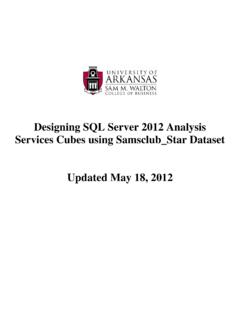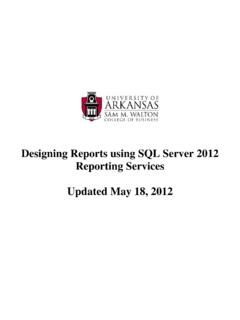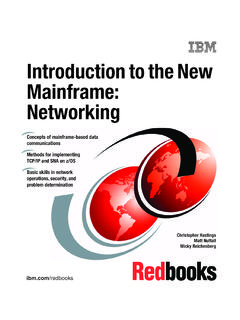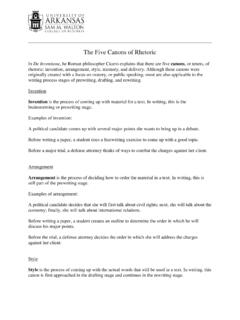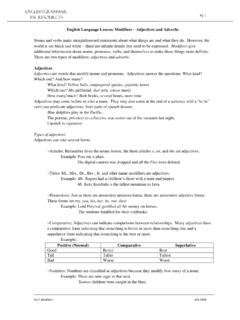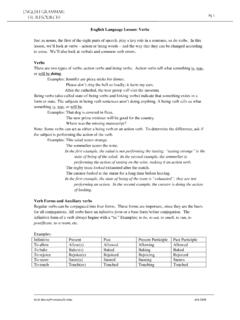Transcription of Using Existing SQL Server 2012 Analysis Services …
1 Using Existing SQL Server 2012 Analysis Services Cubes Updated March 16, 2014 Designing a Cube Using SSAS Last updated 3/16/2014 2:18 PM Page - 2 - Using Microsoft s Business Intelligence Suite to Use Existing Cubes from REMOTE Once you receive your University of Arkansas MEC account, access will be via remote desktop connection. Remote access documentation is at the following link: Microsoft s SQL Server Data Tools (formerly SQL Business Intelligence Development Studio) provides tools that assist in all phases of business intelligence from building the data warehouse, creating and analyzing cubes to data mining. The following provides an example on how to use an Existing cube that is already built in SQL Server 2012 Analysis Services .
2 Click Start All Programs Microsoft SQL Server 2012 SQL Server Data Tools as shown below. Microsoft s SQL Server Data Tools uses Microsoft Visual Studio (VS) as the Integrated Development Environment which will be familiar to or C# users. When VS opens, most likely the top will include the menu and tool bar with the Start Page tab active. Along the left of the Start page are three windows: Recent Projects, if any; Getting Started and Visual Studio Headlines. As usual, when you work within VS, many tabs will be created toward the top; these tabs can be closed by right-clicking and selecting Close including the Start page. Designing a Cube Using SSAS Last updated 3/16/2014 2:18 PM Page - 3 - To connect to/access an Existing database/cube in Analysis Services , click File -> Open -> Analysis Services as shown in screen below.
3 Designing a Cube Using SSAS Last updated 3/16/2014 2:18 PM Page - 4 - The Connect To Database screen comes up. Enter the Server name, Use the drop down list box to see/select database/s you have access to. Select the Analysis Services Project Dillards database to see a cube build Using the Dillards dataset. Click the OK button. Visual Studio opens and the default location for Solution Explorer is the top right. You may need to use the horizontal scroll bar to scroll to the right to see the Solution Explorer. If it is not there, then click View on the menu and then click Solution Explorer. The name of your project should be visible with a number of other entries as shown below.
4 Your project will have the same name as the AS database you select. You can see that we have a data source named UA Double click to see the connection string Double click UA DILLARDS data source and see what Server name and data base is used Designing a Cube Using SSAS Last updated 3/16/2014 2:18 PM Page - 5 - Click the Test Connection button to verify connection to the database and then click the cancel button to close the screen with no changes. Then click the Cancel button to return to the Explorer window. Click Edit and you will see the screen below with all the connection information Designing a Cube Using SSAS Last updated 3/16/2014 2:18 PM Page - 6 - Now double click the data source view in the Explorer window.
5 As the name indicates, it gives you a view of the tables used for your data source with their relationships diagrammatically as shown in the screen shot below. Now double click UA DILLARDS cube to browse the cube. Double click UA DILLARDS data source view Double click UA DILLARDS cube to browse it Designing a Cube Using SSAS Last updated 3/16/2014 2:18 PM Page - 7 - Browse the Cube Review the top left of Visual Studio. The first row of Tabs is referred to as the Cube Designer which includes: Cube Structure (to build or edit the measures and measure groups of the cube), Dimensions (to define how dimensions are used in the cube), Calculations (to build or edit calculations for the cube), KPIs (to build or edit Key Performance Indicators for the cube), Actions (to build or edit actions for the cube), Partitions (to build or edit partitions of the cube), Perspectives (to build or edit perspectives of the cube or sub cubes), Browser tab Designing a Cube Using SSAS Last updated 3/16/2014 2.
6 18 PM Page - 8 - Translations (to build or edit translations of the cube), and Browser (to browse the deployed cube). Review the UA DILLARDS in the left pane. It contains Measures and Dimensions. Expand each of those to locate desired measures and dimension values. To browse the cube, click on the Browser tab. The cube must have been successfully deployed to the Server to browse it. Drag and drop items from the cube (dimensions and facts) onto the viewing area. This is very similar to Using a pivot table client to view a cube. Note: SQL Server 2012 made significant changes from SQL Server 2008 in terms of analyzing data. The Pivot table no longer has a left edge on which to drag and drop dimensions; however, one can still drag and drop dimensions onto the top edge of the display area if that will provide the information you need.
7 One can also filter the data. The preferred way to analyze the data now is to click the Excel icon which opens Excel allowing the user to use its Pivot table features. See below where the Excel icon is shown. Example: What was the COST of the items sold in the Fayetteville store of Dillard s? Click the Excel icon and then select the perspective (cube) you wish to analyze as shown below. Then click the OK button. Designing a Cube Using SSAS Last updated 3/16/2014 2:18 PM Page - 9 - Excel opens in Pivot table mode as shown to the right. All Analysis can now be done Using Excel s pivot table. Please refer to other resources if you don t know how to use an Excel pivot table.
8 In this example, drag the COST from the SKSTINFO measure to the lower right quadrant named Values and then drag CITY from STRINFO to the lower left Row Labels quadrant as shown below. Designing a Cube Using SSAS Last updated 3/16/2014 2:18 PM Page - 10 - The results appear, in alpha order by city, immediately in the first two columns of the spreadsheet. Scroll down until you find the city of Fayetteville and note the value is $3,070, as shown below. Experimentation is the best way to realize the many features of analyzing the cube. Thus, try various dimensions for the Row Labels and Column Labels; with various measures; and finally filtering. Note the Pivot Table field list disappears when you click in the spreadsheet; click anywhere in the resulting data to have the Pivot Table Field list reappear.
9 The spreadsheet can remain open while you are working in the Browser mode but you may need to refresh the data by clicking Options Data Refresh You can change a measure format by selecting the Measure from the list of measures in the left pane and going to the properties window (right bottom by default) and change the FormatString field to the appropriate type as shown below. Make sure you re in the Cube Structure tab as shown below. Designing a Cube Using SSAS Last updated 3/16/2014 2:18 PM Page - 11 - You can also use Existing hierarchies. The Geography hierarchy in the STRINFO dimension and Year Quarter-Month-Saledate and Year-Week-Saledate hierarchies in the TIMEINFO dimension are already created.
10 Designing a Cube Using SSAS Last updated 3/16/2014 2:18 PM Page - 12 - You can browse the hierarchies by double clicking the dimension from the Dimensions list in the Solution Explorer and clicking the Browse tab and selecting the hierarchy you would like to browse from the Hierarchy dropdown list and drill through. Example to see what attributes are in the Geography hierarchy, double click STRINFO dimension Hierarchies Designing a Cube Using SSAS Last updated 3/16/2014 2:18 PM Page - 13 - Then, you will be able to browse your hierarchy by clicking the Browse tab and selecting the Geography hierarchy to browse from the Hierarchy dropdown list and drill through, as shown below.