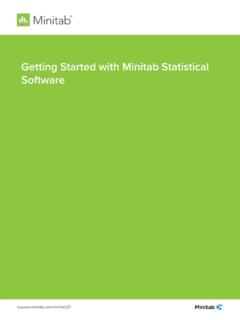Transcription of USING MINITAB: A SHORT GUIDE VIA EXAMPLES
1 USING minitab : A SHORT GUIDE VIA EXAMPLESThe goal of this document is to provide you, the student in Math 112, with a GUIDE to some of thetools of the statistical software package minitab as they directly pertain to the analysis of data you willcarry out in Math 112, in conjunction with the textbook Introduction to the Practice of Statistics by DavidMoore and George McCabe. This GUIDE is organized around EXAMPLES . To help you get started, it includespictures of some screens you'll see and printouts of the commands.
2 It is neither a complete list ofMINITAB capabilities nor a complete GUIDE to all of the uses of minitab with this textbook, but isdesigned to hit the highlights and a few sticking points, so to speak, of the use of minitab for problems inthe text, based on the Spring 1997 and Fall 1997 courses. For a brief dictionary of minitab functions andtheir EXCEL equivalents, plus more information about EXCEL, see elsewhere in this website. NOTE:This GUIDE does update some of the minitab commands given in Introduction to the Practice of Starting and running minitab on grounds2.
3 Describing distributions (Ch. 1 of text)3. Scatterplots, Linear Regression, and Correlation (Ch. 2 of text)4. Inference for Regression (Section of text)1. Starting and running minitab on grounds OPENING MINITABMINITAB should be available in any on-grounds computer lab. Begin from the Windows menu,and look for the folder marked STATISTICS ( or perhaps MATHEMATICS, if there is no STATISTICS folder listed). Clicking to open this file, you should see the minitab icon (a blue- and white-stripedarrow, labelled minitab ).
4 Clicking on this will open minitab , displaying a 'session window' on top anda 'data window' below. ENTERING DATAThe cursor can be placed in either window, but to begin to use minitab we will, of course, needto enter some data. Upon opening a new file, the data window should be ready to receive columns of place the cursor in the first row (box) of column C1, enter the first number of your data set, and hit'Enter'. minitab will then automatically move down to the second row in this column, making data easyto enter.
5 Note that you can label your column by entering a name in the box above the first row but stillbelow the label 'C1'. In order to have a data set to use when following the EXAMPLES below, enter thefollowing numbers in C1:(*) data should appear in the data window as so:You can print out the data window at any time by locating your cursor anywhere inside thewindow, and clicking on the 'Print' icon below the toolbar. The printout will ignore empty columns. PRINTINGAs noted immediately above, the 'Print' icon (a little printer, of course) can be used to print out thedata window.
6 Similarly, you can move the cursor to the session window to print the output placed in thiswindow by some of the commands we'll soon explore. You can also print graph windows by clicking on thegraph before attempting to print. GETTING HELP FROM MINITABThe 'Help' command in minitab is very useful. Once you have pulled up a command window,say by following some of the paths below ( see 'THE TOOLBAR AND COMMANDS' below ), you canclick on the HELP button to produce a description of the command and usually an accompanying example ;these can be printed out USING the 'Print' icon if you like.
7 If you are trying to locate a feature, follow the'Search' option after clicking on the 'Help' command on the toolbar. You may want to use this to seek outmore information about the commands used below, or on topics not covered in this GUIDE . When you beginthe course and do not yet have much knowledge of statistics, the information contained in the help sheetscan be a bit overwhelming, but with time and with some basic EXAMPLES in your hands (as this GUIDE hopesto help you acquire), negotiating minitab by USING 'Help' becomes fairly easy.
8 THE TOOLBAR AND COMMANDSThe tool bar on the top includes the headingsFileEditManip CalcStatGraphEditorWindow Helpand USING the mouse to click on each of these produces a range of options. To indicate the path of acommand originating from the toolbar, we will use notation such asStat > Basic Statistics > Descriptive that beginning with 'Stat' you can find the 'Basic Statistics' option, and from that the 'DescriptiveStatistics' selection as below:A picture of the resulting command window is shown in the next section.
9 (For now, hit the 'Cancel' buttonto close off the window without executing a command , as of yet!)Commands can be entered in the sessions window (or by pulling up a special window for enteringcommands), and in some places in the text, this is the way they suggest for you to use minitab . In thisguide we will instead, whenever possible, take advantage of the current format of minitab to 'mouse' Describing Distributions (Ch. 1 of text)NOTE: In the EXAMPLES which follow, we will use the data set (*) from 'Entering Data' in Section 1of this GUIDE above.
10 This data will be referred to by the label 'C1'. For additional data sets, theseprocedures can be repeated by substituting their corresponding column labels in place of C1, or, inmost cases, the output can be produced for several different columns at the same time. We willdetail the procedure for a single column only. DESCRIPTIVE STATISTICS (MEAN, MEDIAN, QUARTILES, STANDARD )For each column of data, you can find the mean, median, standard deviation, min, max, and firstand third quartiles all in one shot by following the command path Stat > Basic Statistics > DescriptiveStatistics and entering C1 in the 'Variables' such as histograms and boxplots can be produced by selecting those options, or see those topicsseparately below.