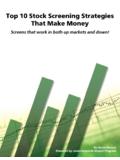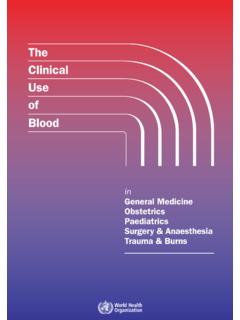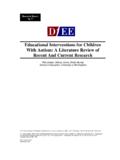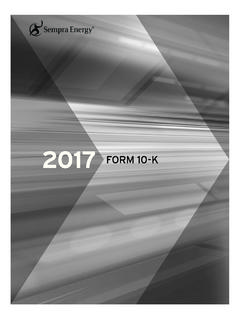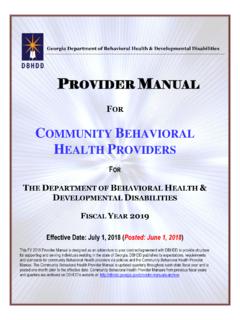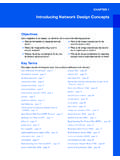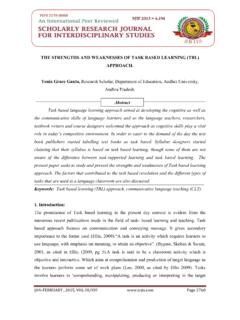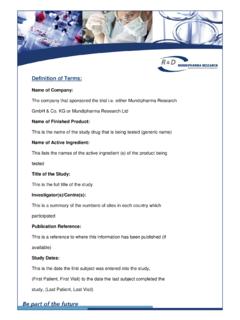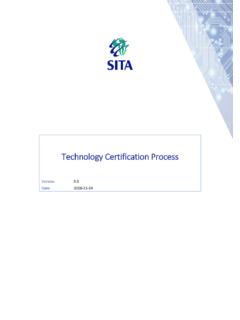Transcription of Using Research Wizard - zacksrw.com
1 Using Research Wizard Version Copyright 2001, Zacks Investment Research , Inc., Research Wizard Contents i Contents Introduction 1 Research Wizard Using Research Wizard ..1 Guided Tour 2 Getting Started in Research Wizard ..2 Parts of Research Wizard ..3 Navigating in Research Report Export Exporting to Excel ..3 Exporting to Text Print Options in Research Wizard ..4 Printer Printing Using Mouse in Research Wizard ..4 Screening Quick Start How to Save Tickers After Screening ..5 Creating Running EZ Screen Quick Start Alerts Quick Start Guide ..6 Snapshot Quick Start Link to Integrated Company Screening: Basic Steps 8 Overview of Research Wizard Screening Screening Selecting Available Zacks Zacks Database 10 Understanding Data Time 10 Specifying Data Periods.
2 12 Item Frequency 12 Fiscal Periods Abbreviations .. 13 Viewing Data in Research 13 Accessing Single Company 13 Viewing Single Item 14 Available Screening 15 How to Screen: Basic 15 Using Historical Search Option in 16 Saving 16 Running Saved 16 Combining Screen 16 Editing Screens 17 Adding Screening 17 Editing Screen 17 Clearing Screening and Reporting 19 Viewing Active 20 How to Save Tickers After Screening .. 20 Report Writing: Basic Steps 21 Working with 21 Creating New 21 ii Contents Research Wizard Creating Reports for Existing Editing Report Adding Items to Editing Report Definitions Clearing Report Sorting and Organizing Organize Report Organizing Sorting Running Existing Adding/Removing Indices Options in Adding Titles to Working with Portfolios 30 Ticker List Creating Ticker Selecting Ticker Editing Ticker List.
3 31 Working with Calculation Expressions 32 Understanding Calculation Expression (User Defined Calculations)..32 Building Calculation Expression Calculation Expression Calculation Expression Operator Calculation Expression Function Calculation Expression: Using Math Functions in Screening Calculation Adding Calculation Expression to Reports: Available Math Calculation Expression: Universe Using Universe Aggregate Functions in Screening Calculation Expression .41 Adding Calculation Expression to Reports: Universe Available Universe Aggregate Using S&P 500 Aggregate Functions in Screening Calculation Expression .42 Adding Calculation Expression to Reports: S&P 500 Available S&P 500 Aggregate Calculation Expression: X Industry Using X Industry Aggregate Functions in Screening Calculation Expression44 Adding Calculation Expression to Reports: X Industry Available X Industry Aggregate Calculation Expression: M Industry Using M Industry Aggregate Functions in Screening Calculation Expression46 Adding Calculation Expression to Reports: M Industry Available M Industry Aggregate Calculation Expression: Sector Using Sector Aggregate Functions in Screening Calculation Adding Calculation Expression to Reports: Sector Available Sector Aggregate Calculation Expression: Using Rank Functions: Ordinal Ranking in Screening Calculation Expression49 Adding Calculation Expression to Reports.
4 Ordinal Using Rank Functions: Uniform or Histogram Ranking in Screening Calculation Expression ..51 Adding Calculation Expression to Reports: Uniform or Histogram Research Wizard Contents iii Available Rank 53 Selecting Ranking 53 Calculation Expression: Moving Average .. 54 Using Moving Functions in Screening Calculation 54 Adding Calculation Expression to Reports: Moving 55 Available Moving 56 Calculation Expression: 56 Using Miscellaneous Functions in Screening Calculation 56 Adding Calculation Expression to Reports: Miscellaneous 57 Available Miscellaneous 58 Calculation Expression: Custom 58 Using Custom Aggregates/Ranks Functions in Screening Calculation Expression .. 58 Available Custom Aggregates/Ranks 59 Backtesting 61 Overview .. 61 Running 61 Understanding Backtest Output 63 Graphics 65 Overview.
5 65 Hot 65 Specifying Hot Maps .. 65 X-Y Scatter Plot .. 66 Specifying Scatter Plots .. 66 X-Y Scatter Plot Display and 68 Manipulating X-Y Scatter Plot Display .. 68 Printing X-Y Scatter 69 Working with Scripts 70 70 Scripting Process Overview .. 70 Available Script Operations .. 70 Available Script Parameters .. 70 Creating New 71 Running 72 Editing Scripts .. 72 Screening Examples 73 Basic 73 Screening for Investable 73 Screening on Stocks vs. their 74 Screening on Two 75 Screening for 77 Screening for 77 Using Historical Search 78 Examples of Advanced Screening and 79 Calculating New Items Using Existing Database 79 How to Screen for Several 80 Using Moving Functions in 80 Using Boolean "And" 81 Using Boolean "Or" 82 Sample 83 Screening/Reporting on Multiple 83 Using Index 83 iv Contents Research Wizard EZ Screen 85 How to Use EZ EZ Screen Functionality EZ Screen: 13 Screening EZ Screen.
6 6 Screening Screening EZ Screen Screening and Saving EZ Screen Running Saved EZ Screen Alerts 88 Alert Reports Using Alert Specifying Alerts Additional Alert Alert Report Broker Recommendations Estimate Revisions EPS Surprise Upside Potential Price Action Snapshot Reports 97 Snapshot Report Working with Zacks Company Accessing Zacks Company Printing Zacks Company Snapshot Reports for Active Zacks Company Snapshot Report Zacks Company Snapshot Report Working with Expanded Company Accessing Expanded Company Expanded Company Reports Fundamental Return on Equity Risk Rating/Bankruptcy Business Description & Management Discussion Business Descriptions Management's Discussion and Analysis Insider Trading Link to Integrated Company Appendix 105 List of Zacks Sector and Industry Zacks X (Expanded) Sector Zacks M (Medium) Industry Zacks X (Expanded) Industry Glossary of Terms 107 Research Wizard Introduction 1 Introduction Research Wizard Overview The Research Wizard is a powerful equity screening program, ideal for identifying new buying opportunities, monitoring your portfolios and backtesting for performance.
7 The Research Wizard may be used to: Perform interactive screening to explore market distributions and find companies for investment consideration. Run pre-defined screens to generate and keep current list of possible new companies of interest. Examine the fundamental characteristics of current holdings or search for potential valuable additions to your portfolio. Access pre-configured multi-company reports, as well as reports you may create or modify independently. Perform user-defined calculations; screen and report on resulting values. Access pre-configured reports that alert you to the price-driven events affecting stocks in your portfolio ( changes in brokerage analyst EPS estimates, changes in brokerage firm recommendations, and EPS surprises).
8 View your screen s performance relative to a benchmark over time. Using Research Wizard Do you want to identify certain low P/E stocks that reported EPS during the last 15 days, had earnings surprises above their industry median, had upward estimate revisions and no decreases in broker recommendations? Do you want to search for mid-cap stocks in the specific industries that are 30% off their highs? Or perhaps, you only want to view stocks with earnings growth above their industry median and with P/E and P/B below their industry medians. You can have answers to these questions in seconds, and after saving your searching criteria, generate and maintain a Followed List. Once you have found promising candidates, you can run or modify pre-configured multi-company reports or create your own.
9 These reports will help you monitor individual components affecting stocks in your portfolio. After your report is produced, you can select from a variety of export options to transfer your report s contents for use with other applications. Research Wizard is also an automation tool. This automation ability (called scripting) is a time-saver that allows you to combine repetitive tasks into one process, similar to macros in the spreadsheet and word processing programs. Once you have defined your script, with one click, you can then run a series of screens and reports, and then print or export the results. 2 Guided Tour Research Wizard Guided Tour Getting Started in Research Wizard Using Research Wizard is quite easy. The Research Wizard s main display is the screening interface.
10 To aid in your work with Zacks data, the company s information is organized into several categories and sub-categories. Each sub-category contains individual items grouped by item category. Zacks data includes: company description, size and share volume information, price and price changes, analyst recommendations and recommendation changes, annual and quarterly Consensus estimate data, expected report dates, growth rates, actual EPS, valuation data, financial ratios, and Income/Balance Sheet items. As you select an item from its corresponding category, a brief item s description will be displayed in the item description box above the Categories and Items section. The Research Wizard main menu. Research Wizard Guided Tour 3 Parts of Research Wizard The following is a description of the Research Wizard display elements and access buttons: Title Bar the bar at the top of the Research Wizard window.